K4Ops Best Practices
Overview
In order to gain the most value from your K4Community Smart Home System and K4Ops, it is important to follow a set of best practices in your community. Every community is different; if your team would like 1:1 advice and guidance based on your unique use case, please contact your Customer Success Manager. If you are unsure of who your Customer Success Manager is, reach out to our Support Team who can put you in contact with the right person!
Best Practices
-
Meet as a team regularly to establish daily workflows
One of the benefits of K4Ops is the ability to individualize maintenance workflows. No longer do teams have to rely on a snapshot of device health sent once a day – now, teams benefit from 24/7 access to device health and data. However, in order to keep your smart home system operating like a well oiled machine, it is vital that each team member is on the same page!
-
Approach your recent alarms first.
Alarms generated in K4Ops will automatically be sorted into three different categories: Pending, Recent, and Older alarms. This allows maintenance staff to prioritize pressing alarms more easily.
Recent Alarms appear in the main alarm list category. These are alarms less than 30 days old and are no longer pending.
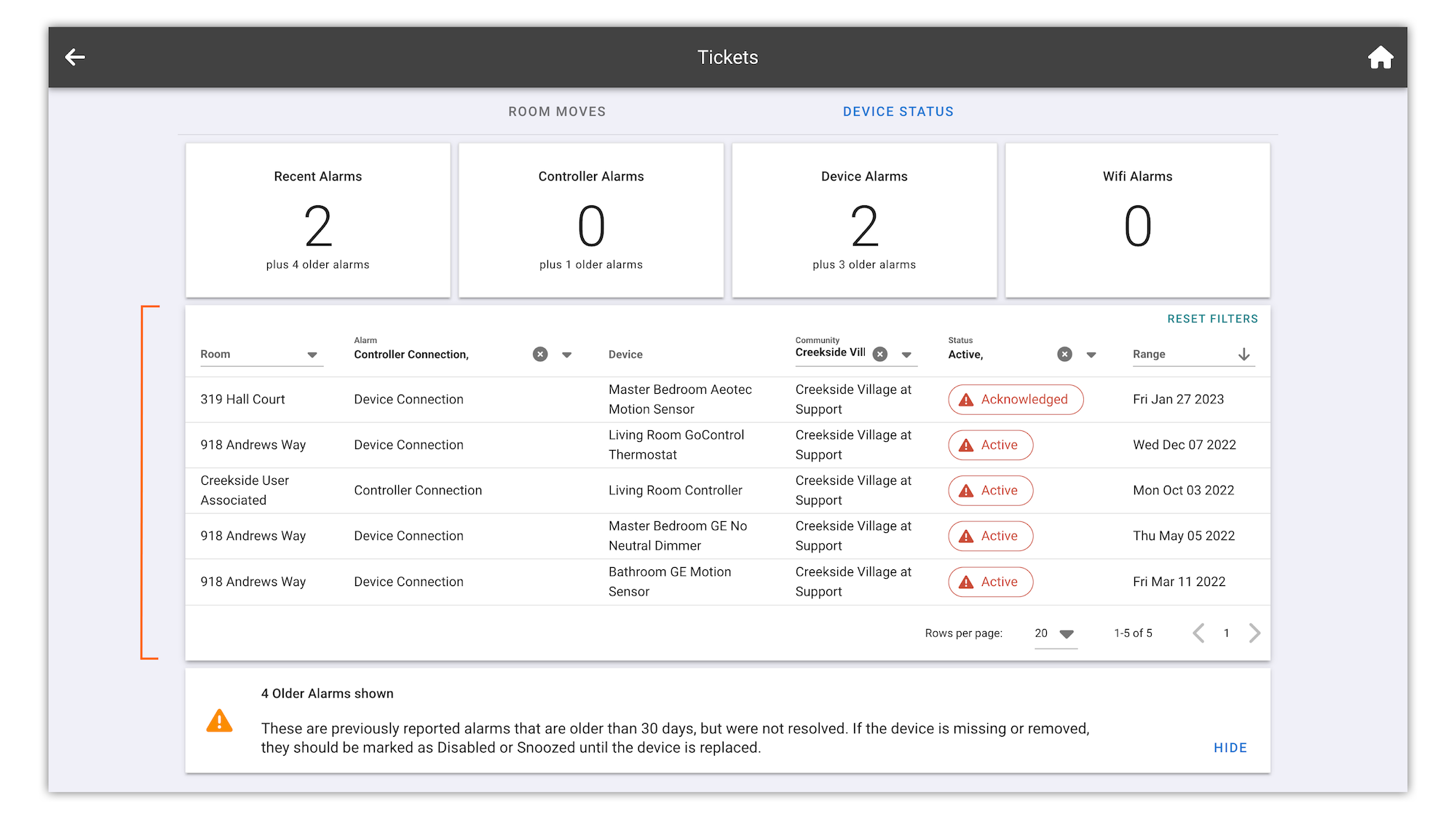
Pending Alarms: These alarms are less than 1 hour old and will likely resolve themselves. They can typically be ignored and, once they’re older than an hour, they’ll move to the Alarm List. They can also be viewed by clicking SHOW, if needed. Clicking SHOW will add them to the Alarm List.
Older Alarms: These alarms are previously reported and aged more than 30 days without being resolved. In some cases these devices may have been removed or are missing. If so, we recommend disabling or snoozing the alarms. If not, they can still be viewed and resolved by clicking SHOW. Clicking SHOW will add them to the Alarm List.
Note: Clicking SHOW will add the Pending or Older alarms to the Alarm List, however, filters such as Alarm Type or Status will still apply.
-
Acknowledge alarms that you plan to address at the beginning of each day.
It is highly recommended to establish a best practice in your community of how alarms are acknowledged. For example, a one person maintenance team might simply put their initials in the notes field to record that the device was acknowledged for future reference. In contrast, a multi-person maintenance team can split duties by clearly taking ownership of which units each individual plans to address.
Once alarms have been acknowledged, use the K4Ops mobile app to address alarms on a room by room basis. To learn more about how to resolve an alarm, click here.
-
Use your filters!
Device connection, device battery, and controller connection are the standard alarm types previously reported in the Daily Device Alarm Report. The remaining alarm types are advanced alarms designed to give maintenance teams a more holistic understanding of device health in the community and can prevent/mitigate other issues down the road.
-
For maintenance teams that do not have access to the mobile app, print the alarms from the web app for on-the-go reference.
To learn how to do so, click here for a quick tutorial.
-
Make use of Alarm Statuses when appropriate.
In K4Ops, active alarms reported have the ability to be Snoozed or Disabled for management purposes.
Disabled: This is meant to allow team members to permanently snooze an alarm. This is useful for situations where a device has been removed from a home and the alarm is not going to be set back to Normal.
Snoozed: This allows team members to temporarily remove the alarm from the Active list. This is helpful for alarms that are triggered due to renovations or device repairs that will result in a normal status once completed. Alarms can be snoozed for 1 hour, 24 hours, 72 hours, or set to return to Active on a specific date/time.
To learn more about how this works, click here.
