Events
Getting Started with Event Management
Event management just got a whole lot better. With our robust events feature, staff can go beyond simply creating event calendars. You have the ability to manage sign-ups and waitlists, track attendance (even from your mobile device), and learn more about your residents’ interests through the Insights reporting feature. Once an event is created, staff can seamlessly make event information accessible via Voice, Mobile App, Digital Signage, Direct Broadcast (in-room TV), as well as add to printable calendars. With K4Community Team Hub events, you’re creating a more connected community.
- Event management
- Calendar filtering/viewing
- Automatic push notifications for event sign-ups in K4Community Plus
- Attendance tracking & reporting
- DVD & video scheduling (virtual events)
- Mobile friendly
The sleek, simplified look makes for easy navigation and intuitive tooling. Let’s take a look at some of the main elements of Event Management.
Event Manager Tour
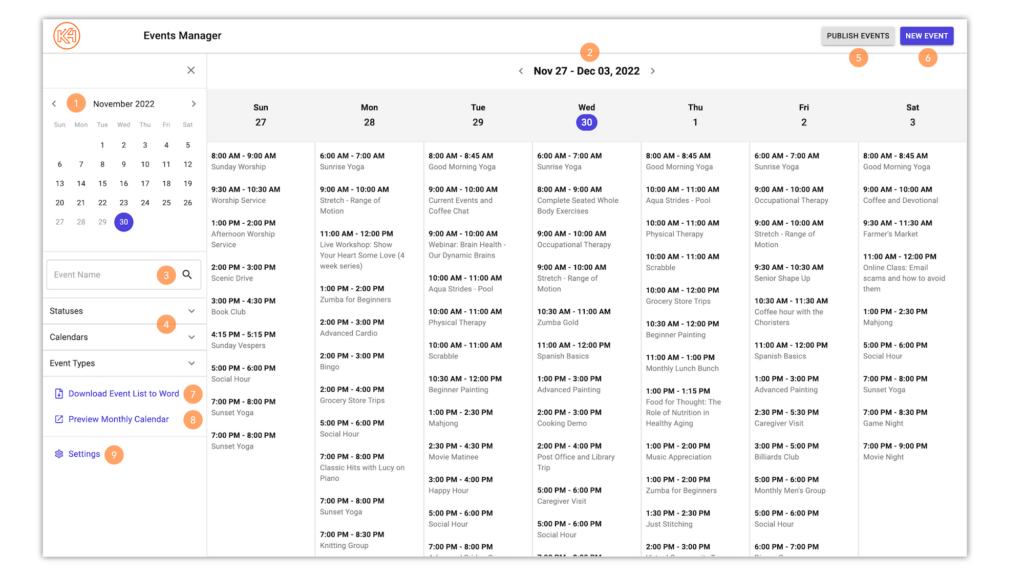
-
Monthly Calendar View
This keeps you oriented to know what day and week you’re currently viewing. The day you have selected will be circled in blue. The current date will also be in blue font so it stands out against all the other days of the month.
-
Week at a Glance
With the weekly view, you can easily see which events you have scheduled for the week. Click on any event to edit or delete.
-
Search
Quickly and easily find any events you're looking for by typing any portion of the event name.
-
Filters and Settings
These drop-downs will allow you to easily filter out events so that you only see what’s important to you. Filter by Status (All/Published/Draft/Archived), Calendars, or Event Types. Click on Settings to customize your Calendars, Event Types, and Locations
-
Publish Events
Any draft events within a set date range will be published to K4Community Plus when you click Publish Events. To publish individual events, click on the event and change the status to Published.
-
New Event
Selecting New Event allows you to input a new event or event series.
-
Download Event List to Word
-
Preview Monthly Calendar
By previewing your monthly calendar, staff are able to get a snapshot of how the calendar will appear in the Monthly Calendar Widget: the widget used to create a printable version of the calendar in the Team Hub Content Creator. To learn more about how this works, click here.
-
Settings
Edit, delete, or add new Calendars, Event Types, or Locations.
Tutorials
Included below are a variety of tutorials and guides to help you and your teams receive the most value from the Events module. To view a topic, simply click ‘Read More‘ on the topic card.
