Getting started with K4Community Plus
Once you've downloaded the app and logged in, there's a lot of content to see and features to explore.
Home Page
When you open the app, the first thing you’ll see is the Home page. It has three main tabs: What’s New, Shortcuts, and Library.
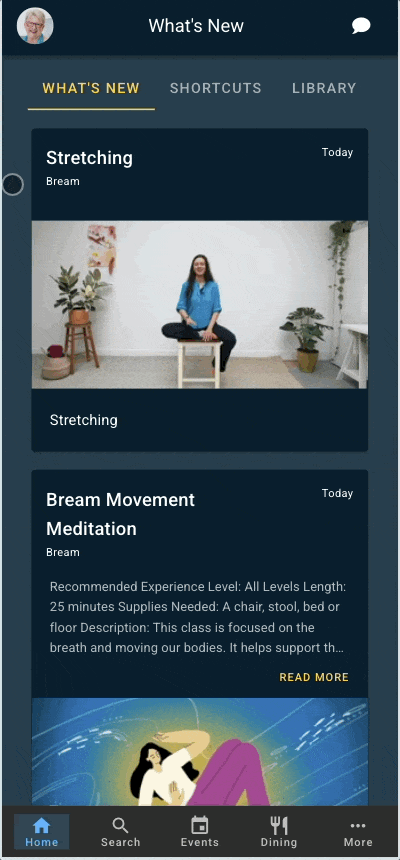
- What’s New: This is your digital bulletin board. You’ll see the latest news, updates, and even the status of any maintenance requests you’ve made.
- Shortcuts: These quick-access buttons take you directly to important tools like dining menus, newsletters, transportation sign-ups, or staff contact info. These shortcuts are created and customized by your community staff.
- Library: This is like your digital file cabinet. It’s where you’ll find previously-shared notices, photos, videos, and other useful resources.
Search

If you're looking for something specific, the AI-assisted Search page makes it easy. Just type in what you’re looking for, whether it’s an event, a resource from the library section, or a directory contact, and the app will help you find it quickly.
Your search results will be generated base on exact word match as well as topic matches generated by our AI assist technology. For instance, searching for Music will return and event for Music Appreciation as well as a upcoming concerts or articles about other music-related topics.
Events

Curious about what's happening in your community? Tap on the Events section to see all upcoming activities.
- Click on any event to see a more detailed view.
- Check your invitations in the Invites tab and manage your events in the My Events tab.
- If something catches your eye, tap “Attend.” You can choose to invite someone and include any special requests or comments. The event will automatically be added to the My Events tab and you'll receive a reminder notification 30 minutes prior to the event so you won't miss it.
- Once you've signed up for an event, you'll have the option to add it to your personal calendar as well
- If you can’t make an event anymore, just go to the My Events tab and select the Attending button and choose Withdraw myself.
Dining

The Dining section shows you the latest menus, dining times, and information for your community. Just simply click on the restaurant you want to view and select the menu you’re interested in. You can also see documents and other dining related content your community has shared under the Dining Info section.
More

The More section is where you’ll see several extra tools:
- Directory: A list of contact and other information for residents, staff, and friends. You can message, video chat, or call or email people directly from here.
- Requests: Here you can put in requests such as work orders or transportation requests (if your community has those features integrated).
- Home Controls: If your apartment has smart home features like lights or thermostat controls, you can control and manage them from here.
- Share K4Community Plus: From here you can send an invitation to family or friends so they can download K4Community Plus and stay up to date with what’s happening with you and your community.
- Wearables: Connect your wearable devices like an Apple Watch, FitBit, or Oura Ring (among others) and view all of your various health data on one page within the Wellness section.
Chat

Keep in touch with neighbors, family, and friends using the Chat section on the top right of the screen. You can send messages one-on-one, just like texting, simple and easy!
