How to communicate with other residents using K4Community Plus
In K4Community Plus you can communicate with other residents who have not opted out of the directory via video call or text chat.
First, you'll need to locate the Directory page:
On mobile, tap More > Directory and select the resident you want to communicate with.
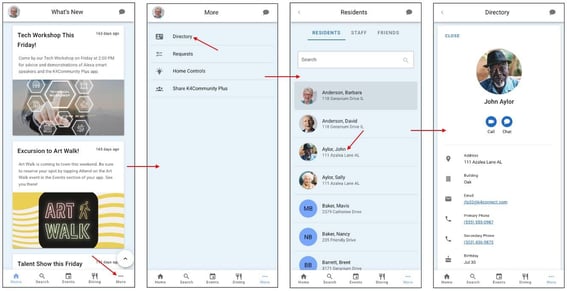
On web, click Directory and select the resident you want to communicate with.

Video Calls
Make sure you allow notifications for K4Community Plus and allow access to the camera and microphone of the device.
The process modify these settings varies by device, but generally speaking, the controls will be located under Settings > Privacy.
If you have notifications turned on but you haven't previously allowed access to the camera and microphone, upon making or receiving a call, the app will prompt you to grant access to the camera and microphone. Once access has been granted, you can change those settings under Settings > Privacy if you wish.
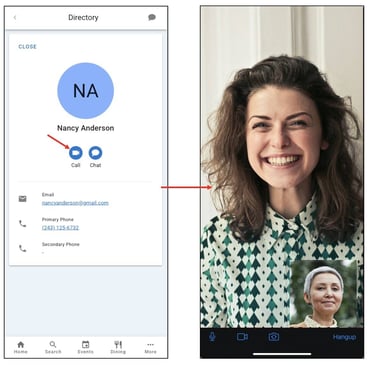
- Tap the video camera icon
- The call will automatically launch and begin ringing the friend's K4Community app on their phone or computer.
- You'll see your friend's image in full screen and your image (what your friend is seeing) in the bottom right corner
Controls

- Tap the microphone icon to mute or unmute your microphone
- Tap the video camera icon to turn your camera on or off
- Tap the camera with the circle arrows to change between the front-facing (the caller can see what you're looking) and rear-facing (the caller can see your face) cameras
- Tap Hangup to end the call
Sending a text chat message
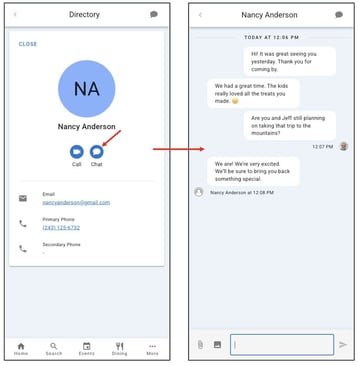
To send a chat message:
- Tap the chat bubble icon. The chat history for that contact will appear on screen.
- Type your message in the text field and tap on the paper airplane icon to send
- Click the paperclip icon to attach a file from your device
- Click the photo icon to attach a picture from your device
Email and phone number
- Clicking on the email will open your device's default email app and start a new email to that address
- Clicking on the phone number will open your device's default phone or calling app and offer to make a call to that number.
