How to create and manage virtual events
Virtual events are events that can be held in the K4Community Plus app or on the Direct Broadcast channel via pre-recorded videos, virtual meetings, or live-streamed videos.
This article deals specifically with configuring the event for virtual events. For details on event creation in general or event scheduling and more check out this article: How to create and manage events using Team Hub
Repeating virtual events: Virtual events can be created as repeating events, but if you're editing a single instance of a repeating virtual event, the virtual event fields will be disabled. The URL for a repeating virtual event must remain the same throughout the entire event series. If you want to change the video, delete the single occurence and create a new single virtual event with the new video link.
K4Community Plus
This option is available to anyone with the K4Community Plus app as part of the community's subscription.
To create a virtual event for the K4Community Plus app:
- On the event details screen, click the Virtual Event button to toggle it on. This will reveal another option called Show On TV Channel and a field where you can paste your video link.
- Paste the link to your content in the Link field. The thumbnail of the video will appear if the link is valid.
- Click Publish
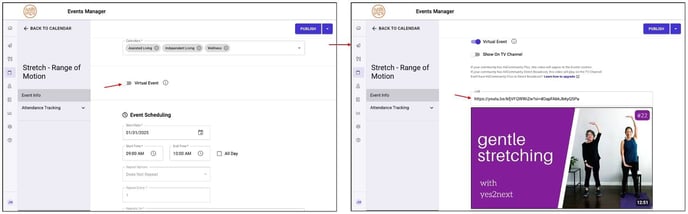
Direct Broadcast
This option is only available if the Direct Broadcast feature is part of your community's subscription.
To create a virtual event for the Direct Broadcast Channel:
Linked Video
- On the event details screen, after clicking the Virtual Event button, click the Show On TV Channel button to toggle it on.
- Select the TV channel you want the content broadcast to.
- Set the Video Source as "Link"
- Paste the link to your content in the Link field. The thumbnail of the video will appear if the link is valid.
- Click Publish

DVD
- On the event details screen, after clicking the Virtual Event button, click the Show On TV Channel button to toggle it on.
- Select the TV channel you want the content broadcast to.
- Set the Video Source as "DVD"
- Click Publish
In order for the Direct Broadcast channel to pick up and play the DVD content it is recommended that the event be created no less than 10 minutes prior to the event start time.

