How to customize my K4Community Plus App home screen
Customizing home screen is only available if your community has elected to turn on the Shortcuts feature. If you would like to customize your home screen and you don't see the options detailed below, reach out to your community staff.
If your community has elected to turn on the Shortcuts feature for K4Community Plus, you'll have the option to customize your home screen; the page you see when you first open the app.
To customize your home screen:
- Go to your profile page. For mobile, tap on your profile picture in the top left corner. For web, click the Profile dropdown in the bottom left corner and select Profile.
- Scroll down to “Change your home screen” and click the dropdown menu.
- Select your preferred default home screen. Options are:
- What’s New
- Shortcuts
- Library

For the web app, if you choose Library, you can choose which folder inside the Library you’d like to be your default home page. On the web version of the Plus app, it is not possible to set the just the Library as your home page without selecting a subfolder.
For example, you can choose between:
- Library – Notices
- Library – Photos
- Library – Resources
- Library – Videos
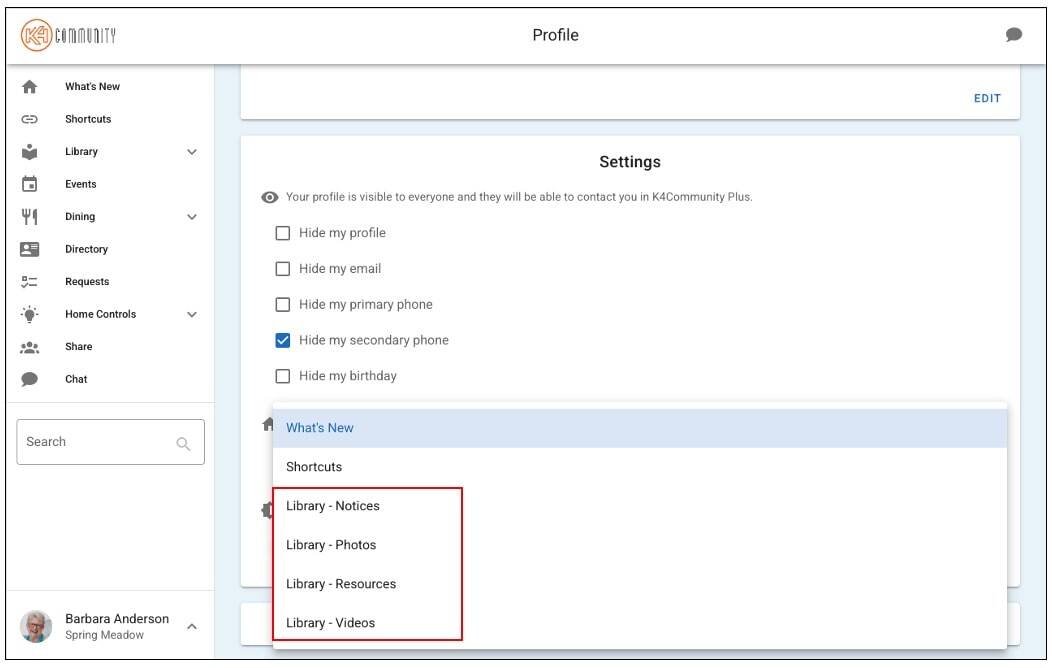
Once the change is made it is automatically saved and the next time you open your app, your selected home screen will be the first screen you see. And, when you select the Home icon, you'll be taken to your new customized home screen.
