How to login to K4Community Plus
K4Community Plus is available via web and mobile app. Logging in is slightly different between the two. Also, if you've never logged in on the device, the process is a bit different than if you have previously logged in. Each scenario is addressed below.
Logging in for the first time
Web login (for the first time):
For devices like desktop and laptop computers
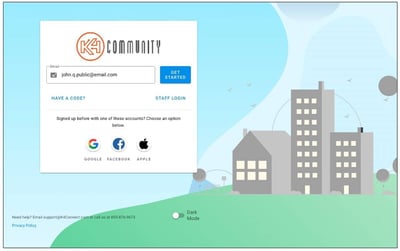 Go to k4community.com
Go to k4community.com- Enter your email address and click Get Started
- If your community has added the email you entered onto your K4Community profile, an email will be sent to that address containing a 6-digit activation code.
- If the email is not recognized, here are some other ways to get your code
 Enter the 6-digit code on the next page and click Get Started
Enter the 6-digit code on the next page and click Get Started
- If you don't see the code page, click Have a code on the main login page to access it.
-jpg.jpeg?width=400&height=253&name=sign%20up-min%20(1)-jpg.jpeg) In the Email field, enter the email address you want to use to login to K4Community Plus. This address can be different from the one you used to get the 6-digit code if you prefer.
In the Email field, enter the email address you want to use to login to K4Community Plus. This address can be different from the one you used to get the 6-digit code if you prefer. - Create your password in the Password field
- Passwords have to be at least 6 characters in length
- Enter your password again in the Confirm field exactly the way you typed it in the Password field (spelling and casing)
- Click Submit
- From there you'll be logged into the app. Make sure to remember your password in case you need to log in later. If you forget your password or need to reset it for any reason, click Forgot Password
Mobile login (for the first time)
For devices like tablets and cell phones
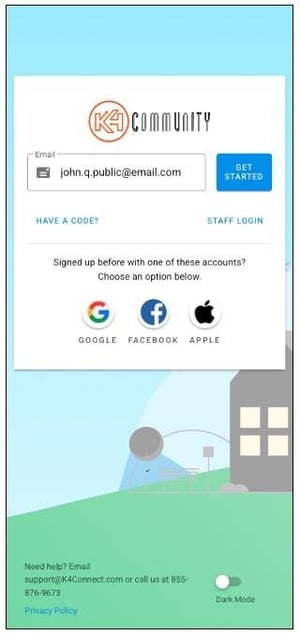 Download the app for free from your App Store.
Download the app for free from your App Store.
- For Apple devices, go to the Apple App Store
- For Android devices, go to the Google Play Store
- Open the app, enter your email address, and click Get Started
- If your community has added the email you entered onto your K4Community profile, an email will be sent to that address containing a 6-digit activation code.
- If the email is not recognized, here are some other ways to get your code
- Enter the 6-digit code on the next page and click Get Started
- If you don't see the code page, click Have a code on the main login page to access it.
If the code doesn't work for any reason, a new code can be generated by repeating this process. Codes are only valid for 24 hours or until used.
Logging back in after logging out or being logged out
There are a couple of ways you can be logged out of K4Community Plus. You can log out yourself via your profile page or there are technical reasons the app might not automatically log you back in. Click here for more information on the technical reasons.
Web login (after logging out):
For devices like desktop and laptop computers
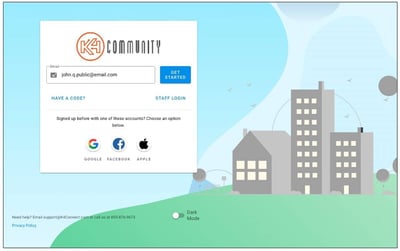
- Go to k4community.com
- Enter your email address and click Get Started
- Enter your password and click Log In
If you have forgotten your password or need to reset it for any reason, click Forgot Password.

If you get a message stating that your email has been previously used as a social login, click here to learn more about logging in with the social logins.
Mobile login (after logging out):
This is for devices like tablets and cell phones
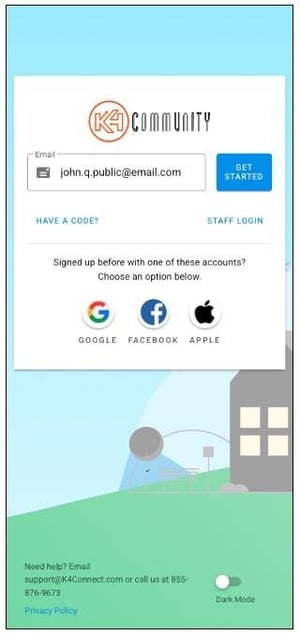
- Open the app, enter your email address, and click Get Started
- If you have logged in previously using an email and password combination, you'll be prompted to enter your password. If so, enter your password and click Log In. If you have forgotten your password or need to reset it for any reason, click Forgot Password.
- If you have only ever logged in using a 6-digit activation code, you'll need a new code to get back in. If your community has added the email you entered onto your K4Community profile, an email will be sent to that address containing a one-time 6-digit activation code. Enter that code on the next page and click Get Started. If you don't see the activation code page, click Have a code.
- If the email is not recognized, here are some other ways to get your code
