How to manage the Events Manager settings - locations, calendars, and event types
Event Manager Settings
To change Events Manager settings:
- Click the Settings button on the main Events Manager page

Once on the Settings page, you can manage settings for Calendars, Event Types, and Locations.
Calendars
Custom calendars can be created and maintained to help organize events and ensure residents see only the events that are pertinent to their resident group.
Creating calendars
To create a new calendar:
- Click the plus (+) button
- Enter the name of the Calendar. This will be displayed in the app and other endpoints exactly how it is typed in here including casing and spacing.
- Select the Resident Group(s) to whom the calendar will be visible.
- Click the check mark to save your changes or click the X to cancel
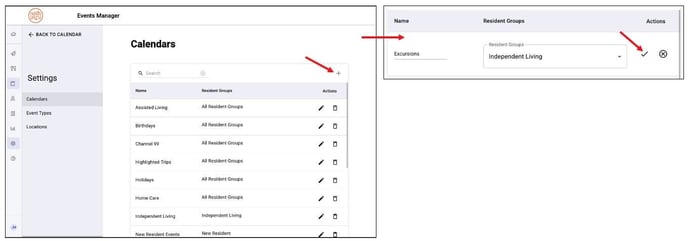
Editing calendars
To edit an existing calendar:
- Click the Edit icon (pencil) on the calendar you want to edit
- Make your changes
- Click the check mark to save your changes or click the X to cancel

Deleting calendars
To delete a calendar:
- Click the Delete icon
- Click the check mark icon to confirm
Deleting a calendar will remove all events from that calendar. Any events that belonged only to the deleted calendar will now be uncategorized. This cannot be undone.

Event Types
Creating Event Types
To create a new Event Type:
- Click the plus (+) button
- Enter the name of the event type. This will be displayed in the app and other endpoints exactly how it is typed in here including casing and spacing.
- Select the color code that will identify the event type. This will change the color of the event name on calendar widgets for a quick-view of the types of events that are available. Defaults to black
- Click the check mark to save your changes or click the X to cancel

Editing Event Types
To edit an existing Event Type
- Click the Edit icon (pencil) on the event type you want to edit
- Make your changes to the name and/or color
- Click the check mark to save your changes or click the X to cancel
Deleting Event Types
To delete an Event Type
- Click the Delete icon
- Click the check mark icon to confirm
Deleting an event type will remove all events from that event type. Any events that belonged only to the deleted event type will now not have an event type associated. This cannot be undone.
Locations
Creating locations
To create a new location:
- Click the plus (+) button
- Enter the name of the location. This will be displayed in the app and other endpoints exactly how it is typed in here including casing and spacing.
- Enter the abbreviation that will identify the location in shortened form on calendar widgets. Abbreviation is required and can be 1-3 characters. Special characters like "&" and "-" are supported.
- Select the color code that will identify the location. This will change the color of the icon on calendar widgets for a quick-view of the locations of events that are available. Defaults to black.
- Click the check mark to save your changes or click the X to cancel

Editing locations
To edit an existing location:
- Click the Edit icon (pencil) on the location you want to edit
- Make your changes to the name, abbreviation, and/or color
- Click the check mark to save your changes or click the X to cancel
Deleting locations
To delete a location:
- Click the Delete icon
- Click the check mark icon to confirm
Deleting a location will remove the location from all associated events. Any events that were associated with only this location will now not have a location associated. This cannot be undone.



