




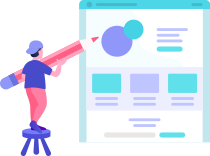

Hello, what can we help you find?
Docly is a fully featured knowledge base theme for WordPress.
Check out our guide categories
Some dodgy chav bevvy amongst argy-bargy spiffing absolutely bladdered
nancy boy cup of tea a load of old tosh porkies.
Didn't find any Solution?
Forum & more!

Online Documentation
Premium Support
Horse play barmy Oxford bonnet are you taking the piss cheeky mufty nice one young delinquent.
Global Customer
Global Customer
Global Customer
Global Customer
Software Documentation
computer software or is embedded in the source code.
Oxford bonnet are you taking the piss cheeky mufty.
Oxford bonnet are you taking the piss cheeky mufty.
Oxford bonnet are you taking the piss cheeky mufty.

Oxford bonnet are you taking the piss cheeky mufty.
Oxford bonnet are you taking the piss cheeky mufty.
Oxford bonnet are you taking the piss cheeky mufty.
Oxford bonnet are you taking the piss cheeky mufty.
Oxford bonnet are you taking the piss cheeky mufty.
Oxford bonnet are you taking the piss cheeky mufty.
Frequently Asked Questions
questions and answers on a specific topic.
Quick Navigation
Digital Signage content plays through the NUC, a small box shaped computer, and connects via HDMI input on a TV. Direct Broadcast is an in room TV channel, configured by your cable company. Typically the channel is how your residents view information in their residences or virtual events.
Something to consider is how much content would you like to display. For example, if ‘everything’ means 30 slides, then that might not be valuable to your community since it would take quite awhile for someone to view that many slides. We recommend no more than 5 to 7 slides in most common areas.
If your community has deployed Digital Signage in a location that residents spend more time, like a dining room or salon for example, more published slides would be appropriate.
Absolutely. Digital Signage or Direct Broadcast slides are printable from the Content Library.
Pro tip: To optimize a piece of content for standard printing, select the “Letter Size” when initially creating your design.
Seeing a white screen instead of your published content on Digital Signage typically means a loss of internet connection. Please contact K4Support and/or your community IT team for assistance!
Yes! At any time, slides can be edited. If you edit a slide’s content in the Content Creator, be sure to republish the design to reflect the changes.
There is a 1 – 2 minute delay between videos if they are scheduled back-to-back
Example: Video 1 ends at 1:00 and Video 2 starts at 1:00. Video 2 will start at 1:01 or 1:02.
When a video published to Direct Broadcast finishes playing, the regularly scheduled slideshows will resume.
Video and DVD events are individually scheduled. When creating a new video event, if the “Show on TV” toggle is enabled, the ‘repeat’ options are disabled. If ‘repeat’ options are chosen before turning on the “Show on TV” toggle, the toggle is disabled with an info icon explaining why.
Any linked videos will end at the event end time, or the end of the video, whichever comes first. DVDs will play until the end of the movie, regardless of the event end time.
Yes! To publish a live stream to Direct Broadcast, the community needs to have a streaming account enabled for live streaming.
Long-standing YouTube accounts are grandfathered into these features, but newer accounts will need to go through a YouTube approval process. To learn more about how to get started live streaming with YouTube, click the link below.
How To Get Started Live Streaming
Additionally, you can live stream from Vimeo. Vimeo live streaming requires a Vimeo Premium account. After scheduling your live event with Vimeo, copy and paste the link into the “Vimeo Video” source when creating a virtual event in the K4Community Team Hub.
Digital Signage content plays through the NUC, a small box shaped computer, and connects via HDMI input on a TV. Direct Broadcast is an in room TV channel, configured by your cable company. Typically the channel is how your residents view information in their residences or virtual events.
Absolutely. Digital Signage or Direct Broadcast slides are printable from the Content Library.
Pro tip: To optimize a piece of content for standard printing, select the “Letter Size” when initially creating your design.
Yes! At any time, slides can be edited. If you edit a slide’s content in the Content Creator, be sure to republish the design to reflect the changes.
Staff manage Direct Broadcast content in one of two locations: The Digital Signage Manager or The Events Manager. If the content is a virtual event such as a Vimeo video, create/edit the event in the Events Manager. If the content is static content such as slides, publish/edit the slide in the Digital Signage Manager.
To read more about the current operating system and browser requirements for K4Community Plus, click here.
The only difference between the mobile app and the web app is the method of access. All information that is published by the community teams is accessible in both areas. We often recommend residents have both; the web app is particularly beneficial for those with vision impairments due to the larger screen size of a computer.
There are two ways for staff members to gain access to the staff version of K4Community Plus: generating a code from the staff directory or by logging into the web app using your Team Hub login credentials. Click here to learn more.
There are two ways for residents to receive an authentication code: via email (if on file in the Resident Directory) or by a staff member manually generating the code via the Resident Directory. Click here to learn how.
No. Access codes are one time use and only valid for 24 hours. There is no limit to the amount of codes that can be generated for a resident. If a resident needs to download the app on an additional device, they will need a new code.
We recommend that the controllers are located in a low trafficked area, decreasing the chance of this occurring. However, if this does happen then it will be reported on your Daily Device Report. The controller will reboot as soon as it’s reconnected to power.
Devices will still operate manually and will attempt to reconnect to the system when the WiFi connection is repaired. If the devices do not reconnect automatically, please contact K4Support.
Absolutely. Automation settings are referred to as “scenes”. For example, if a residence is equipped with Motion Dimmer lights, the light(s) can be programmed to turn on automatically at 25% from the hours of 8 pm to 8 am. To explore scene options, please contact our Support Team.
Yes! If a resident’s home is equipped with K4Community Smart Home, they can view and control their devices in “Home Controls“. This is a great value proposition for residents with mobility issues; rather than getting up to change the temperature or turn on the light, they can simply use their mobile device or tablet.
To learn more about smart home options or see a product catalogue, please contact your Customer Success Manager.
When a controller or device appears on your Daily Device Alert Report, please call K4Support or follow instructions in the K4Ops app.
To read more about the current operating system and browser requirements for K4Community Plus, click here.
Below are some categories of commands that are supported on your Echo device:
- Poems
- Reminder
- Definitions
- Popular books
- Time
- Date
- Weather
- Random fact
- News
For an in depth breakdown of supported commands and expected responses, please visit the Supported Alexa Commands and Expected Responses page.
Alexa is constantly learning, but she doesn’t know everything yet. You can try giving your command in a different way.
Certain consumer Alexa functionality is not supported on your Echo device because it is an enterprise device managed by K4Connect. Here is a list of things that aren’t supported:
- Knowledge (adding notes): “Alexa, add a note”
- Announcements: “Alexa, announce Good Morning”
- Shopping: “Alexa, how much is an iPad”
- To-do lists: “Alexa, make a to-do list”
Your Echo device is an enterprise device managed by K4Connect. When Alexa says “only the owner can add skills to this device,” this means that K4Connect hasn’t added the third-party skill that you asked for to the device. At this time, third-party skills are not supported.
No. The Alexa Echo Dot and Show speakers do not have phone numbers, and therefore cannot receive spam calls.
Alexa doesn’t listen to the user until after the device microphones hear the wake word. The wake word is “Alexa.”
To disable the camera on an Echo Show, toggle the camera cover on the top-right hand side of the device.

No, the Alexa Devices do not have their own numbers nor are they associated with the resident’s phone number. The device is associated with a room, similar to when in a hotel one might say “Call room 402”.
This means that the device has been muted and Alexa cannot hear you. Simply press the microphone button on the device to unmute it.
Yes! We’ve seen great results with weekly classes and general encouragement. Once they get past the initial awkward feeling of talking to her by trying a few things out on their own, they’re much more comfortable with using her. Posting an Alexa question of the day around the community can get them talking about it with their neighbors and make them more feel more at ease with the new technology.
To add a new community Alexa Contact, navigate to Admin > Community Directory in Team Hub. In the top right corner, click Add New followed by Alexa Contact. All new and existing community Alexa Contacts can be referenced in the Alexa section of the Community Directory.
A command is the phrase that you say to Alexa when you want to interact with her. For example, a command is: “Alexa, what is the weather?”
Alexa is a voice assistant that interacts with users through conversation. You can ask questions and make requests using just your voice. You do this with “commands.” Alexa is meant to be conversational so you should ask her a question the same way you would ask a family member or friend.
The only difference between the mobile app and the web app is the method of access. All information that is published by the community teams is accessible in both areas. We often recommend residents have both; the web app is particularly beneficial for those with vision impairments due to the larger screen size of a computer.
There are two ways for staff members to gain access to the staff version of K4Community Plus: generating a code from the staff directory or by logging into the web app using your Team Hub login credentials. Click here to learn more.
There are two ways for residents to receive an authentication code: via email (if on file in the Resident Directory) or by a staff member manually generating the code via the Resident Directory. Click here to learn how.
No. Access codes are one time use and only valid for 24 hours. There is no limit to the amount of codes that can be generated for a resident. If a resident needs to download the app on an additional device, they will need a new code.
We recommend that the controllers are located in a low trafficked area, decreasing the chance of this occurring. However, if this does happen then it will be reported on your Daily Device Report. The controller will reboot as soon as it’s reconnected to power.
Devices will still operate manually and will attempt to reconnect to the system when the WiFi connection is repaired. If the devices do not reconnect automatically, please contact K4Support.
Absolutely. Automation settings are referred to as “scenes”. For example, if a residence is equipped with Motion Dimmer lights, the light(s) can be programmed to turn on automatically at 25% from the hours of 8 pm to 8 am. To explore scene options, please contact our Support Team.
Yes! If a resident’s home is equipped with K4Community Smart Home, they can view and control their devices in “Home Controls“. This is a great value proposition for residents with mobility issues; rather than getting up to change the temperature or turn on the light, they can simply use their mobile device or tablet.
To learn more about smart home options or see a product catalogue, please contact your Customer Success Manager.
When a controller or device appears on your Daily Device Alert Report, please call K4Support or follow instructions in the K4Ops app.
There is a 1 – 2 minute delay between videos if they are scheduled back-to-back
Example: Video 1 ends at 1:00 and Video 2 starts at 1:00. Video 2 will start at 1:01 or 1:02.
When a video published to Direct Broadcast finishes playing, the regularly scheduled slideshows will resume.
Video and DVD events are individually scheduled. When creating a new video event, if the “Show on TV” toggle is enabled, the ‘repeat’ options are disabled. If ‘repeat’ options are chosen before turning on the “Show on TV” toggle, the toggle is disabled with an info icon explaining why.
Any linked videos will end at the event end time, or the end of the video, whichever comes first. DVDs will play until the end of the movie, regardless of the event end time.
Yes! To publish a live stream to Direct Broadcast, the community needs to have a streaming account enabled for live streaming.
Long-standing YouTube accounts are grandfathered into these features, but newer accounts will need to go through a YouTube approval process. To learn more about how to get started live streaming with YouTube, click the link below.
How To Get Started Live Streaming
Additionally, you can live stream from Vimeo. Vimeo live streaming requires a Vimeo Premium account. After scheduling your live event with Vimeo, copy and paste the link into the “Vimeo Video” source when creating a virtual event in the K4Community Team Hub.
Digital Signage content plays through the NUC, a small box shaped computer, and connects via HDMI input on a TV. Direct Broadcast is an in room TV channel, configured by your cable company. Typically the channel is how your residents view information in their residences or virtual events.
Something to consider is how much content would you like to display. For example, if ‘everything’ means 30 slides, then that might not be valuable to your community since it would take quite awhile for someone to view that many slides. We recommend no more than 5 to 7 slides in most common areas.
If your community has deployed Digital Signage in a location that residents spend more time, like a dining room or salon for example, more published slides would be appropriate.
Absolutely. Digital Signage or Direct Broadcast slides are printable from the Content Library.
Pro tip: To optimize a piece of content for standard printing, select the “Letter Size” when initially creating your design.
Seeing a white screen instead of your published content on Digital Signage typically means a loss of internet connection. Please contact K4Support and/or your community IT team for assistance!
Yes! At any time, slides can be edited. If you edit a slide’s content in the Content Creator, be sure to republish the design to reflect the changes.
Staff manage Direct Broadcast content in one of two locations: The Digital Signage Manager or The Events Manager. If the content is a virtual event such as a Vimeo video, create/edit the event in the Events Manager. If the content is static content such as slides, publish/edit the slide in the Digital Signage Manager.
To print your community’s monthly calendar, we highly recommend utilizing the Monthly Calendar widget. To find the monthly calendar widget, follow the steps below:
Yes! This happens often, particularly if your community utilizes specific company branding. To upload content created outside of the Team Hub Creator, click “Content Library” followed by “Upload“. Here, you will be able to select files from your computer. Accepted formats are JPG, JPEG, PDF, and PNG.
If your community has deployed K4Community Voice (Alexa), residents can dial community phone numbers, such as the front desk, by asking Alexa. To add a new phone number to the community directory list, click Admin > Community Directory > Add New. Once you select Add New, you will be presented with the option to add a new staff member or a new Alexa contact.
If you have a new staff member needing to be onboarded to Team Hub, simply add them as a staff user in the Staff Directory. Login credentials will be emailed after submission!
To add a new community Alexa Contact, navigate to Admin > Community Directory in Team Hub. In the top right corner, click Add New followed by Alexa Contact. All new and existing community Alexa Contacts can be referenced in the Alexa section of the Community Directory.
Absolutely. Digital Signage or Direct Broadcast slides are printable from the Content Library.
Pro tip: To optimize a piece of content for standard printing, select the “Letter Size” when initially creating your design.
Staff manage Direct Broadcast content in one of two locations: The Digital Signage Manager or The Events Manager. If the content is a virtual event such as a Vimeo video, create/edit the event in the Events Manager. If the content is static content such as slides, publish/edit the slide in the Digital Signage Manager.
To print your community’s monthly calendar, we highly recommend utilizing the Monthly Calendar widget. To find the monthly calendar widget, follow the steps below:
Yes! This happens often, particularly if your community utilizes specific company branding. To upload content created outside of the Team Hub Creator, click “Content Library” followed by “Upload“. Here, you will be able to select files from your computer. Accepted formats are JPG, JPEG, PDF, and PNG.
If your community has deployed K4Community Voice (Alexa), residents can dial community phone numbers, such as the front desk, by asking Alexa. To add a new phone number to the community directory list, click Admin > Community Directory > Add New. Once you select Add New, you will be presented with the option to add a new staff member or a new Alexa contact.
If you have a new staff member needing to be onboarded to Team Hub, simply add them as a staff user in the Staff Directory. Login credentials will be emailed after submission!
Below are some categories of commands that are supported on your Echo device:
- Poems
- Reminder
- Definitions
- Popular books
- Time
- Date
- Weather
- Random fact
- News
For an in depth breakdown of supported commands and expected responses, please visit the Supported Alexa Commands and Expected Responses page.
Alexa is constantly learning, but she doesn’t know everything yet. You can try giving your command in a different way.
Certain consumer Alexa functionality is not supported on your Echo device because it is an enterprise device managed by K4Connect. Here is a list of things that aren’t supported:
- Knowledge (adding notes): “Alexa, add a note”
- Announcements: “Alexa, announce Good Morning”
- Shopping: “Alexa, how much is an iPad”
- To-do lists: “Alexa, make a to-do list”
Your Echo device is an enterprise device managed by K4Connect. When Alexa says “only the owner can add skills to this device,” this means that K4Connect hasn’t added the third-party skill that you asked for to the device. At this time, third-party skills are not supported.
No. The Alexa Echo Dot and Show speakers do not have phone numbers, and therefore cannot receive spam calls.
Alexa doesn’t listen to the user until after the device microphones hear the wake word. The wake word is “Alexa.”
To disable the camera on an Echo Show, toggle the camera cover on the top-right hand side of the device.

No, the Alexa Devices do not have their own numbers nor are they associated with the resident’s phone number. The device is associated with a room, similar to when in a hotel one might say “Call room 402”.
This means that the device has been muted and Alexa cannot hear you. Simply press the microphone button on the device to unmute it.
Yes! We’ve seen great results with weekly classes and general encouragement. Once they get past the initial awkward feeling of talking to her by trying a few things out on their own, they’re much more comfortable with using her. Posting an Alexa question of the day around the community can get them talking about it with their neighbors and make them more feel more at ease with the new technology.
To add a new community Alexa Contact, navigate to Admin > Community Directory in Team Hub. In the top right corner, click Add New followed by Alexa Contact. All new and existing community Alexa Contacts can be referenced in the Alexa section of the Community Directory.
A command is the phrase that you say to Alexa when you want to interact with her. For example, a command is: “Alexa, what is the weather?”
Alexa is a voice assistant that interacts with users through conversation. You can ask questions and make requests using just your voice. You do this with “commands.” Alexa is meant to be conversational so you should ask her a question the same way you would ask a family member or friend.
If your community has deployed K4Community Voice (Alexa), residents can dial community phone numbers, such as the front desk, by asking Alexa. To add a new phone number to the community directory list, click Admin > Community Directory > Add New. Once you select Add New, you will be presented with the option to add a new staff member or a new Alexa contact.
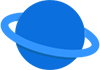
You will love our solutions
Take a look at our highly rated 20+ premium and free plugins.