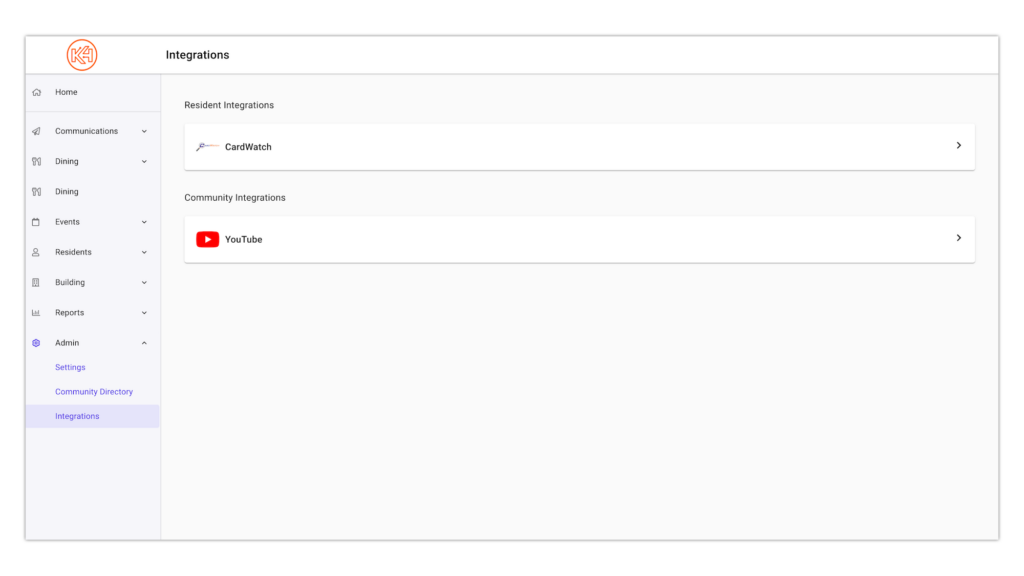Admin (Community Directory and More)
Important!
If a new community staff member needs login credentials created for Team Hub, simply add them as a staff member to the Community Directory. Adding a new staff member to the Community Directory will generate an email to the address provided with onboarding instructions. To learn how to add a new staff member to the Directory, click here.
Overview
In the Admin section of Team Hub, you will find 3 different categories: Community Directory, Settings, and Integrations. To learn more about each category, continue reading below.
Community Directory
Staff have a dedicated directory section in Team Hub and K4Community Plus. To add staff to the directory in K4Community Plus, simply add them to the Community Directory in Team Hub. To learn how to do so, follow the steps below.
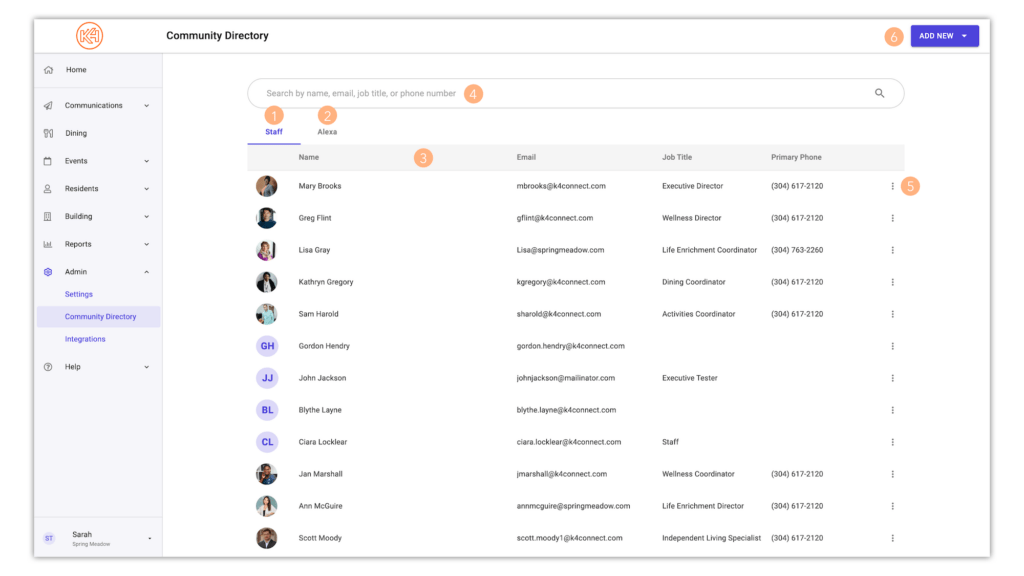
-
Staff Directory
The Staff Directory not only serves as an internal organizational tool, but it also provides staff members with the ability to appear in the Staff Directory of K4Community Plus. Additionally, by adding new staff members to the Directory, they will automatically be provided login access to Team Hub.
-
Alexa Calling Directory
The Alexa Contacts portion of the Community Directory allows for community phone books to be created and managed by community staff in the Team Hub. Once an Alexa Contact has been added, residents can call the number from their Echo device (Echo Dot or Echo Show).
-
Directory Profile List
The Directory Profile List provides a snapshot of all profiles that have been added to the Directory. In the Staff tab, quickly view the contact name, email, job title, phone number, and profile photo if provided. In the Alexa tab, view the name of the contact and the phone number.
-
Search Bar
If your community has an extensive directory profile list, use the search function to search by name, email, job title, or phone number.
-
Profile Options
Click the 3-dot menu on the right side of a directory profile to edit the profile, generate a K4Community Plus app code, or remove the profile.
-
Add New
Click 'Add New' to add a new staff profile or Alexa contact.
Directory Tutorials
Settings
In Settings, staff are able to view and edit Building Alerts (if Smart Home is deployed in your community) and Resident Check-In settings (if RCI is deployed with Smart Home in your community).
Building Alerts Settings
Building Alerts work hand-in-hand with your K4Community Smart Home thermostats to alert staff when extreme temperatures are reached in a residence. Once enabled, staff can set a high and low temperature threshold. When one of these thresholds is reached, our system will send an SMS text message to interested staff (staff need to opt-in to receiving messages, of course, and this is done in Team Hub). In addition to the immediate alerting via SMS text messaging, a historical log of alerts is maintained in Team Hub and accessible to staff. Building Alerts require a K4Community Smart Home thermostat to be installed in order to report.
To learn more about Building Alerts, visit the main Building Alerts page.
- Low Temperature Alert: An alert will be sent if the temperature in a residents room drops below the set alert temperature.
- High Temperature Alert: An alert will be sent if the temperature in a residents room rises above the set alert temperature.
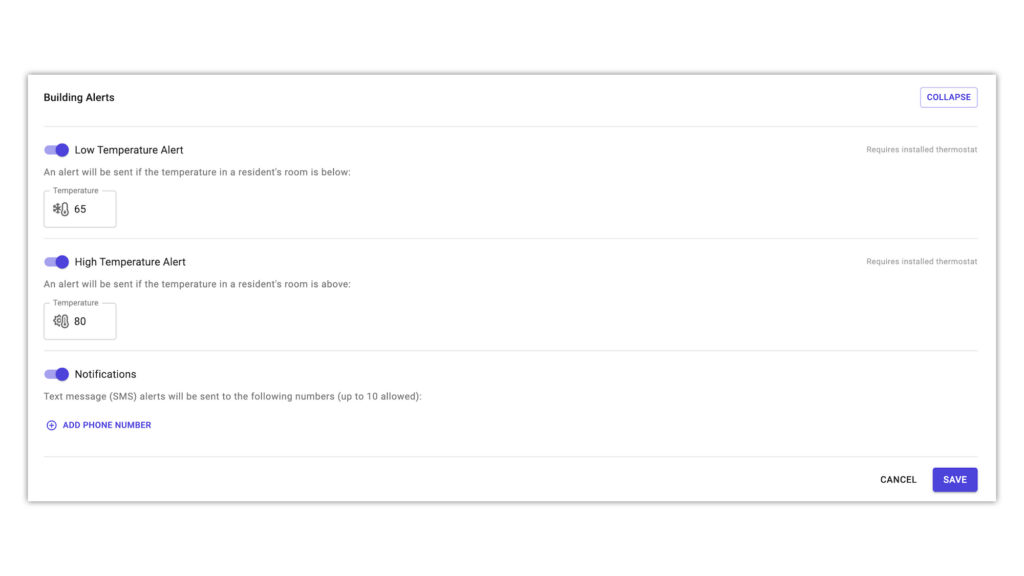
Resident Check-In Settings
Resident Check-In settings enables staff to have more visibility and control over the reporting feature of RCI. Here you are provided with the current check-in window, the time of the first emailed report and its recipients, and a second report time and recipients if desired.
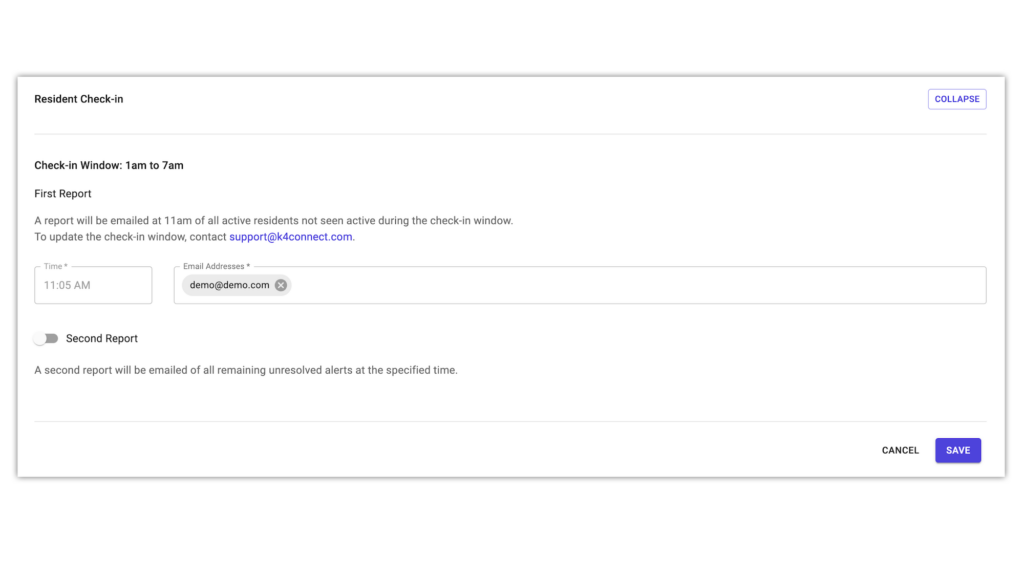
Integrations
Integration settings enable staff members to view and make edits to any resident or community integrations that have been enabled for your community.