How to Post Your First Request Form
Table of Contents Introduction With the 3.17 ...
The staff portion of the Community Directory not only serves as an internal organizational tool, but it also provides staff members with the ability to appear in the Staff Directory of K4Community Plus. Additionally, by adding new staff members to the Directory, they will automatically be provided login access to Team Hub. To learn how to add a new staff member to the Community Directory, check out the quick tutorial below.
From the Community Directory, click 'Add New' followed by 'Staff Member'.
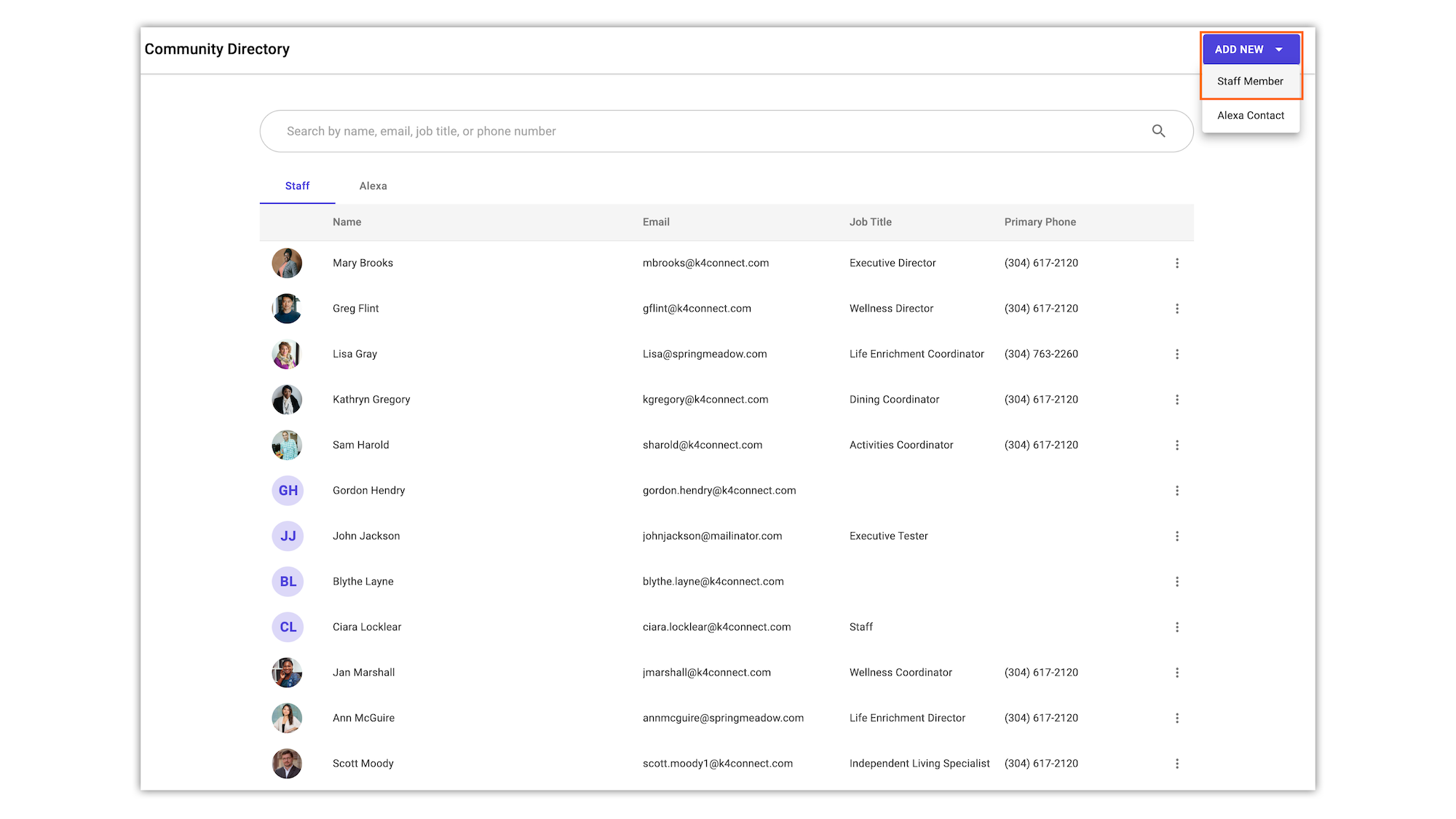
A new window will appear prompting you to input all of the required and optional details about the staff member. If you choose to not upload a profile photo, the staff member's first and last initials will be used instead.
If your community has K4Community Plus, be sure to review the profile preferences under 'Visibility'.
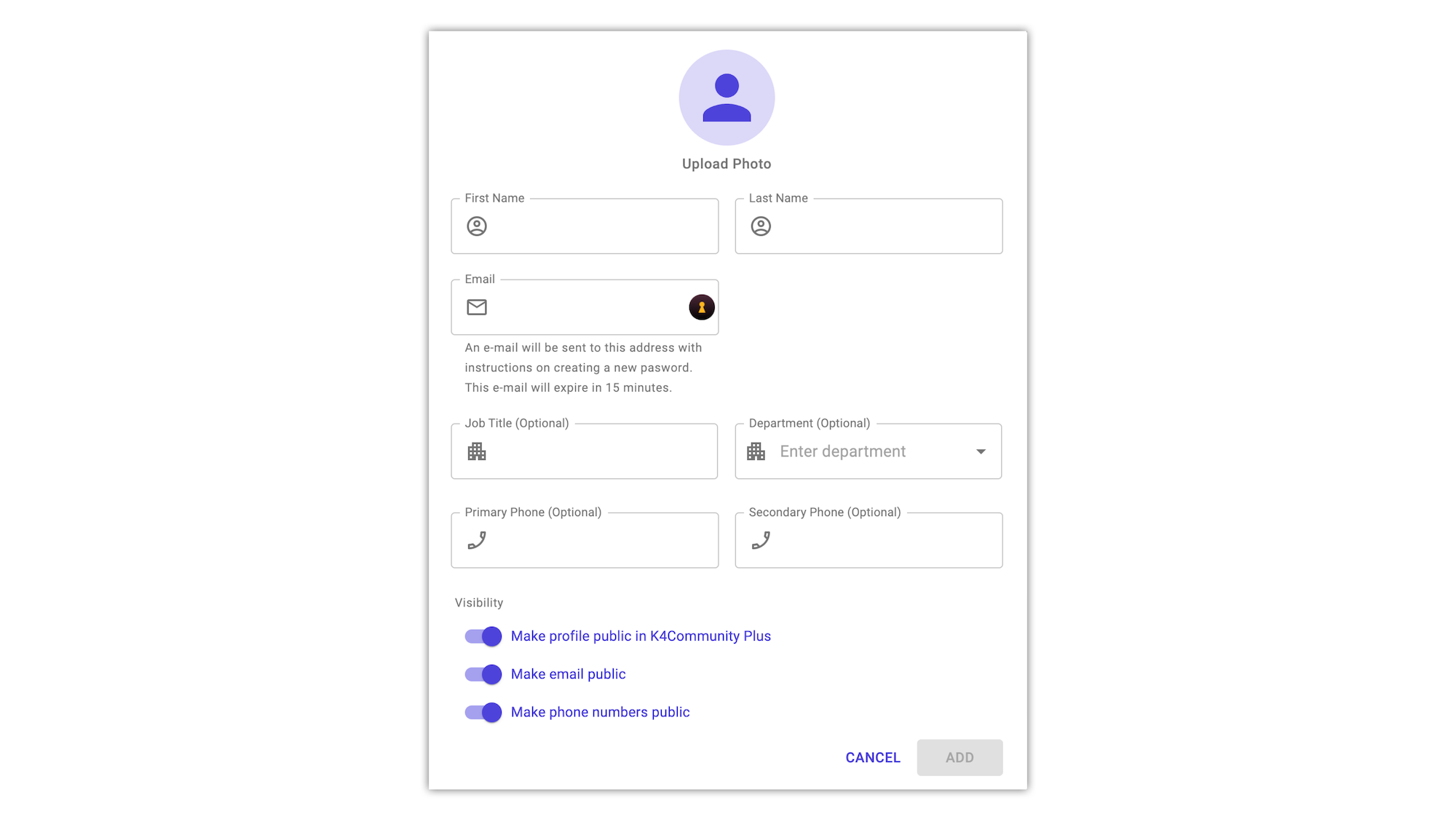
Once all of the details have been inputted, click 'ADD'. Once added, the staff member will appear immediately in the Staff Directory and an onboarding email to login to Team Hub will be sent to the email address provided. The email will expire in 15 minutes after sending.
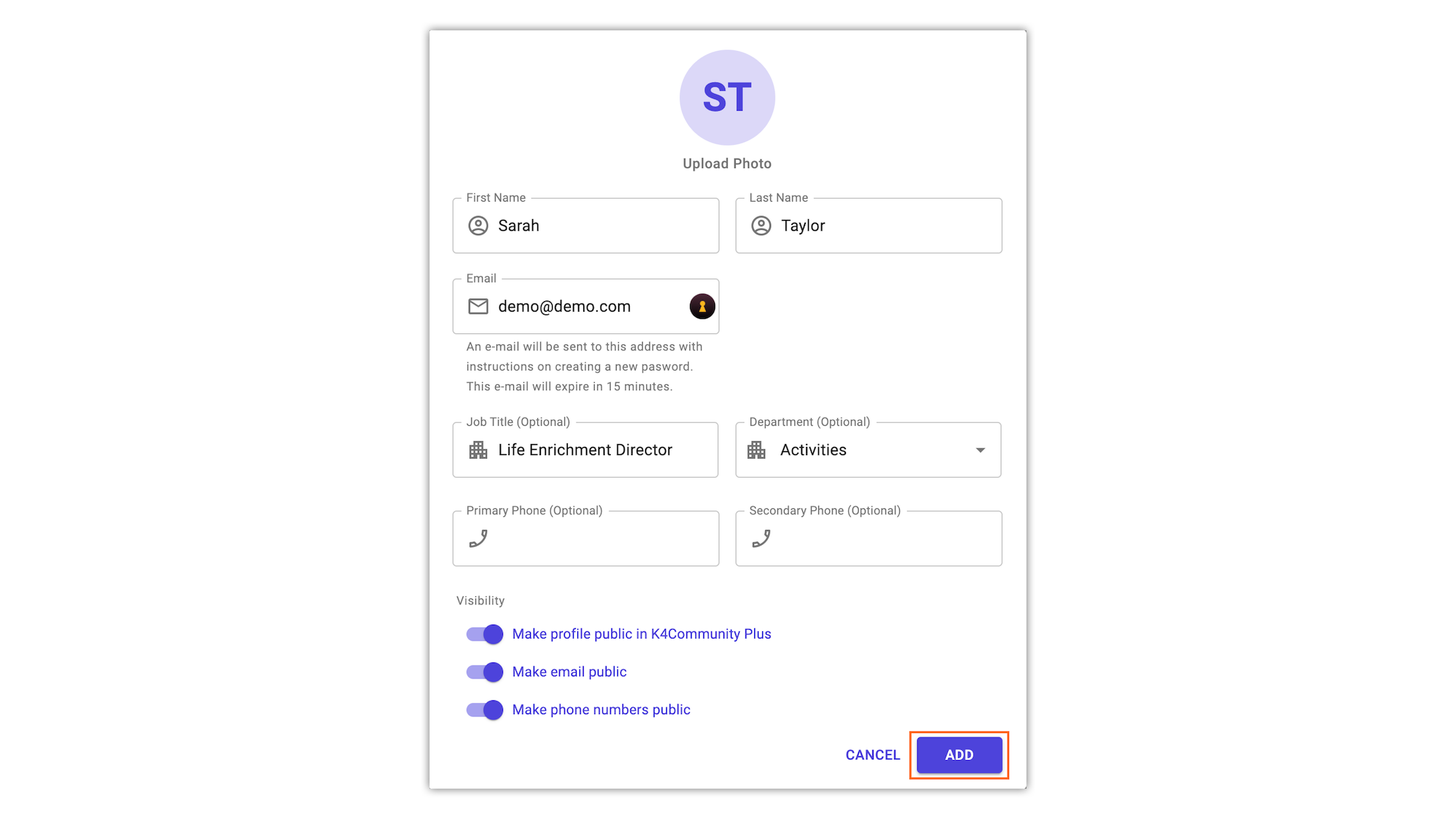
You're done!
If the staff member is unable to create their login credentials for Team Hub within the 15 minute window provided, don't worry. At any point staff can visit the Team Hub login page and click 'Forgot Password?' to try again.
Helping teams become educated in K4Community through Client Success strategy and Content Marketing.
Table of Contents Introduction With the 3.17 ...
Overview Creating a new event or event series only take...
NEW! Repeating Virtual Events! Virtual events now have...