How to Create a Slide in the Content Creator
Overview
There are endless possibilities of content ideas and designs that can be created in the Content Creator, which can then be published to a variety of endpoints (Digital Signage, Plus App, Direct Broadcast, or Print) for residents to enjoy. But before diving into design, you have to create your slide first! In the following tutorial, we will break down how to create a slide, also called a design, in the Content Creator. To get started, follow the quick tutorial below.
Tutorial
-
To reach the Content Creator, first select 'Communications' followed by 'Content Library' in the left navigation of Team Hub.
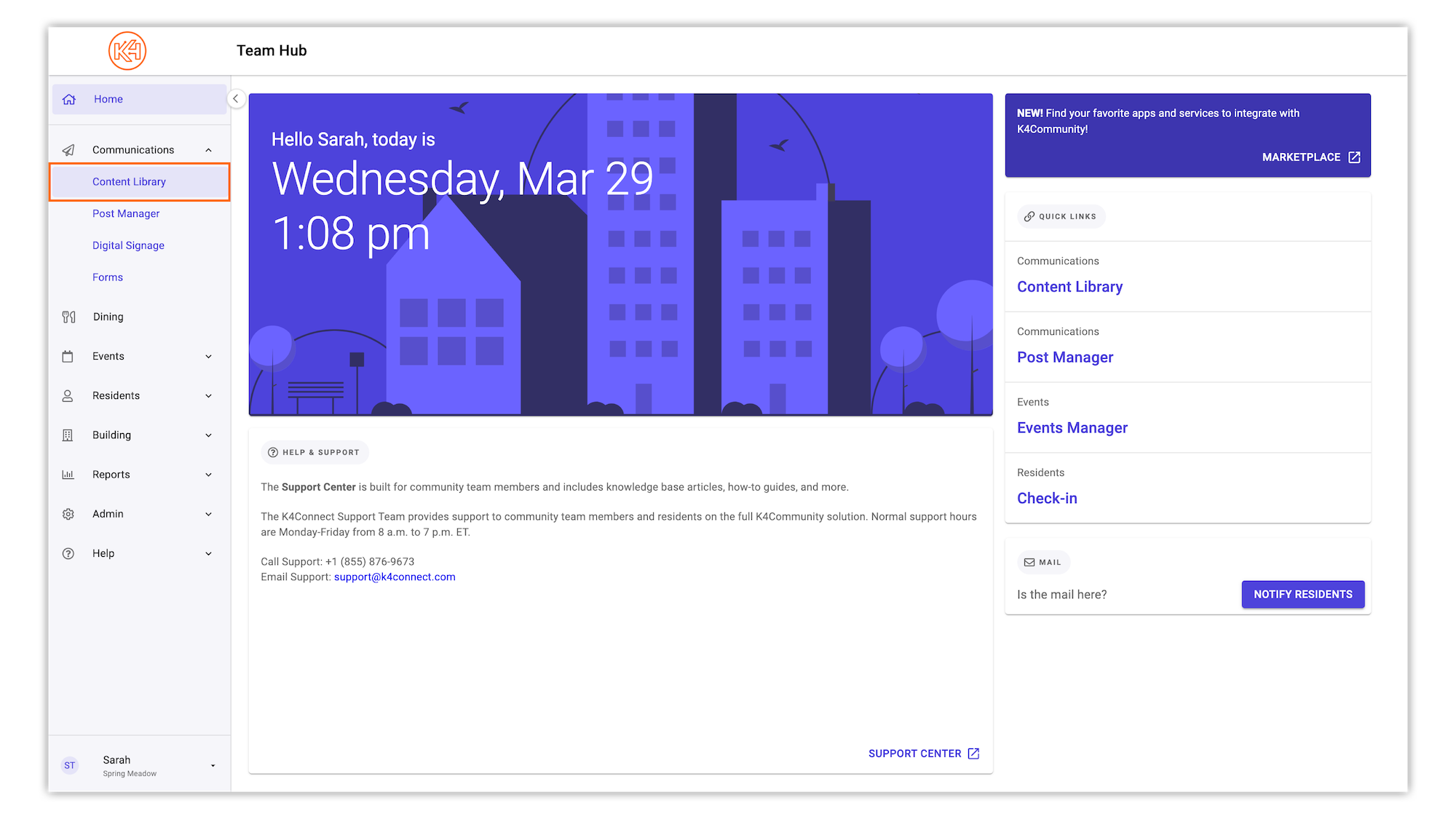
-
From the Content Library, you can either upload a slide created outside of Team Hub (Powerpoint slide, designs created in Canva, etc.) or you can start from scratch by clicking 'Create a Design'. In this tutorial, we will be creating a design.
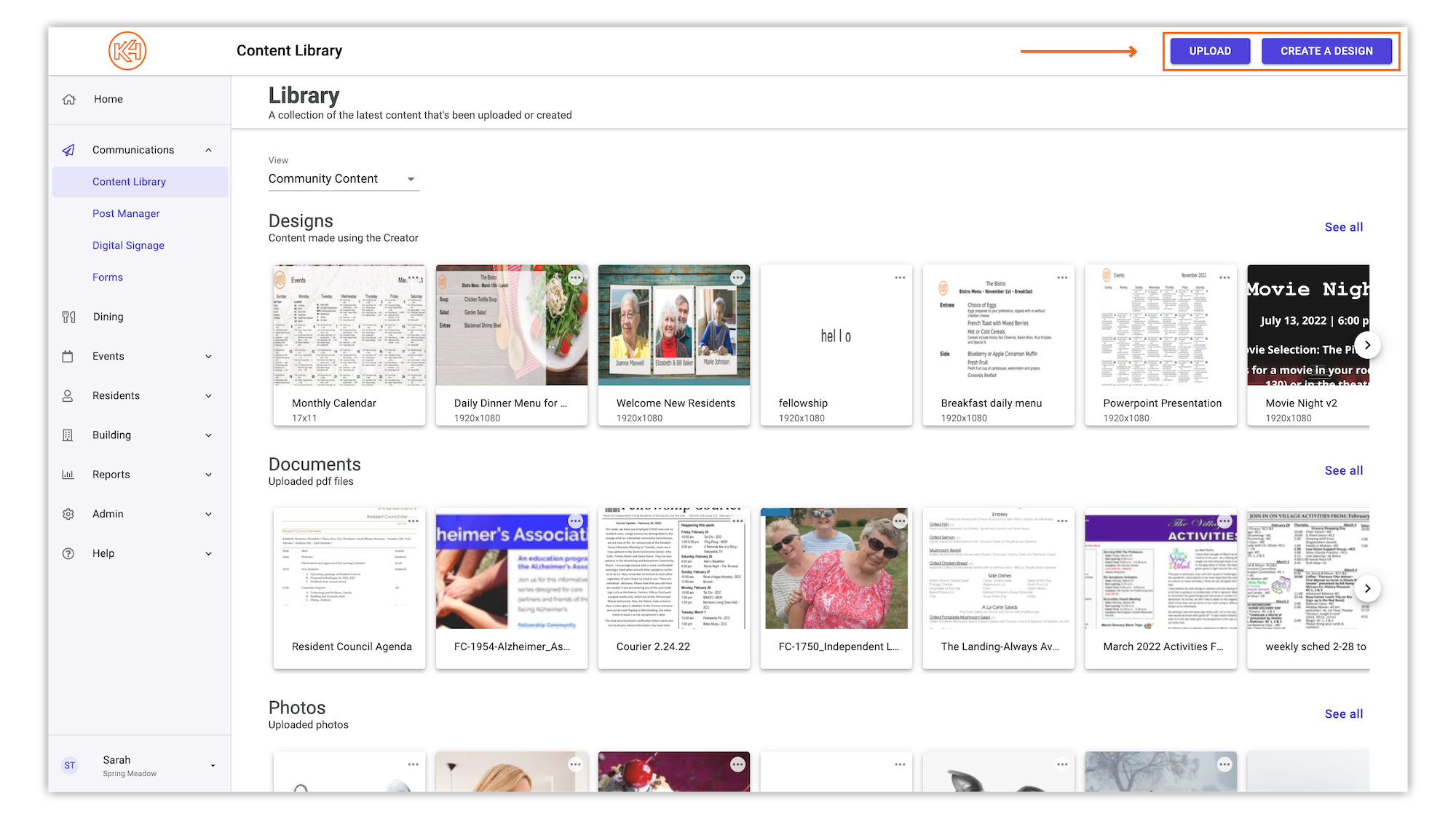
-
You will then be presented with a pop-up to fill in the name of your design, the design's orientation (portrait or landscape), and the size of the document.
Please note: When creating a slide for Digital Signage or Direct Broadcast, we always recommend you select the "Digital Content" size for optimal display quality.
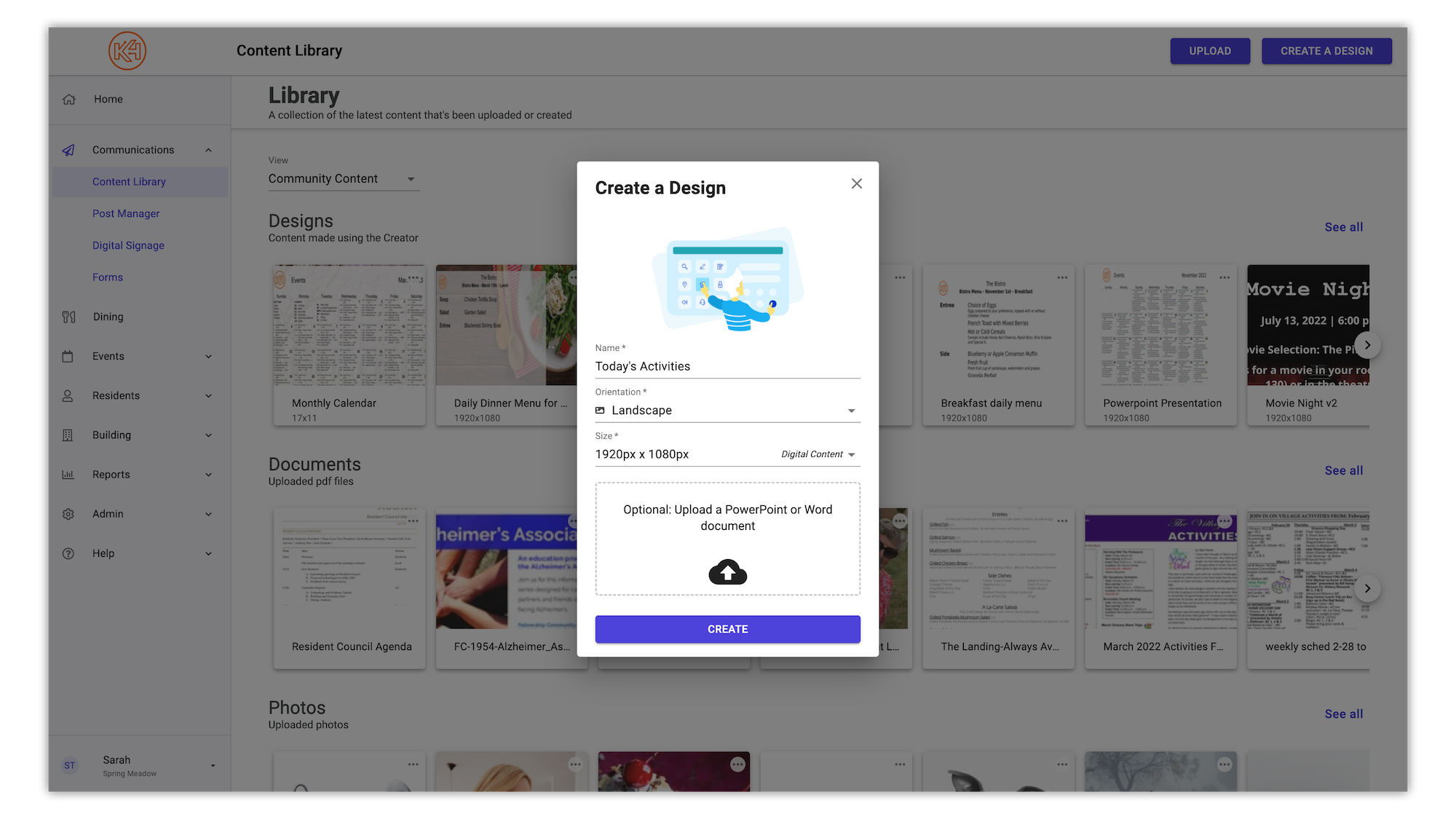
-
Click 'Create'.
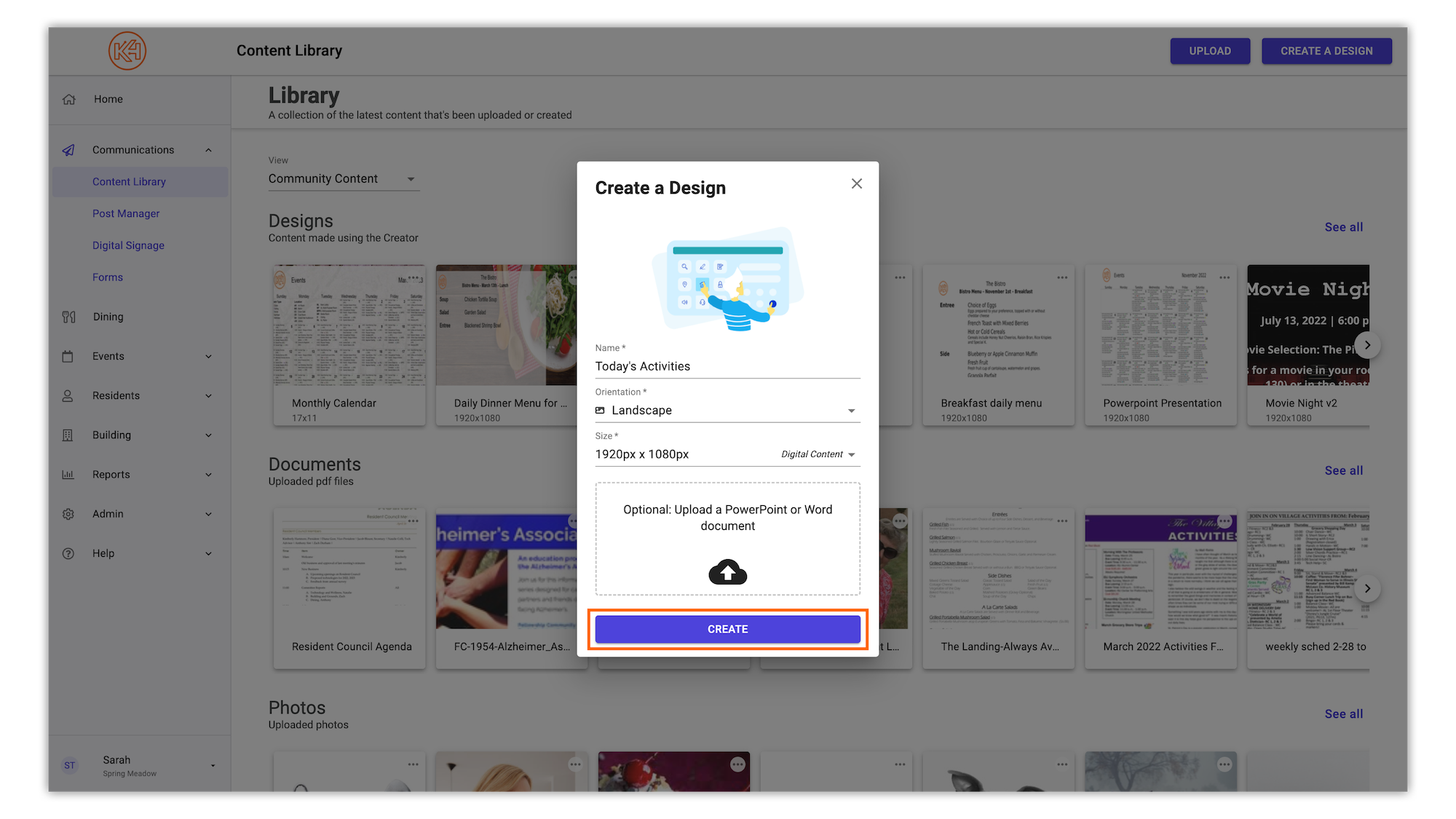
-
You will then be presented with the Content Creator. Here you can create your slide(s) from scratch using the various design tools in the right hand tool bar, or you can choose from one of the many slide templates provided in the 'Slide Templates' tab along the top of the grid.
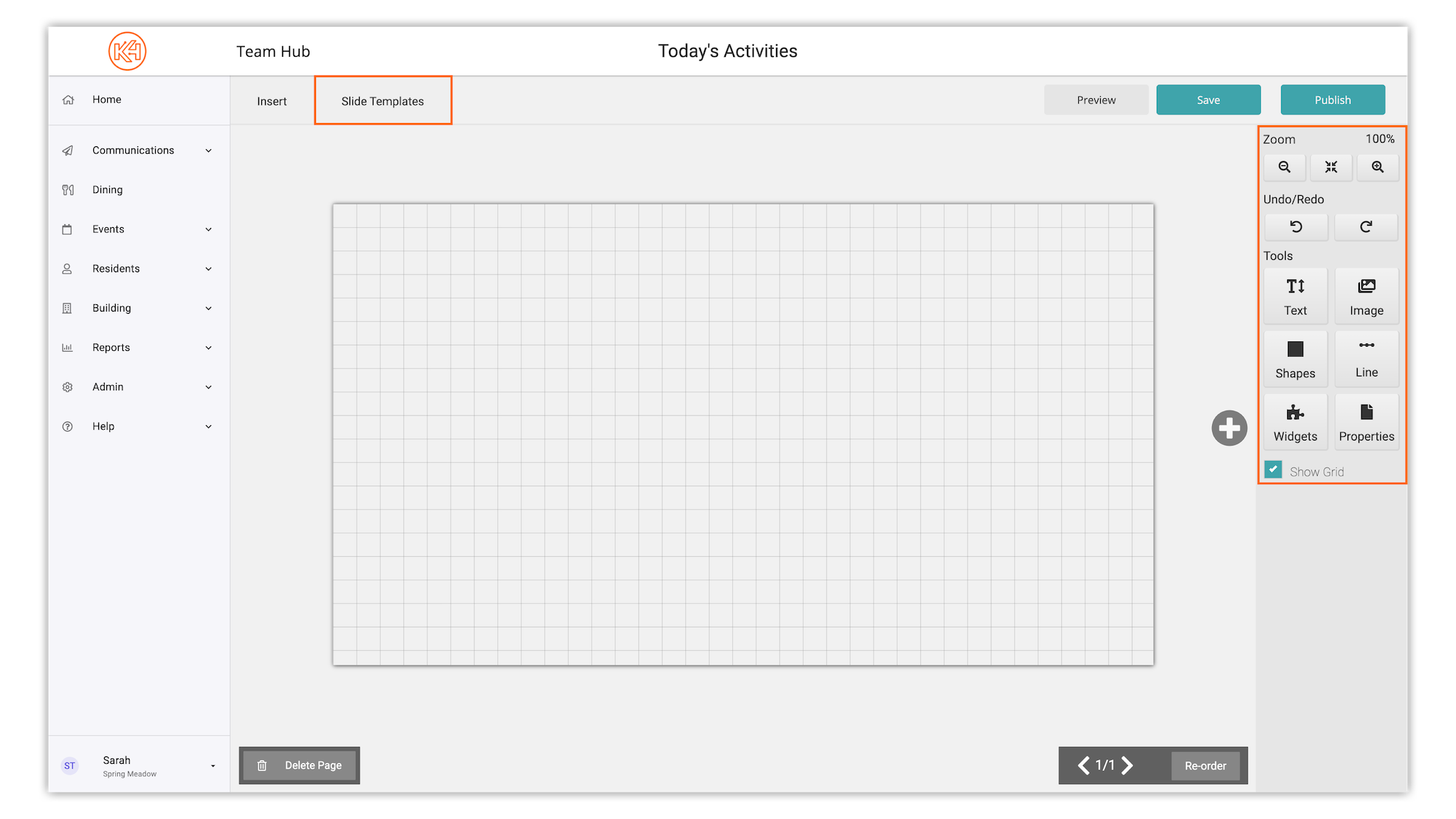
Sarah Taylor
Helping teams become educated in K4Community through Client Success strategy and Content Marketing.