Alexa Calling Experience: How It Works
Table of Contents Overview K4Community Voice ...
This article will share with community staff how they can assist a resident in installing and authenticating K4Community on their personal Alexa device, also known as enabling the Alexa Public Skill.
Community staff access to Team Hub.
A personal (not managed by K4Connect) Alexa device that is owned by the resident.
An Amazon account and an Amazon Alexa account that is maintained by the resident.
In order to enable the public skills, the resident must have an active profile with K4Connect with an associated email. The email we have on file for the resident must be the one used in the Alexa app to enable the skills (outlined in Enabling the Skills below).
There are two K4Community Skills: K4Community Voice and K4Community Smart Home.
K4Community Voice lets users interact with Alexa to get community information. This includes:
K4Community Smart Home lets users ask Alexa to control smart home devices, such as lights and thermostats.
Open the Alexa app and navigate to the Skills & Games section under the More category.
Search for "K4Community"
Select the skill you want to enable. The correct skills are:
K4Community Voice for community content
K4Community Smart Home for operating smart home devices
Tap "Launch"
You might see a Settings button if the skill has been launched previously. Once the skill is launched for the first time it will be added to your Skills list and, from there, you can complete the account association by tapping on Settings > Link Account.
Enter the email associated with the resident’s K4Community profile and tap Get Started. This will trigger an email to that address with a 6-digit activation code.
Note: This is not the same as an app activation code generated in the Team Hub. Codes generated in the Team Hub will not work for enabling the Alexa skills.
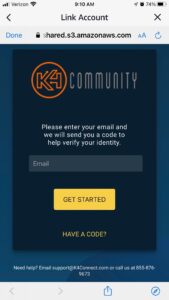
Enter the activation code into the code verification screen.
This screen can be accessed by tapping the Have a Code? button on the email screen, if needed.
For K4Community Voice, that’s it! The skill is ready to use immediately. For K4Community Smart Home, there’s one additional step. See Discovering Devices below for more detail.
You only need to complete this step for the K4Community Smart Home skill.
If you’re enabling the K4Community Smart Home skill, there’s one additional step to take in order to complete the setup. The resident will need to prompt Alexa to discover their home automation devices by saying, “Alexa, discover devices”.
Helping teams become educated in K4Community through Client Success strategy and Content Marketing.
Table of Contents Overview K4Community Voice ...
Overview This document provides a detailed comparis...
Overview Alexa-enabled devices issued from K4Connec...