How to Resolve an Alarm
Overview With the introduction of K4Ops, community staf...
In the NOC, staff are provided with the ability to view various different alarms throughout the community, along with the ability to filter by the alarm type(s) that they wish to see. These statuses and any history of actions taken by community staff teams to resolve an alarm are tracked in the alarm history for that room and are visible to other NOC users including K4Connect Support Specialists. This allows our Support team to pick up right where the staff member’s troubleshooting efforts ended in the cases where our Support is needed to resolve an alarm.
Normal: This indicates that the device or metric in question is operating as expected or within acceptable parameters.
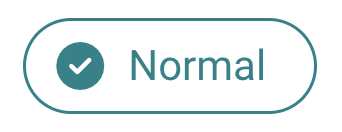
Active: This indicates that the device or metric in question is currently in a state that triggered the alarm. These will automatically be set back to normal when/if the device or metric gets back into a normal operating state.
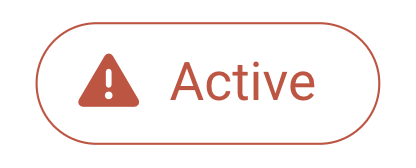
Acknowledged: This is meant to allow team members to communicate with one another through the NOC by allowing users to set the status of the alarm as Acknowledged and input custom notes on an individual alarm. So, a staff member can show his or her team that they’ve acknowledged that this is an issue and indicate when or how they plan to address it.
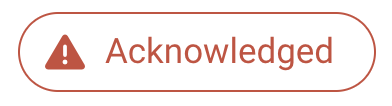
Disabled: This is meant to allow team members to permanently snooze an alarm. This is useful for situations where a device has been removed from a home and the alarm is not going to be set back to Normal. Please note that disabled alarms will NOT automatically re-engage in monitoring, they must be manually re-enabled. To manually enable the alarm, select the Disabled alarm under 'Status'.
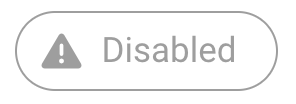
Snoozed: This allows team members to temporarily remove the alarm from the Active list. This is helpful for alarms that are triggered due to renovations or device repairs that will result in a normal status once completed. Alarms can be snoozed for 1 hour, 24 hours, 72 hours, or set to return to Active on a specific date/time.
Helping teams become educated in K4Community through Client Success strategy and Content Marketing.
Overview With the introduction of K4Ops, community staf...
Overview Sometimes you might find yourself in the s...