How to Post Your First Request Form
Table of Contents Introduction With the 3.17 ...
This article assumes you’re a resident who has already logged into the app for the first time. For more instructions on that, see the article Downloading and Logging Into K4Community Plus for the First Time
Below we’ll outline how to log back into the app after you’ve logged out as well as how to log out of both the mobile and web versions of the app after you’ve logged in.
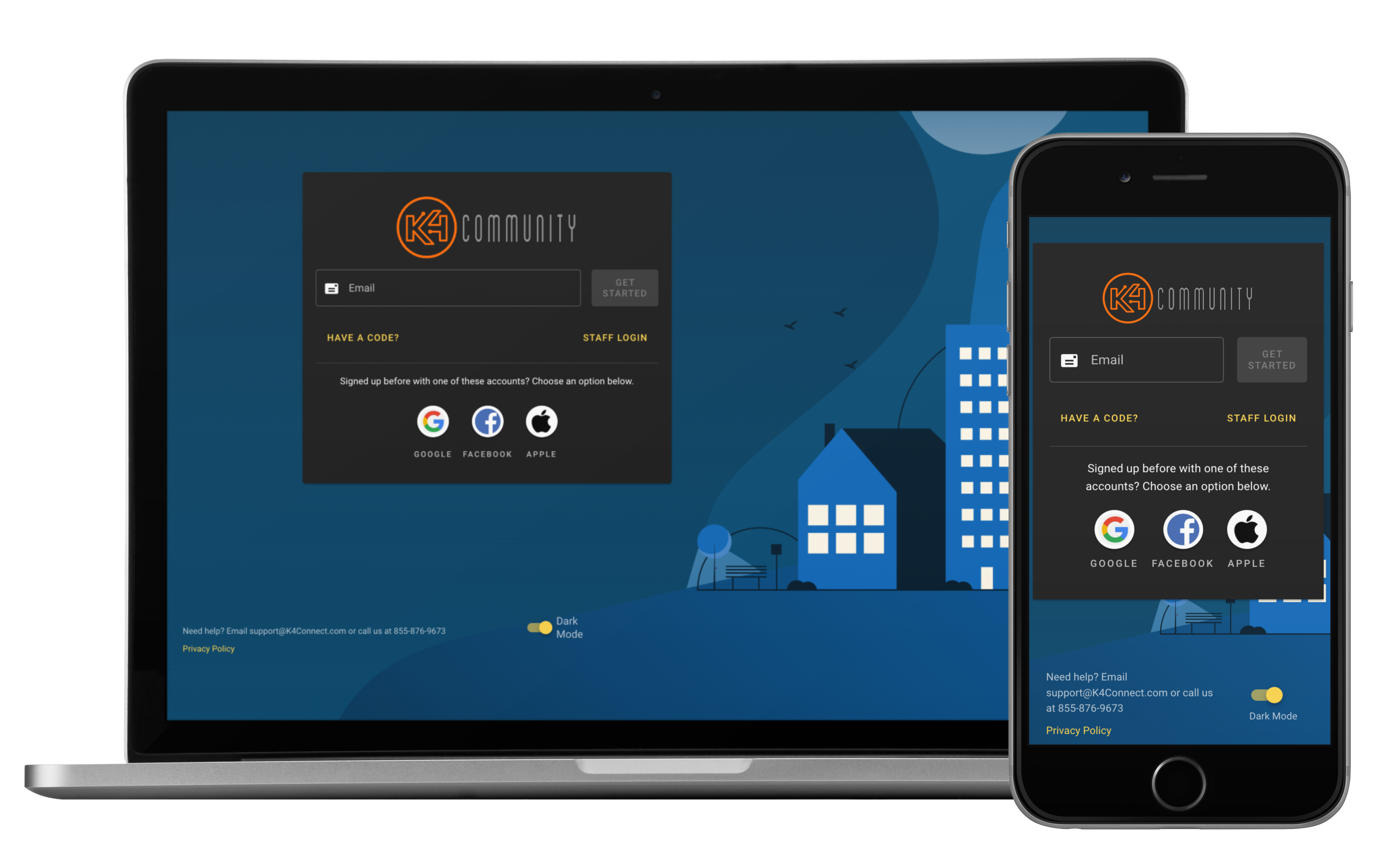
Depending on the option you chose when you initially activated the app, your login process will be different. If you’re unsure of which option you chose, contact K4Connect Support and we can verify that for you.
Enter the email address you used to set up your login credentials and click "Get Started"
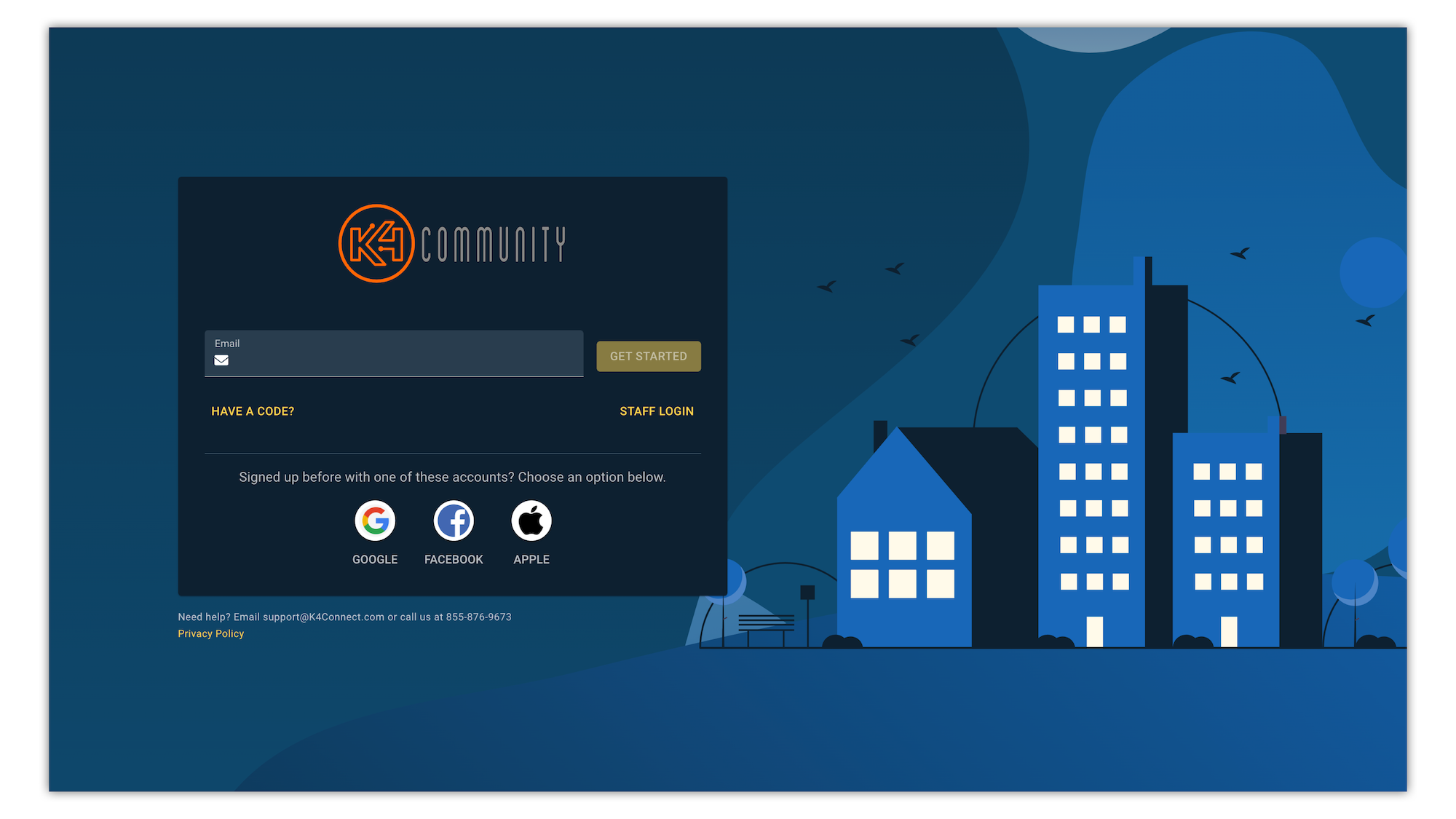
Enter your the password you created when you first logged in and click "Log In"
If you don't remember your password, you can reset it by clicking the "Forgot password" link and following the instructions in the email that will be sent to the email you entered on the first screen.
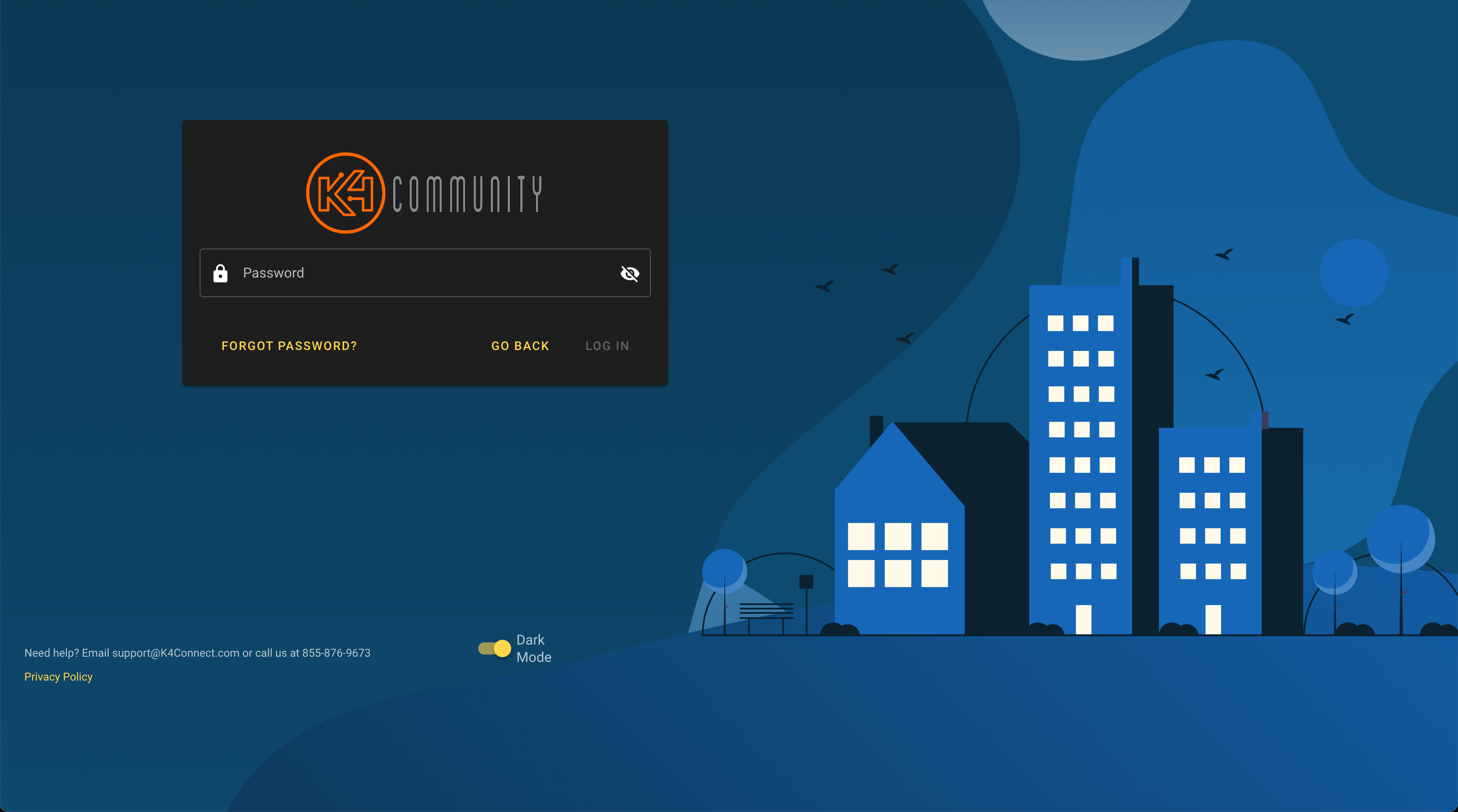
Click the icon of the site you used to log in initially.
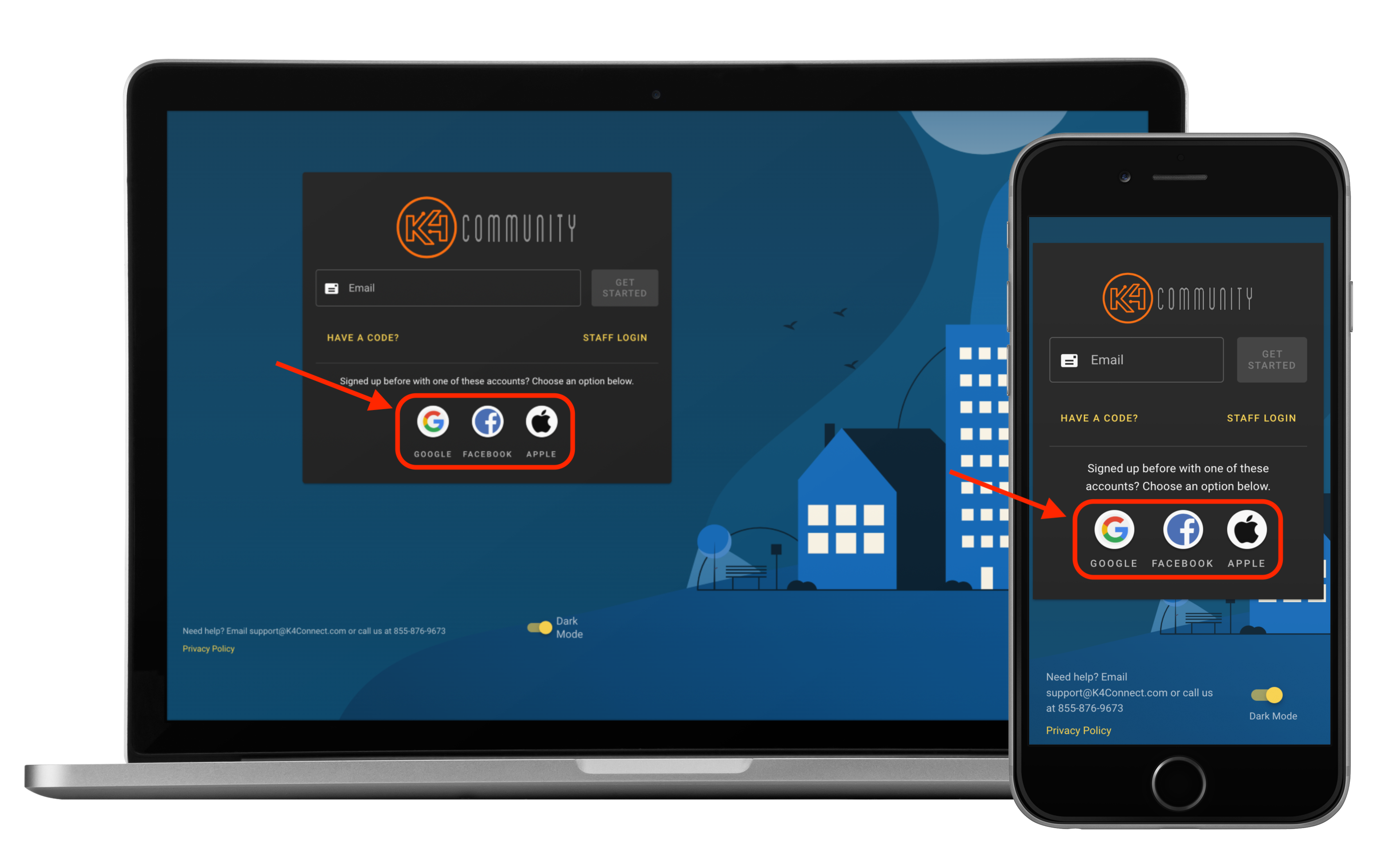
If prompted, enter the login credentials for that site.
In some cases, you may not need to enter the credentials and you'll be logged directly into the app.
Click "Profile" in the bottom left corner and click "Logout"
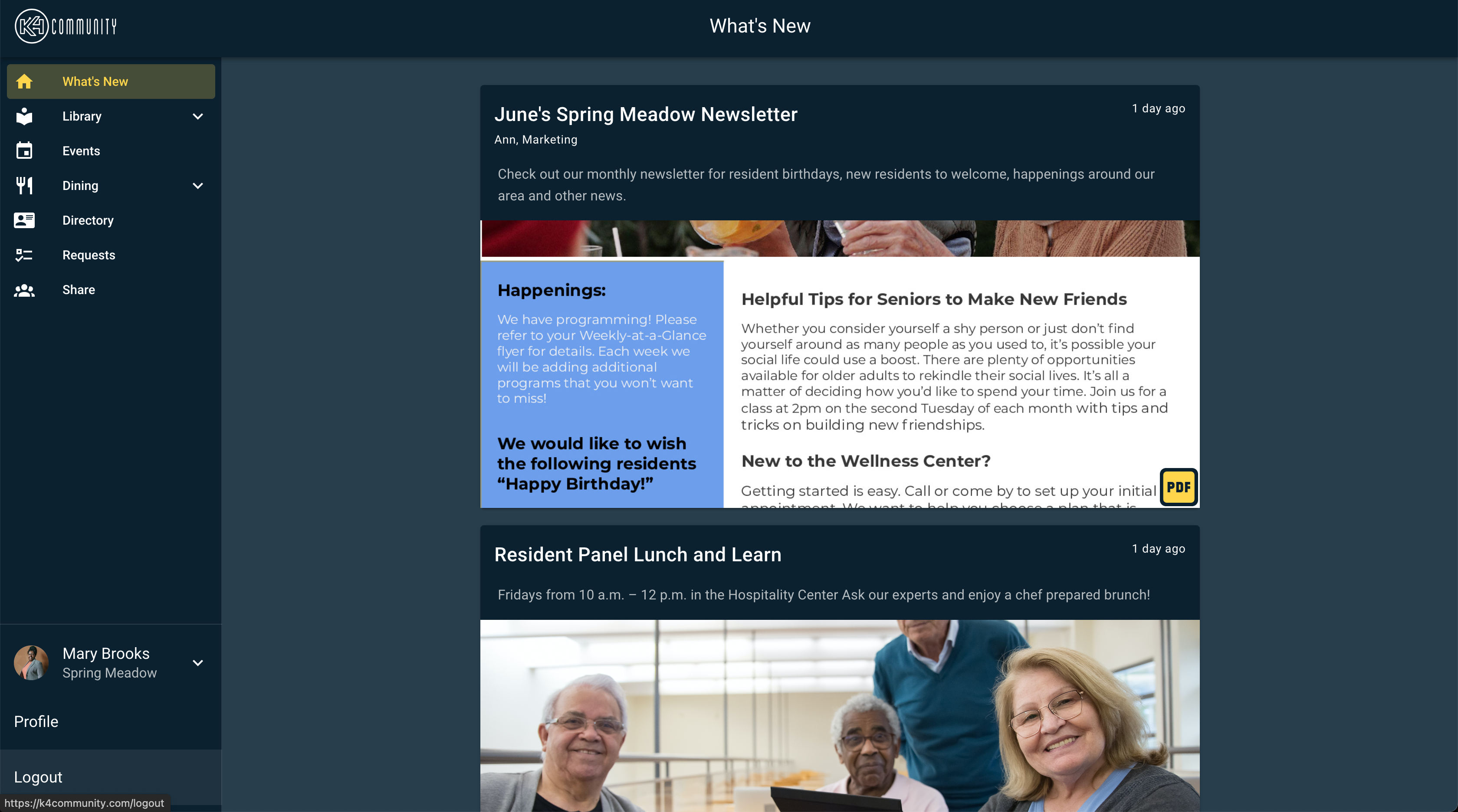
Click "Log out" to confirm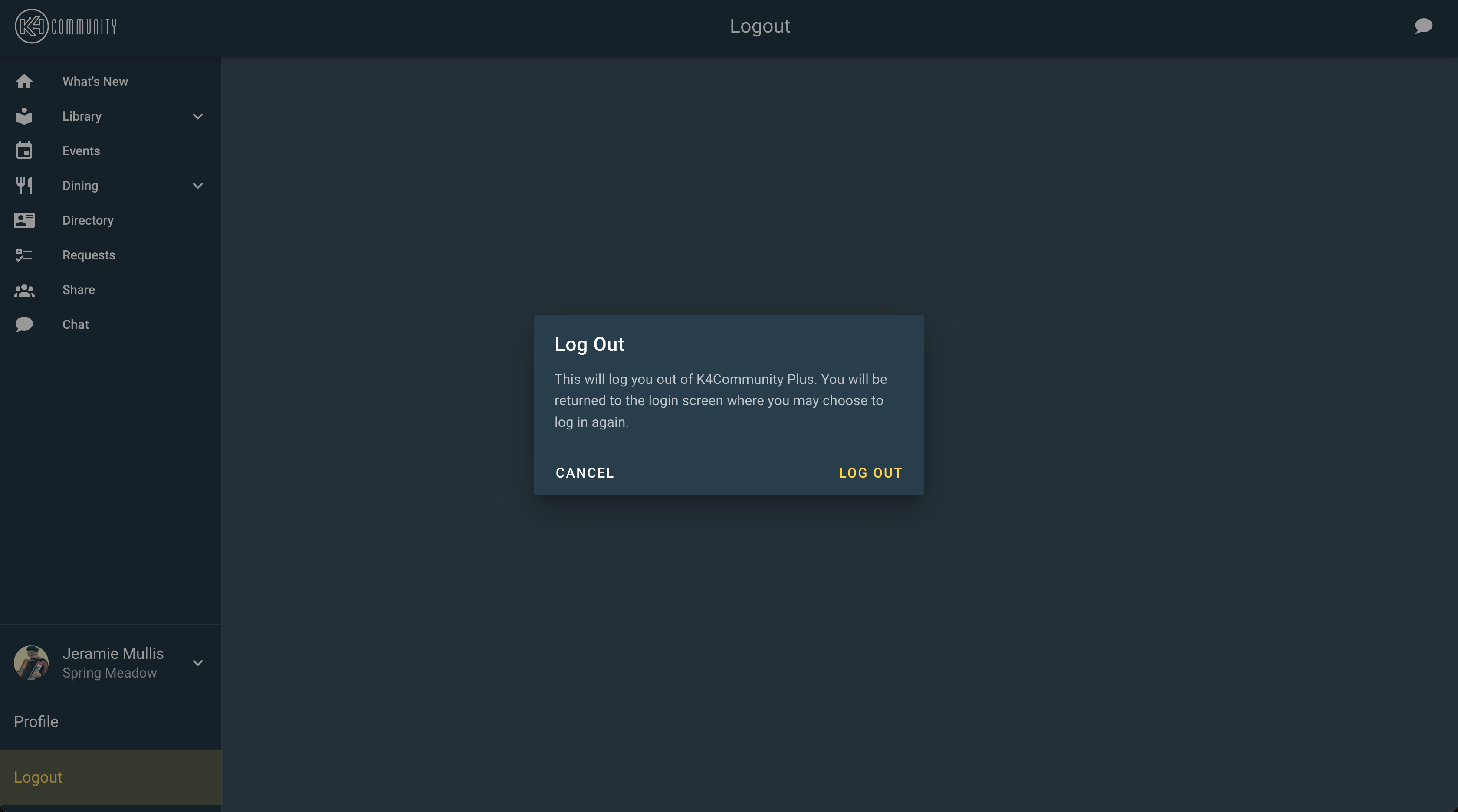
Tap the Profile icon in the top left corner.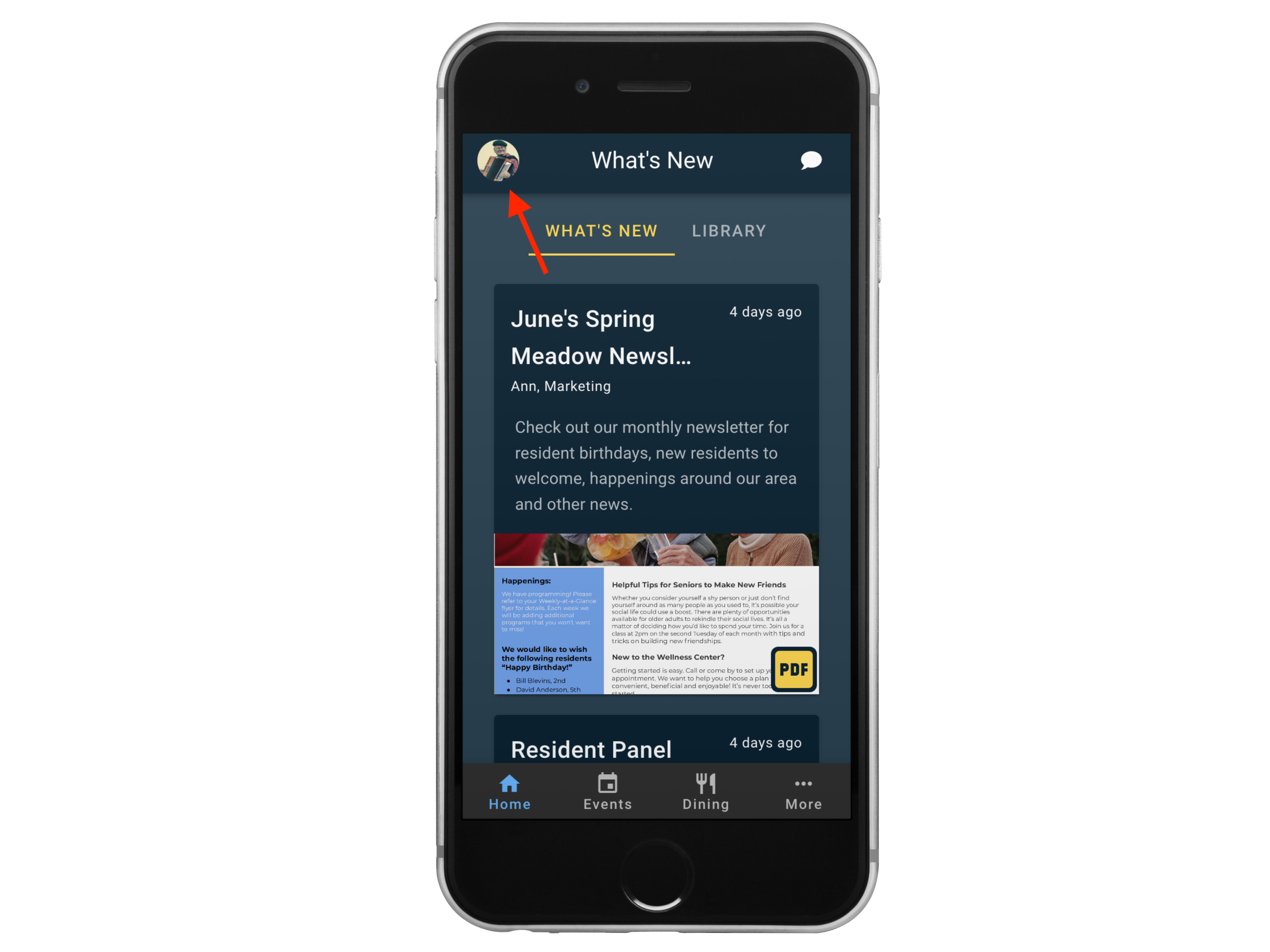
Scroll to the bottom and tap "Logout"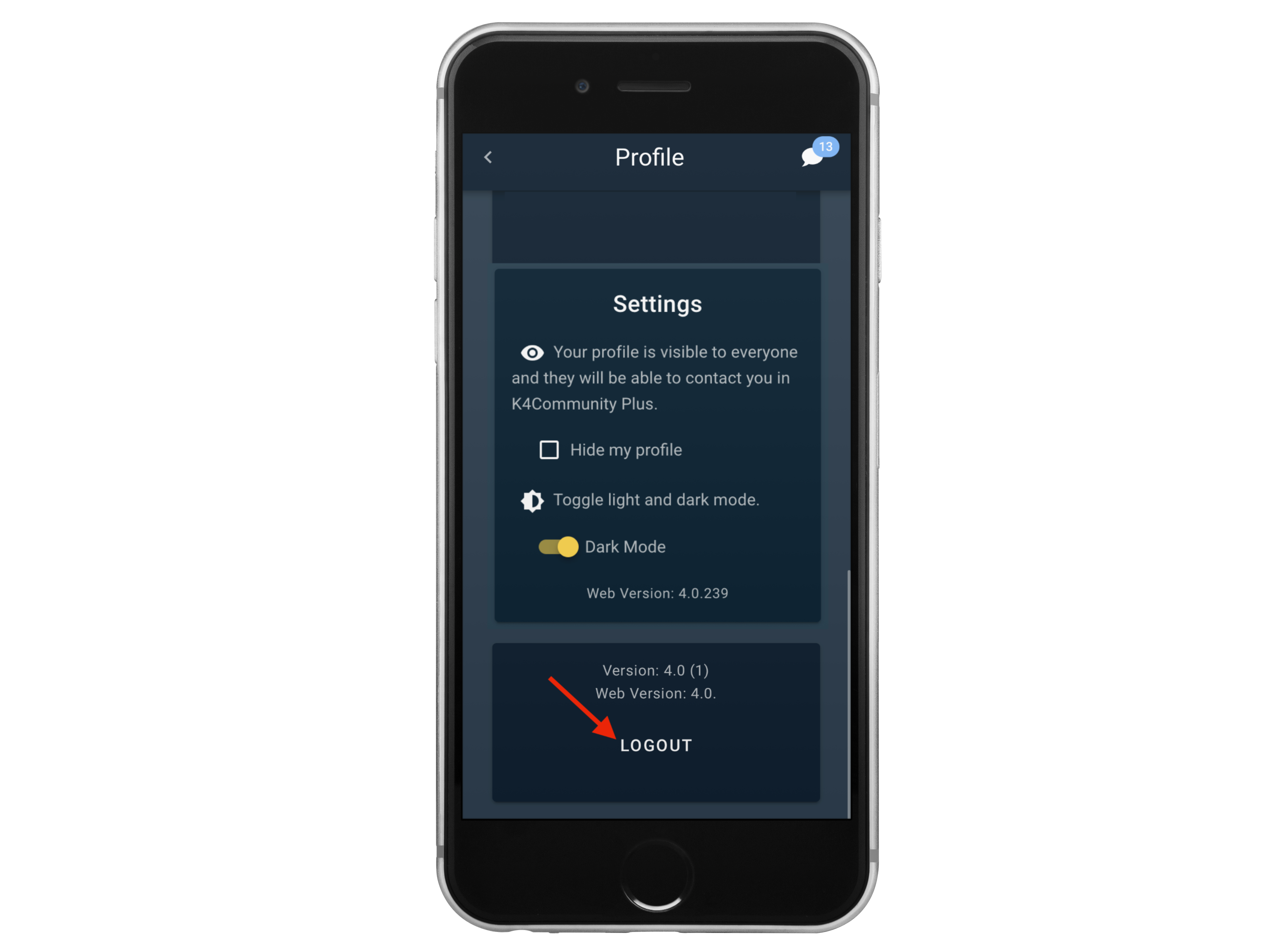
Tap Log Out to confirm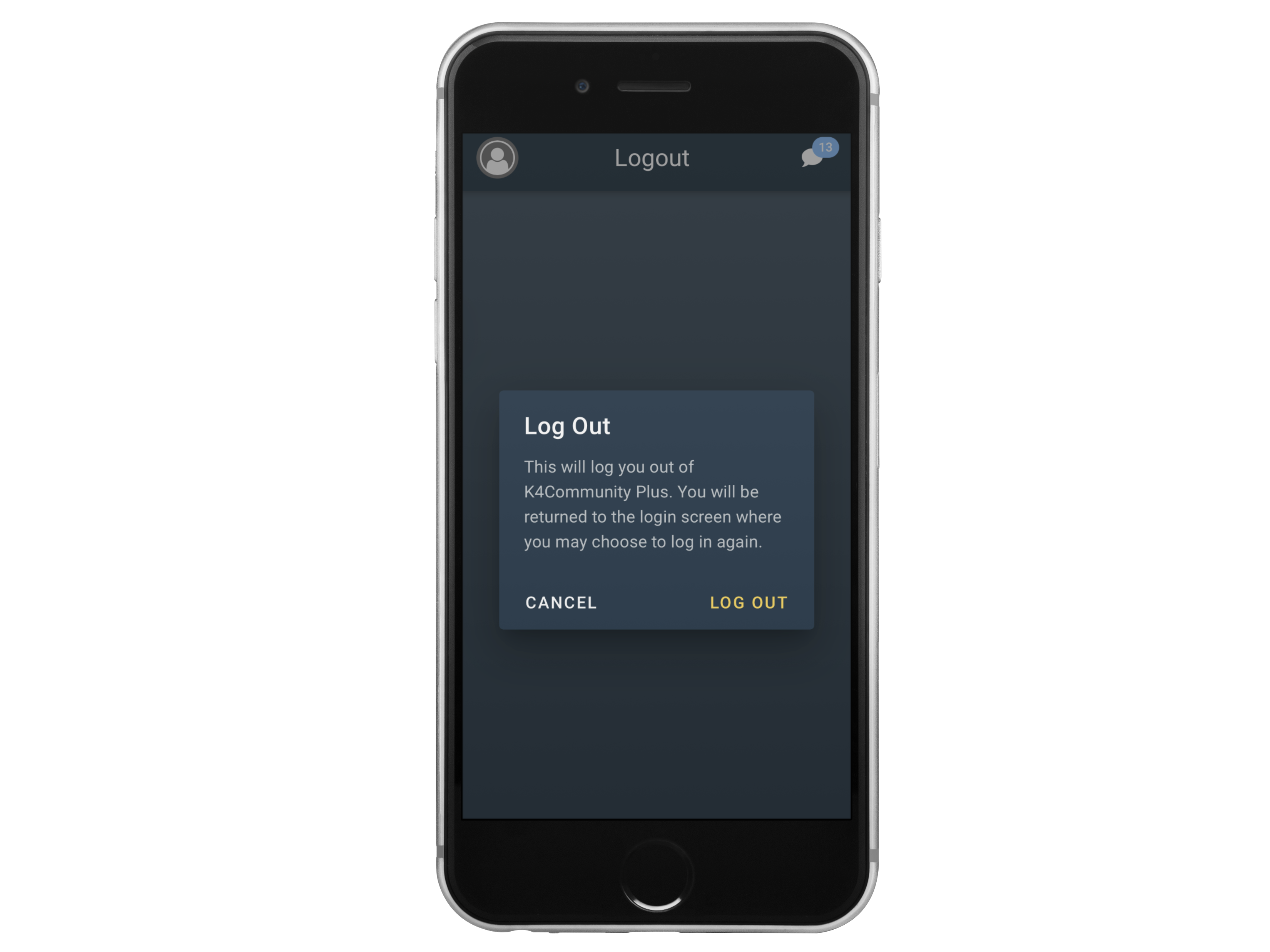
Helping teams become educated in K4Community through Client Success strategy and Content Marketing.
Table of Contents Introduction With the 3.17 ...
Overview Oftentimes it is beneficial for staff to have ...
Overview With our Summer 2021 Release, community st...