How to Post Your First Request Form
Table of Contents Introduction With the 3.17 ...
Oftentimes it is beneficial for staff to have access to K4Community Plus, whether that is via the web version or mobile version of the app. The staff version of the app can be used for demonstrations, answering questions, or even checking content that has been published to the app. There are no differences between the staff version and the resident version of the app except that staff do not have access to the chat feature or other resident-specific content such as dining balance.
To learn how to gain access to the web version of the app, follow the quick tutorial below.

Visit K4Community.com using your preferred internet browser.
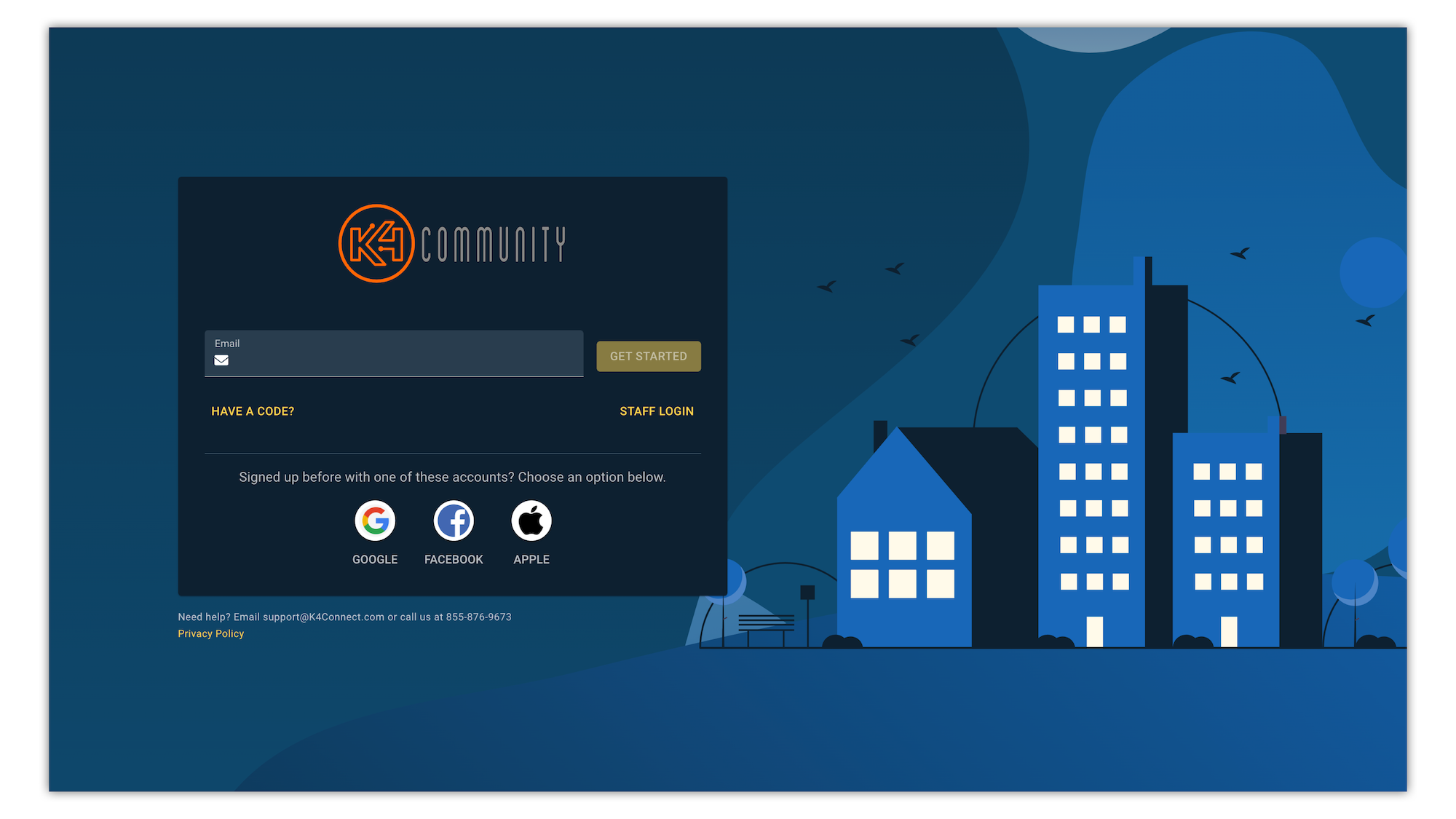
Click "Staff Login"
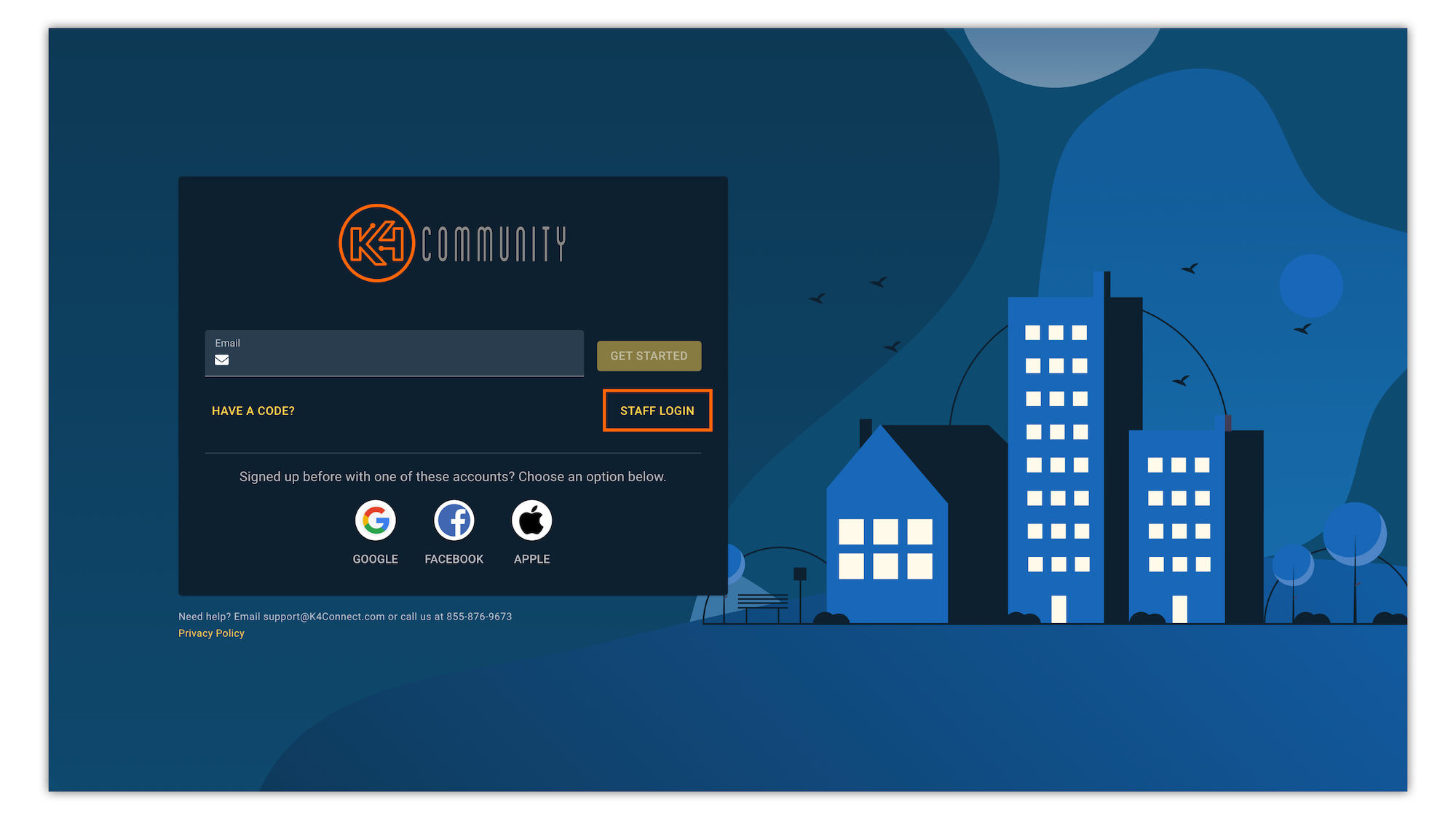
Enter the email and password used for your Team Hub credentials.
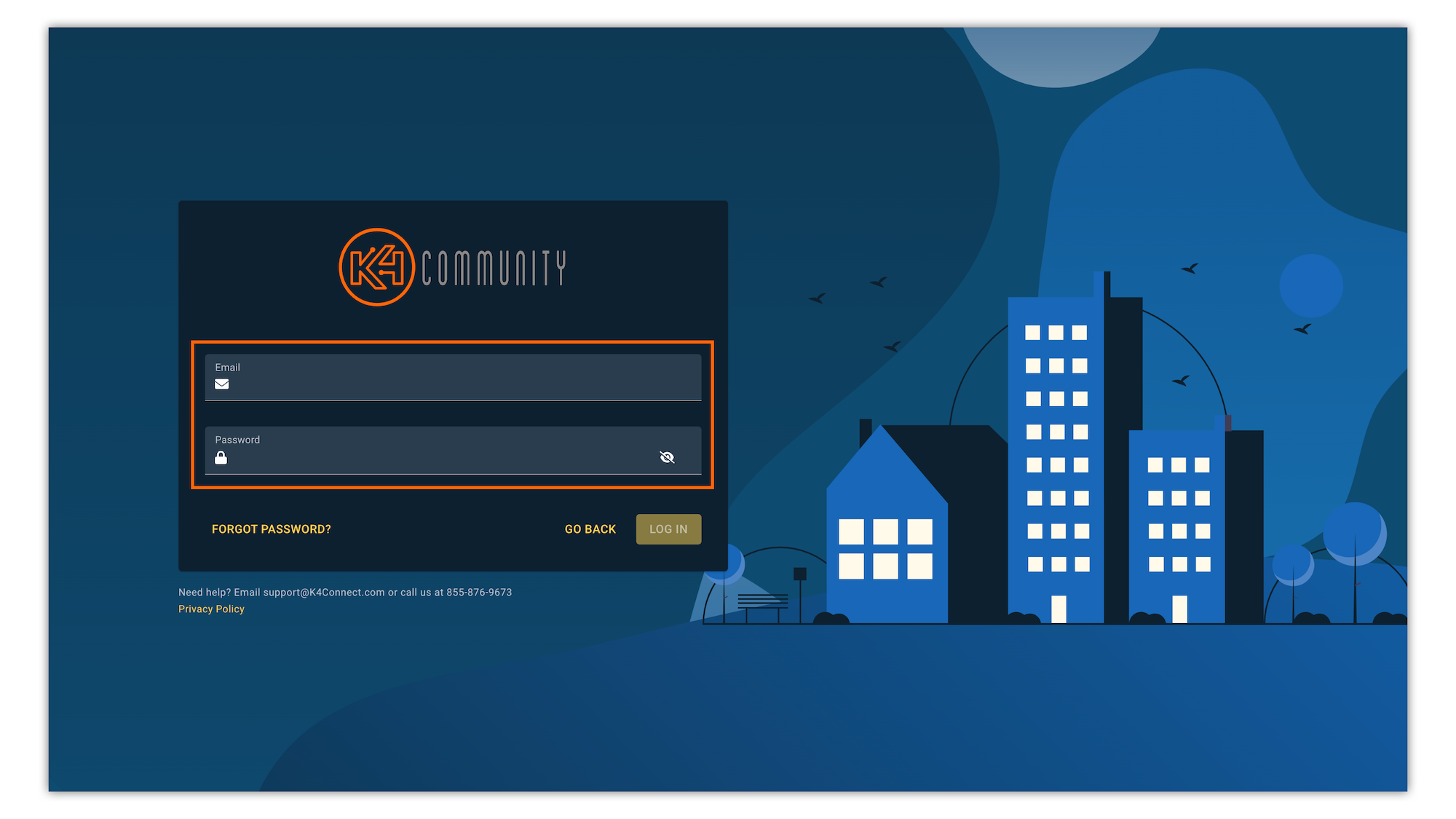
Click "Log In"
Enjoy!
Visit teamhub.k4connect.com using your preferred internet browser and click "Admin" > "Community Directory"
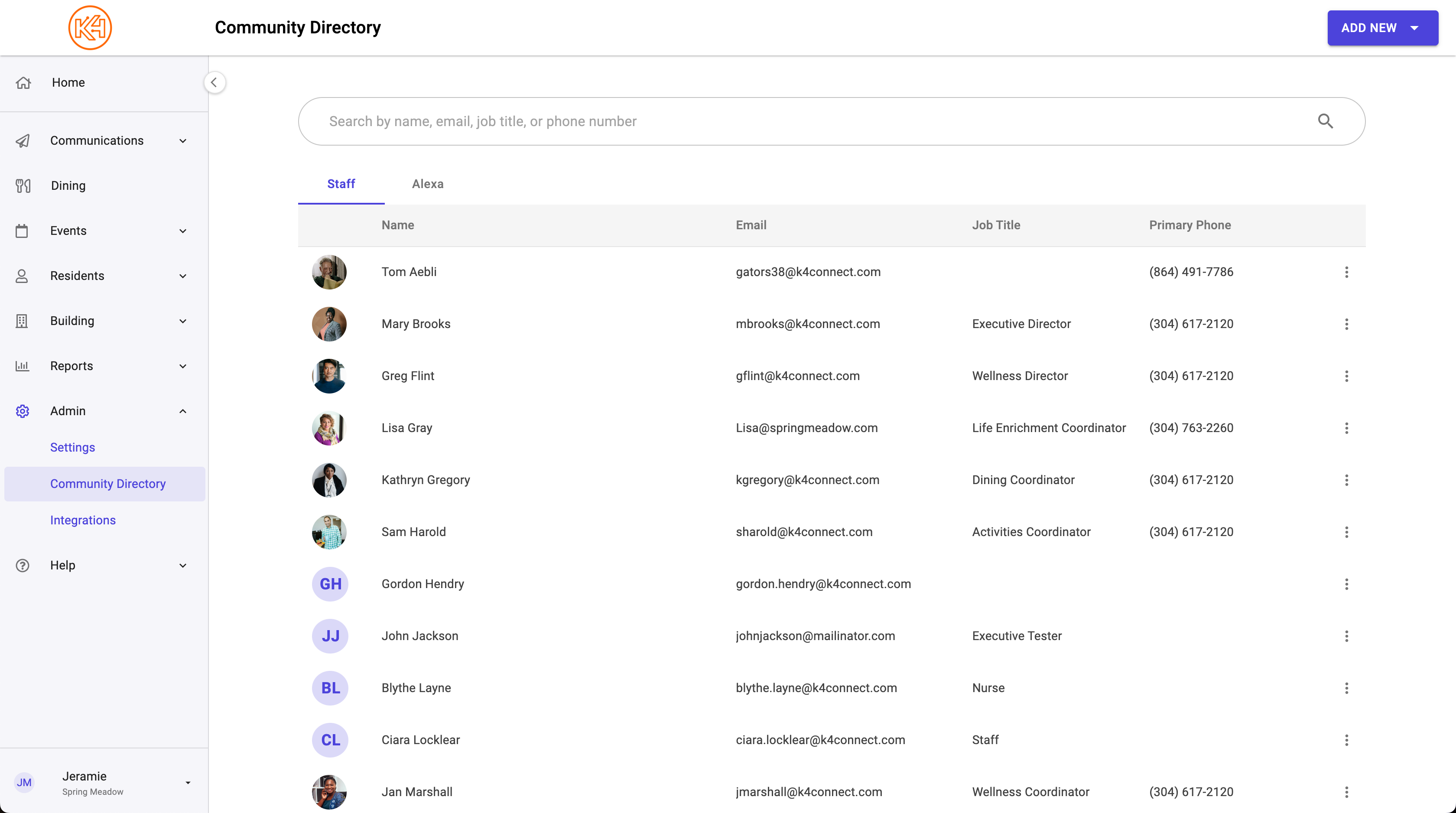
Find your staff profile, click the 3-dot menu and select "Get App Code"
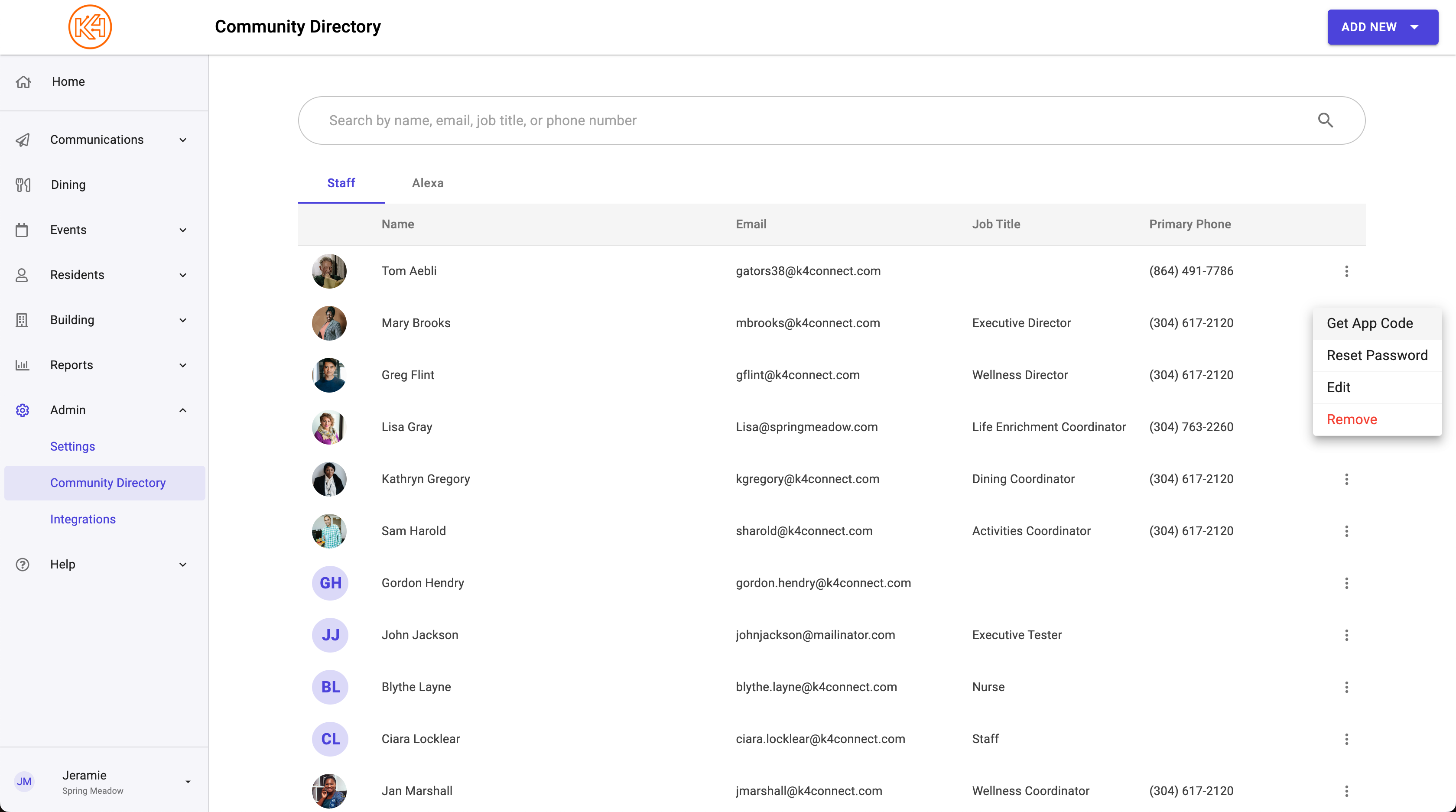
Visit k4community.com click on "Have a Code" and enter the 6-digit code and click "Get Started"
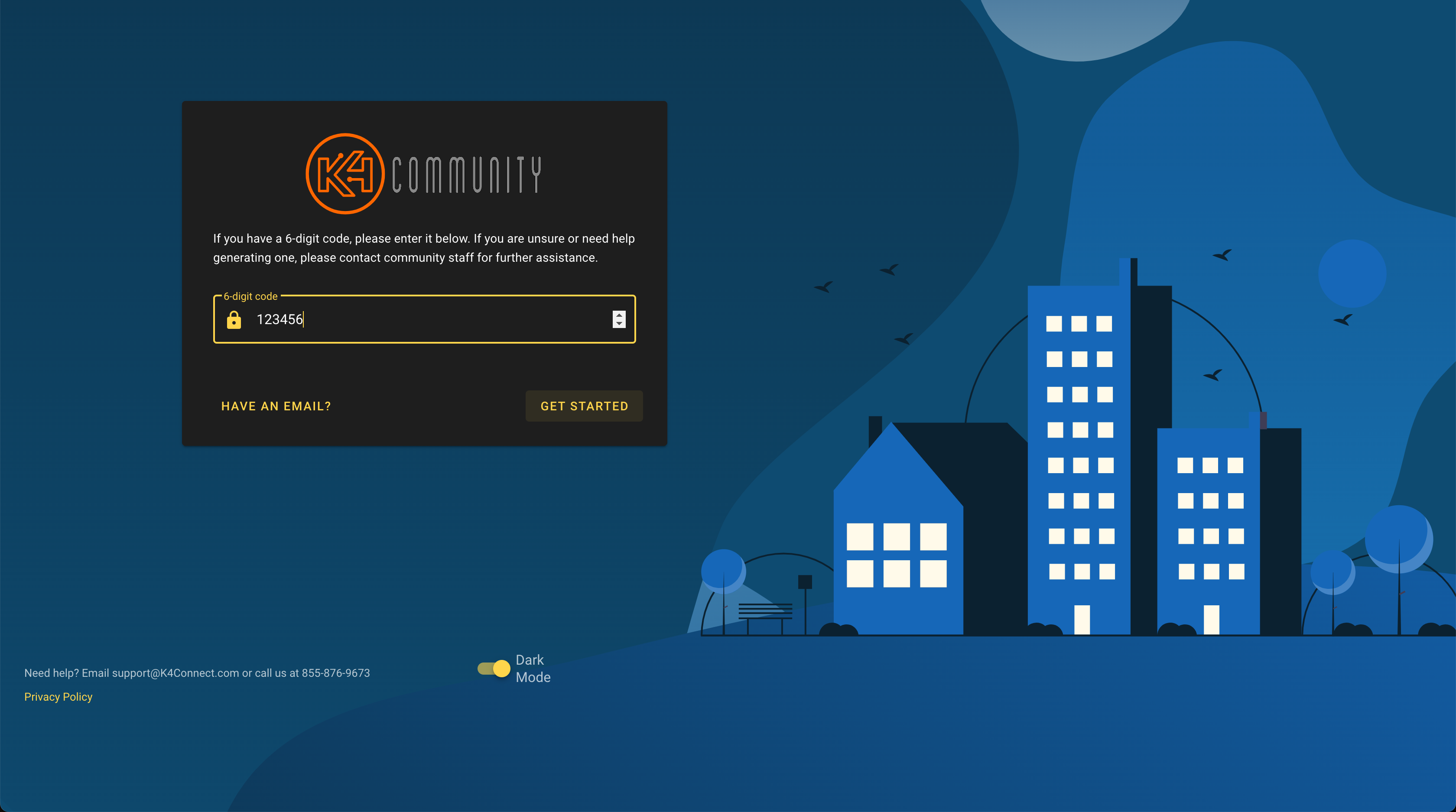
Enjoy!
Click "Profile" in the bottom left corner and click "Logout"
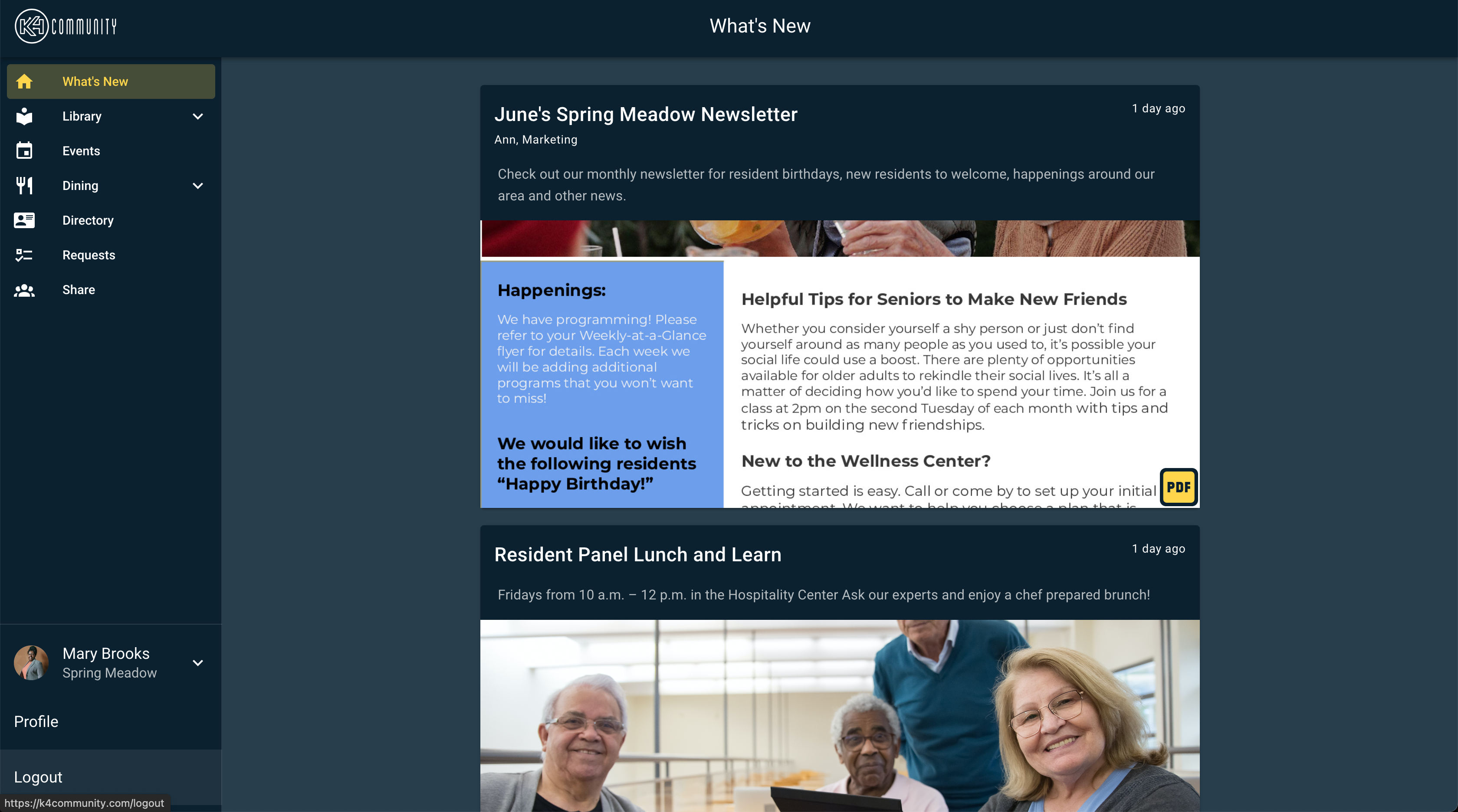
Click "Log out" to confirm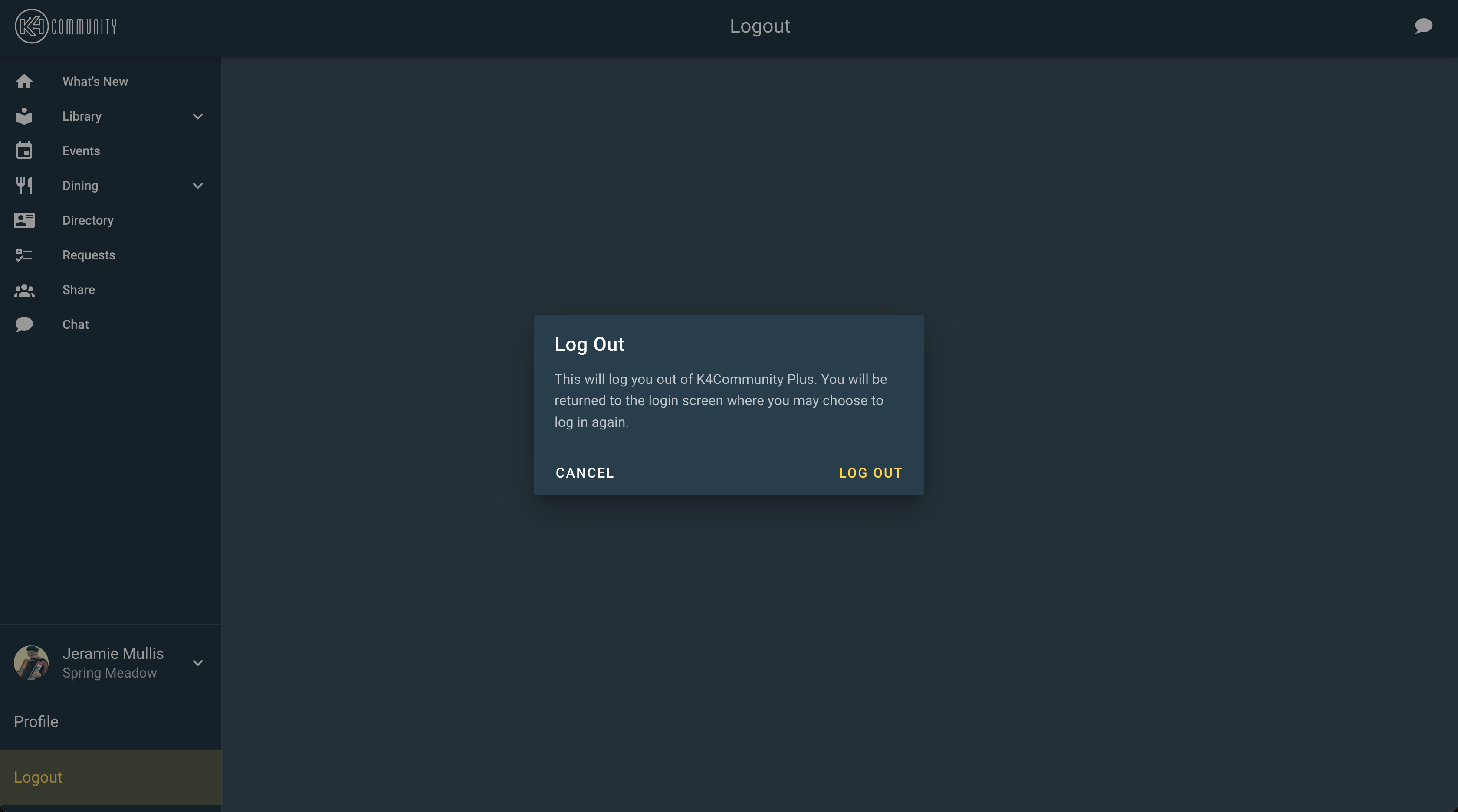
Tap the Profile icon in the top left corner.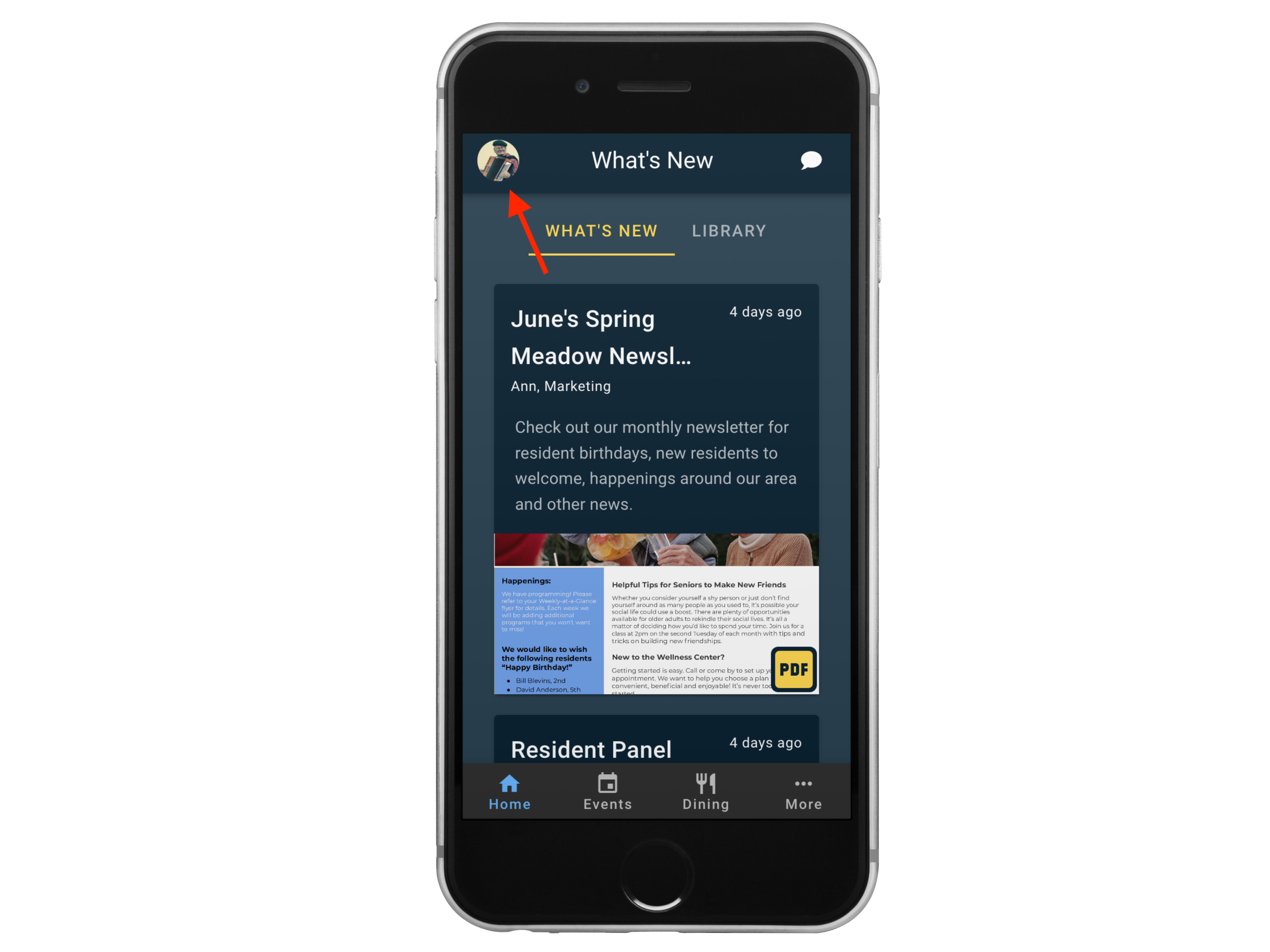
Scroll to the bottom and tap "Logout"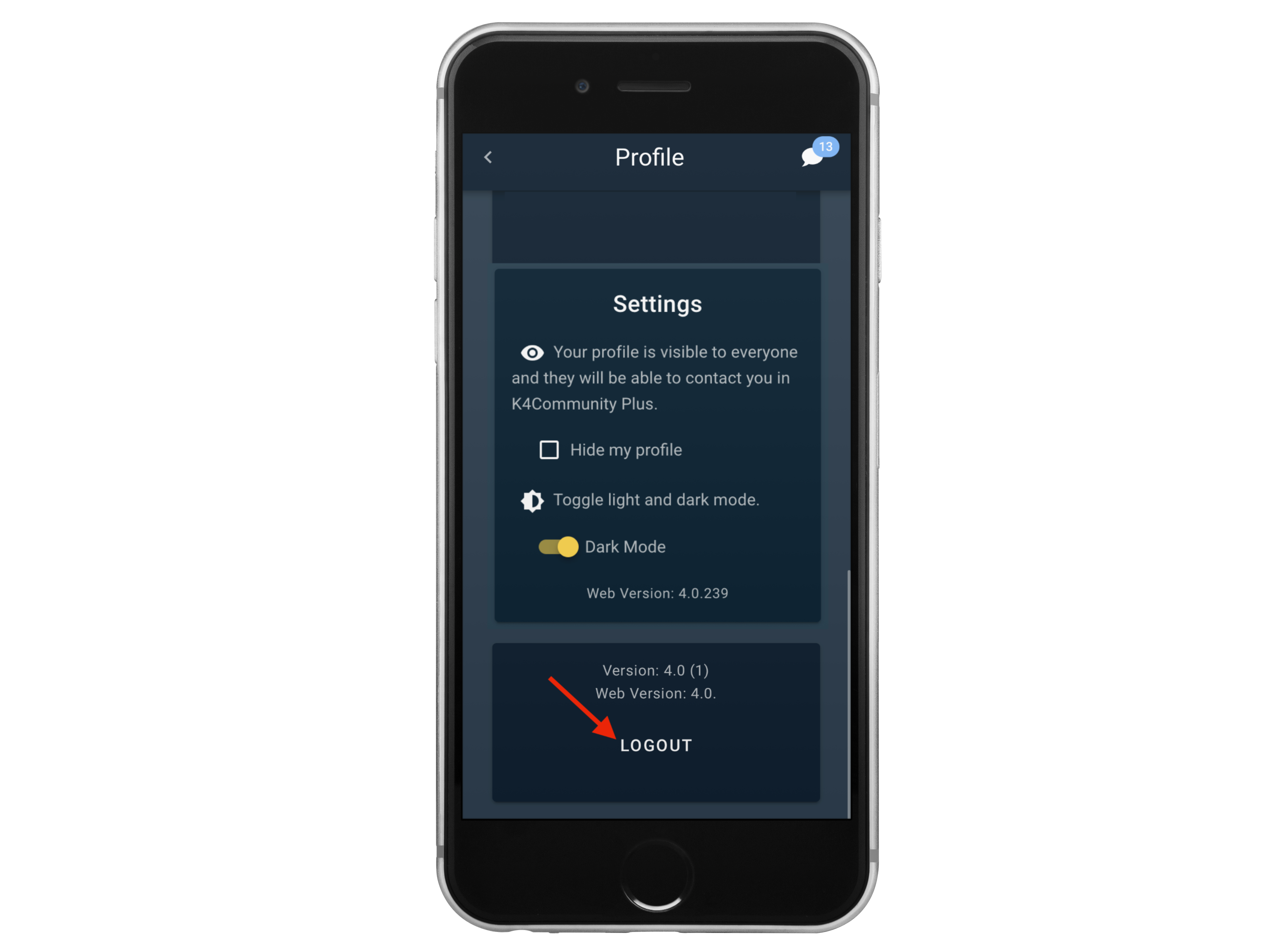
Tap Log Out to confirm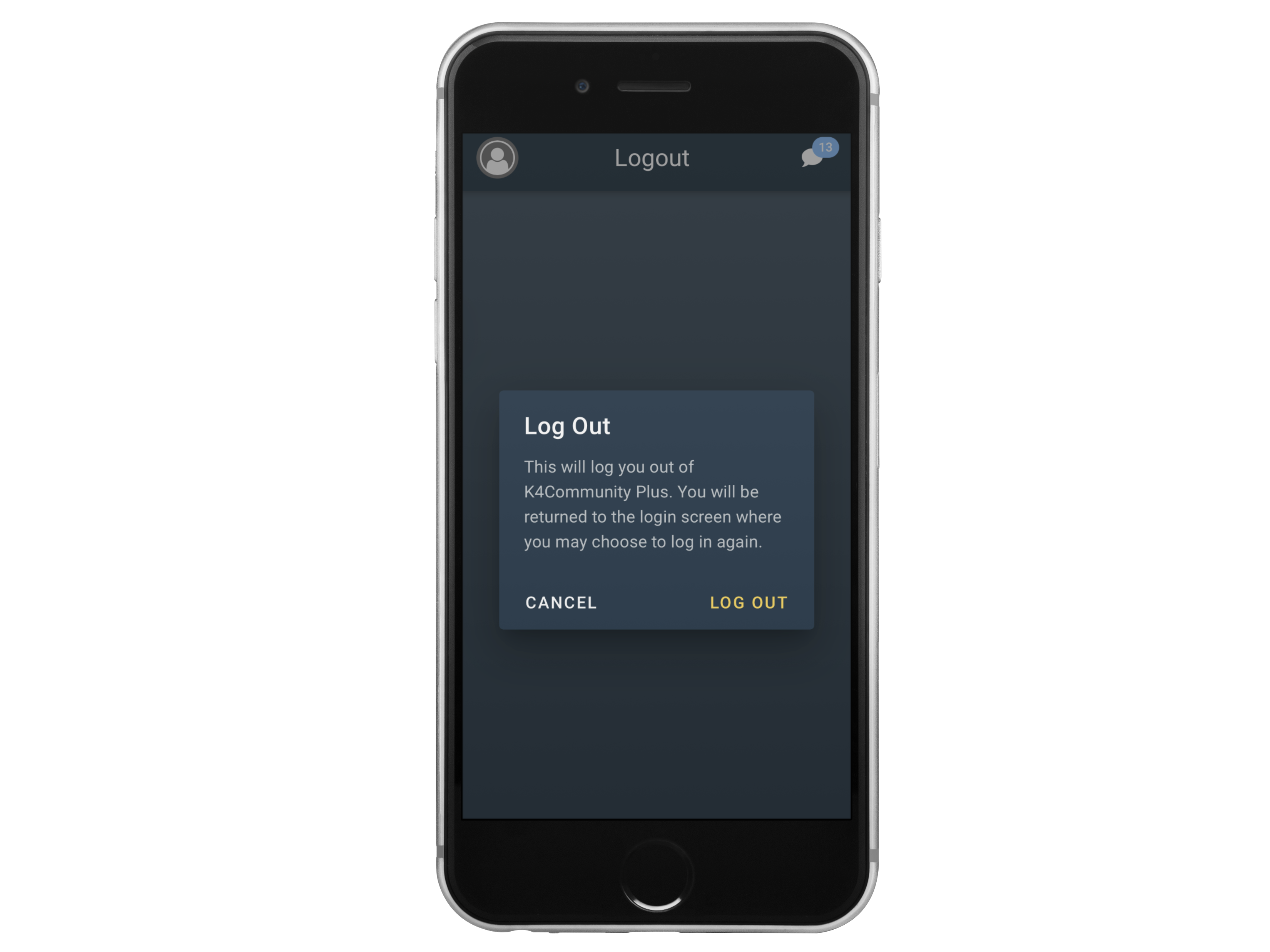
Helping teams become educated in K4Community through Client Success strategy and Content Marketing.
Table of Contents Introduction With the 3.17 ...
Overview This article assumes you're a resident who...
Overview With our Summer 2021 Release, community st...