How to Resolve an Alert
Overview In Resident Check-In, there are two types of r...
In the instance of a resident being away on vacation, transferred temporarily to a higher level of care, or any other reason they might not be present in their home, Resident Check-In provides the option to set an “away date”. Away dates will ensure that a false alert is not triggered if a resident is not expected to be home. At the end of the away period, Resident Check-In will begin reporting alerts as expected.
To learn how to set an away date for a resident, check out the quick tutorial below.
Away dates can NOT be set for residents who already have an active alert reported in Resident Check-In. This is to ensure that the proper safety measures remain in place prior to setting a resident away in the case that the alert was legitimate.
From Resident Check-In, select the resident you wish to set as away. Please ensure that no active alerts are currently present prior to setting the away date.
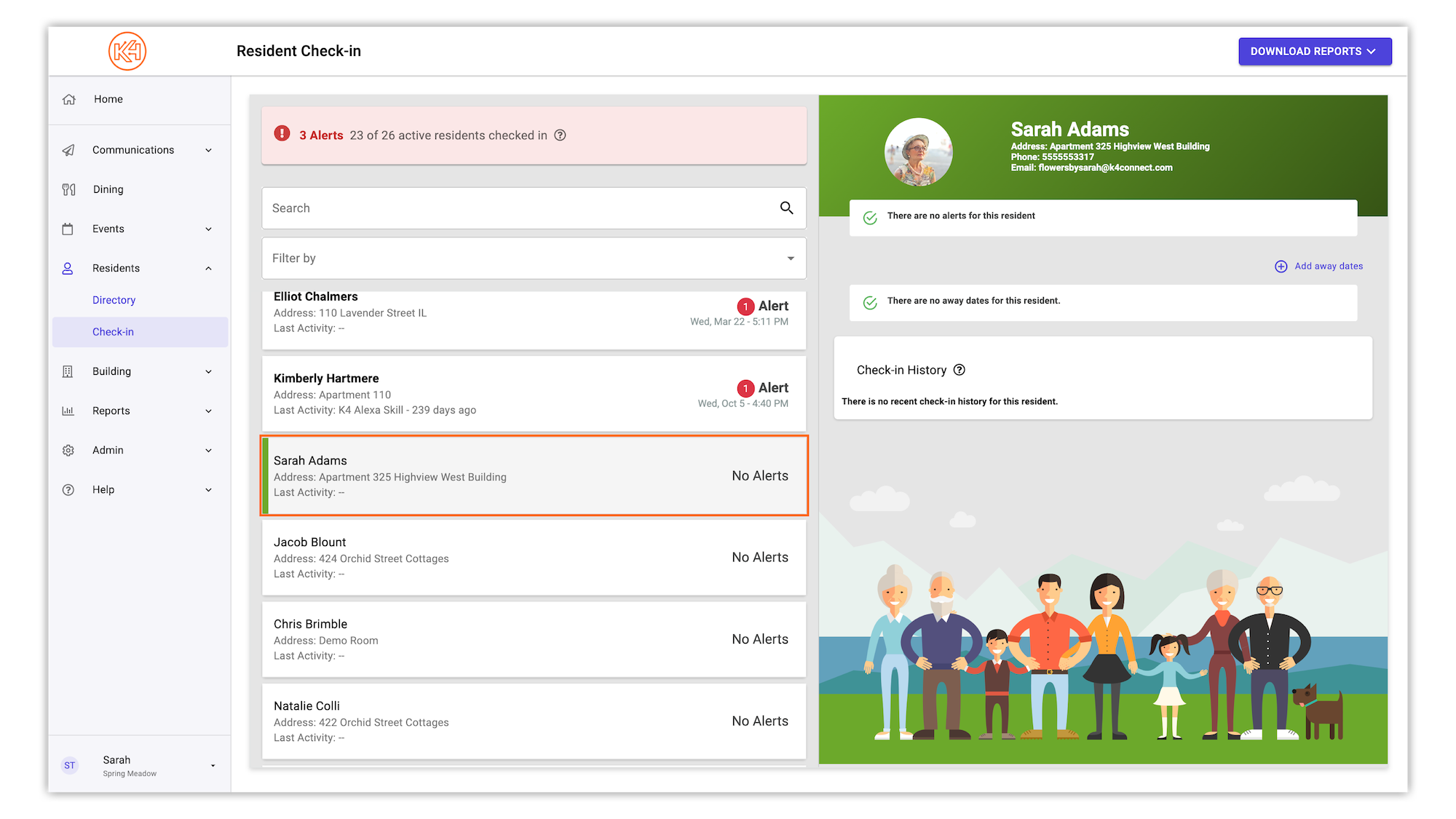
In the resident profile panel on the right hand side, select "Add away dates".
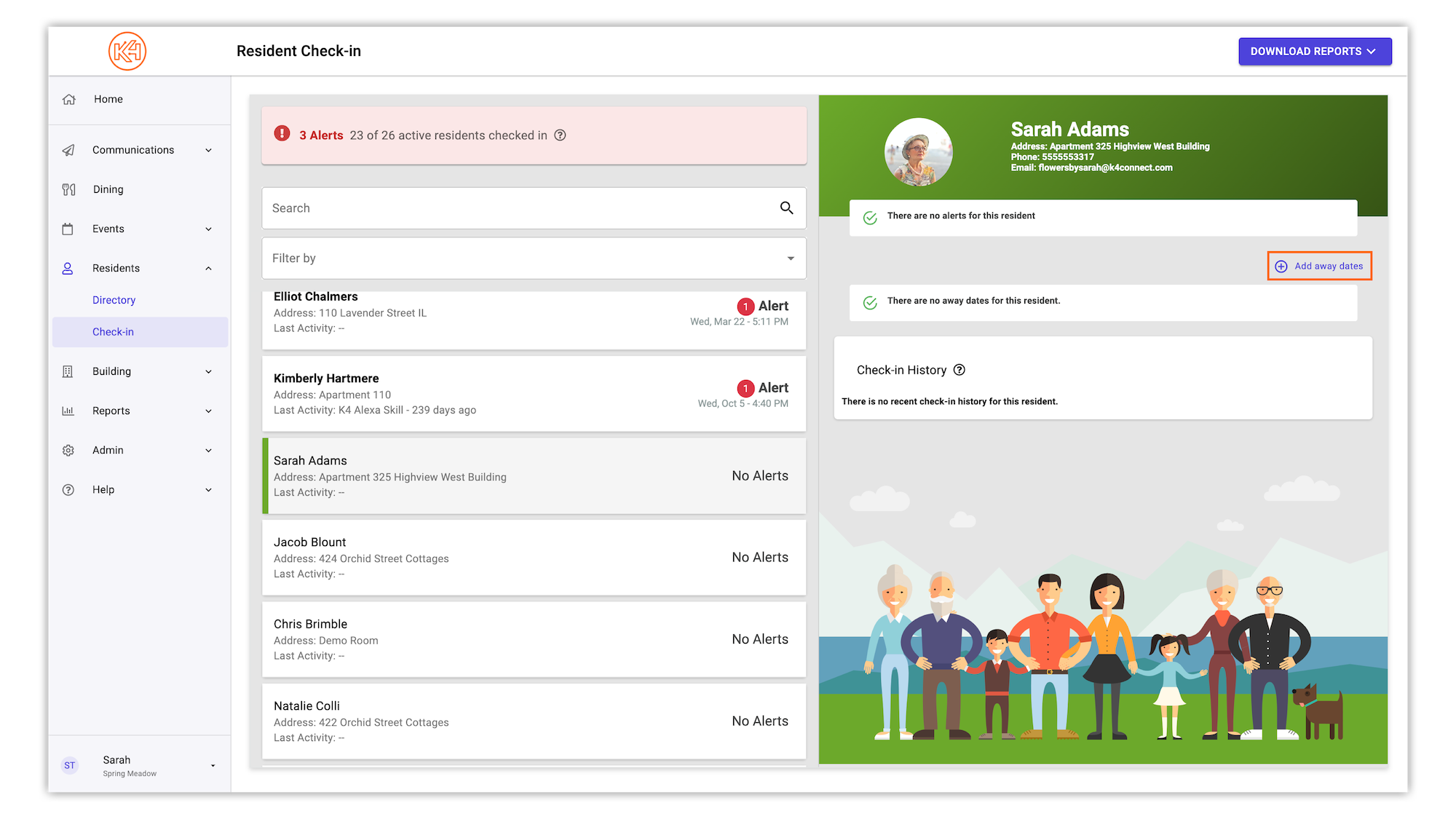
You will then be presented with a window to set the desired away dates, reason the resident is away, and any necessary notes for record keeping.
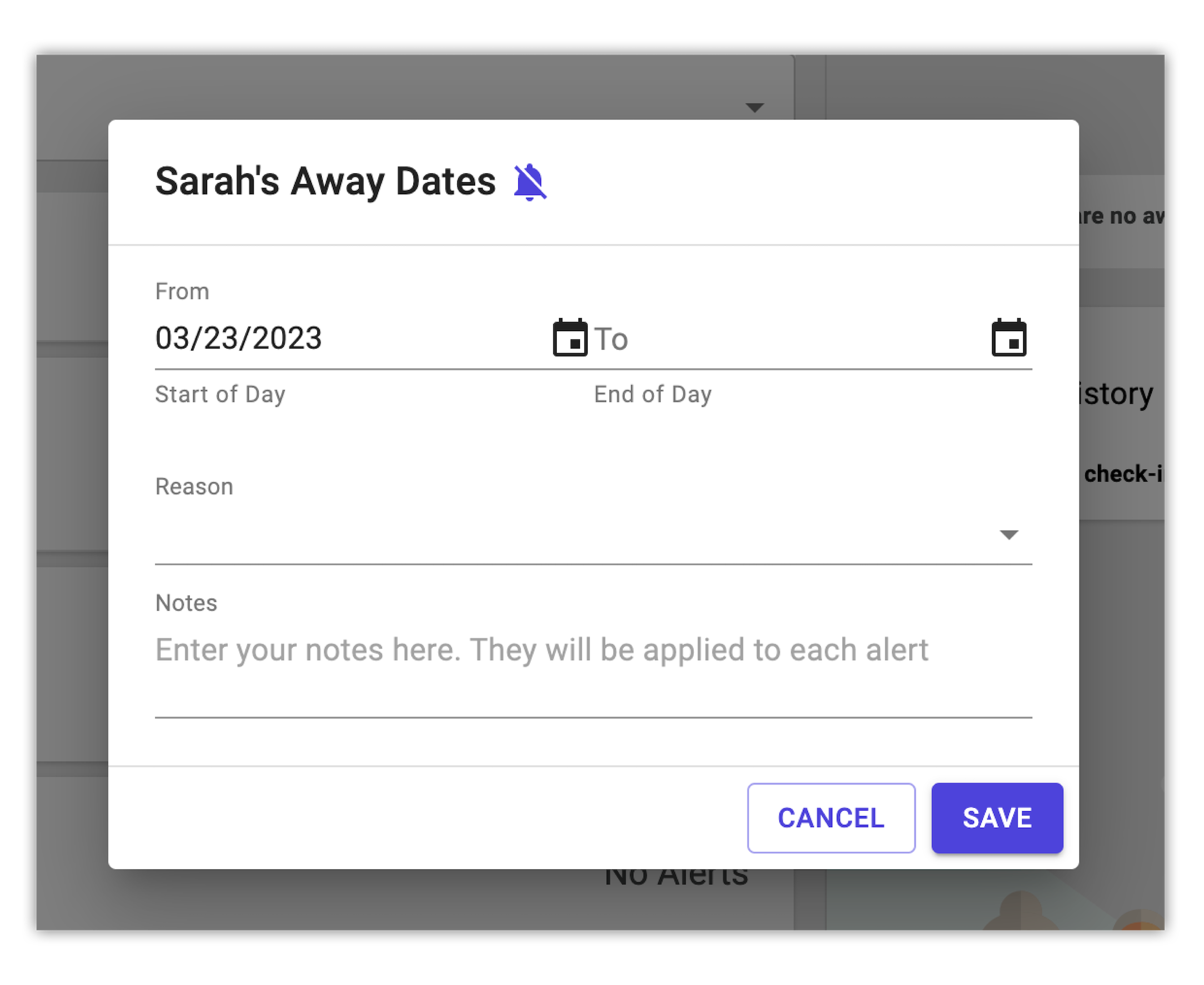
Once the resident's away details have been filled, click "Save".
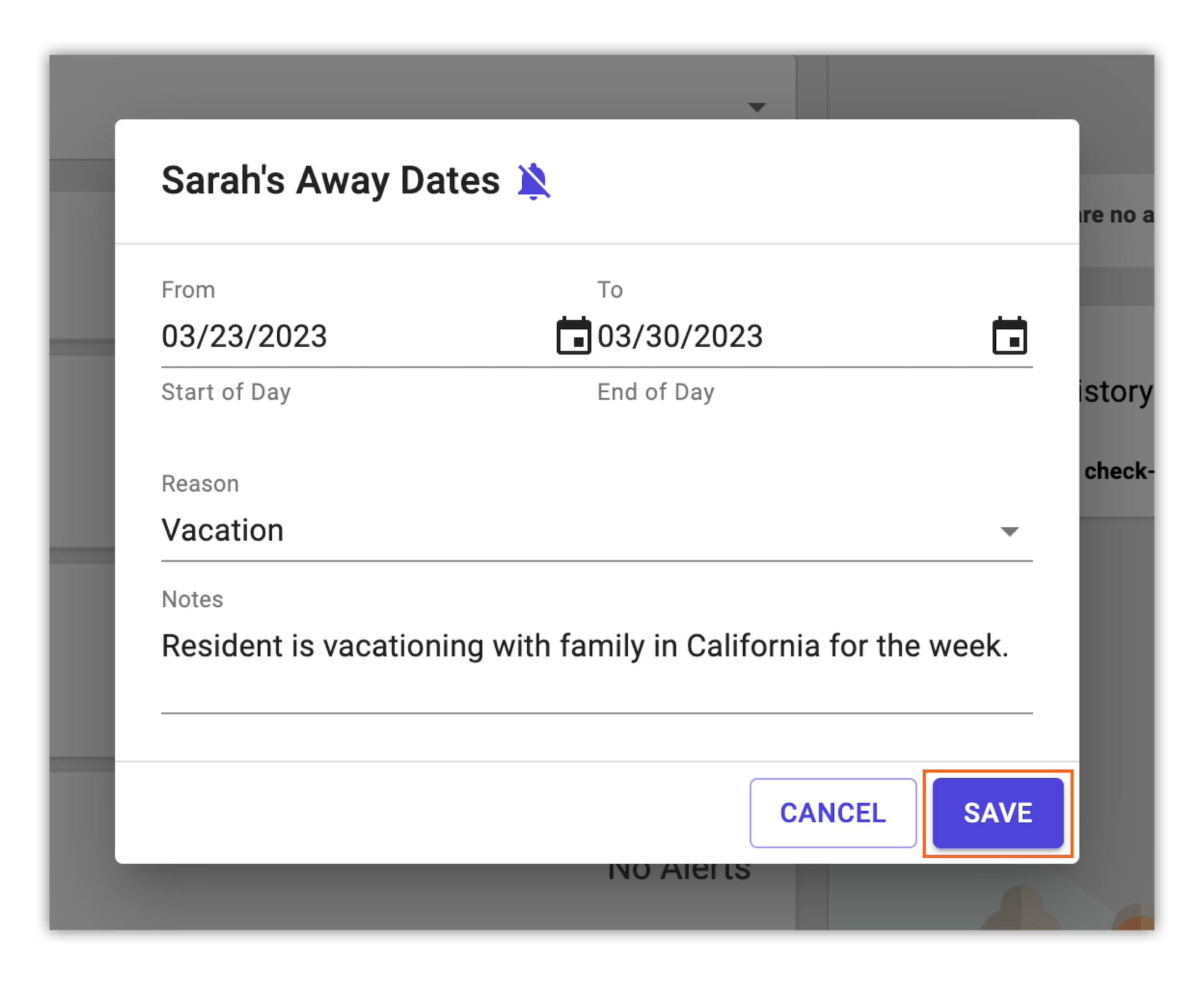
After saving the away dates, the away date summary will be provided in the resident's profile along with a bell in the resident's card indicating how long they will be away.
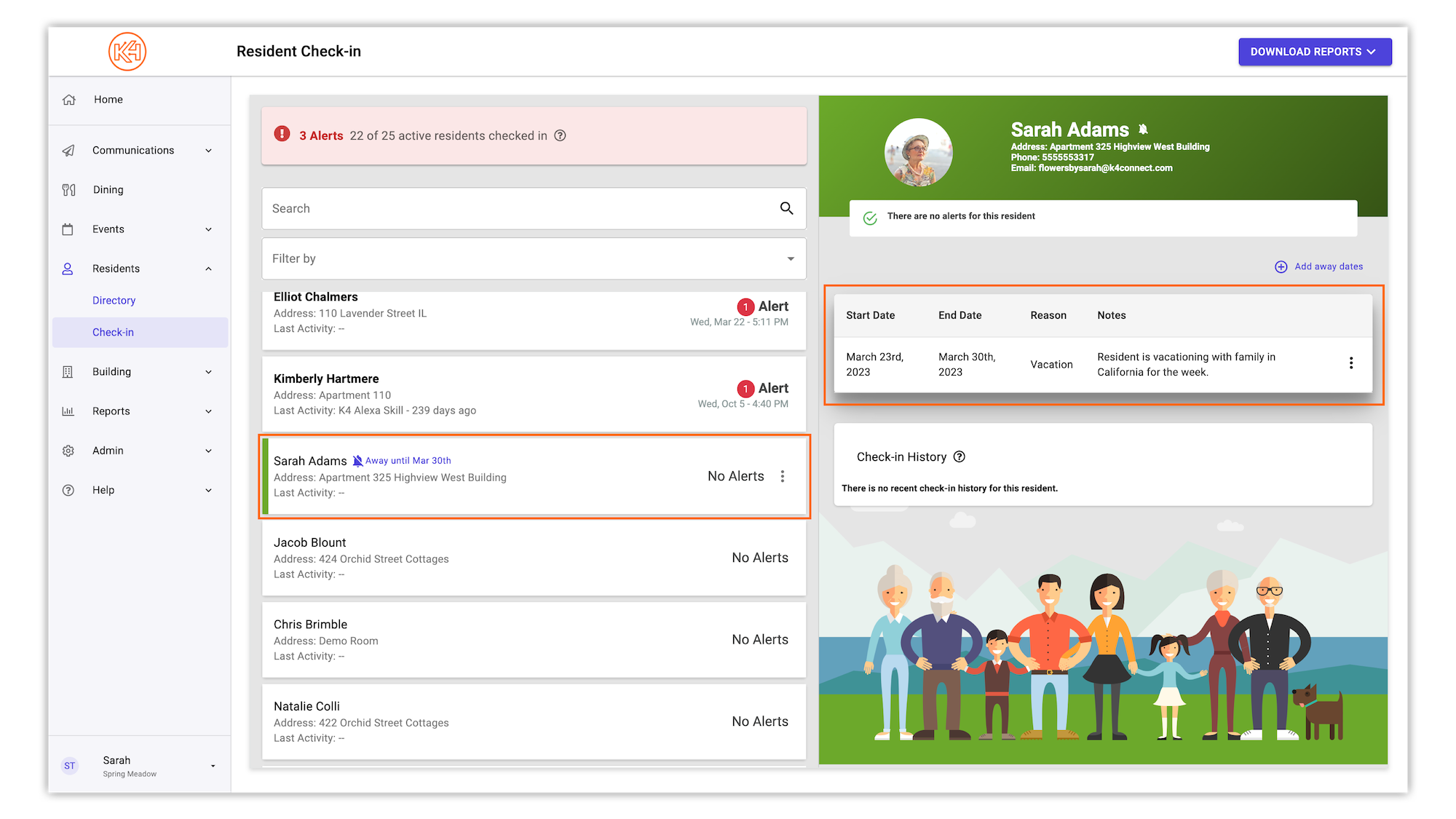
At any point if the away dates need to be edited or deleted, this can be done in the resident's RCI profile by clicking the 3-dot menu beside the away date summary.
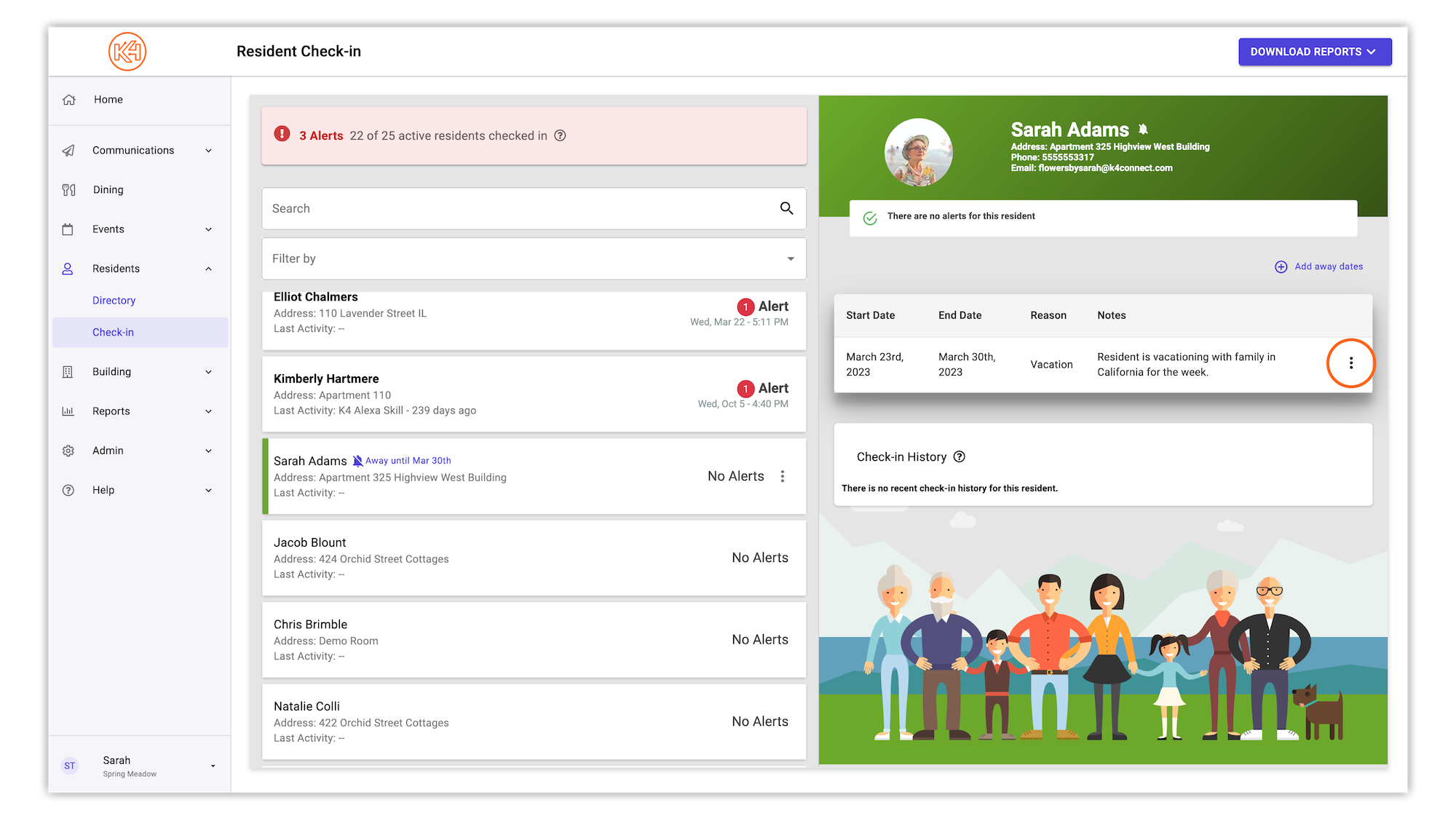
Helping teams become educated in K4Community through Client Success strategy and Content Marketing.
Overview In Resident Check-In, there are two types of r...
Overview Your daily Resident Check-In Report is sen...
Overview Resident Check-In provides the ability for...