How to Publish Content to Digital Signage
Table of Contents Overview When sharing conte...
Once a slide has been published to Digital Signage, staff can easily unpublish or edit the slide’s publishing details, such as signage destinations or display times, at any point. Follow the quick tutorial below to learn how.
If a design’s content is edited in the Content Creator, please make sure the design is republished in the Digital Signage Manager to ensure the changes are pushed through to community signage displays. The Digital Signage Manager will provide a prompt asking you to do so if a change is detected.

In the left hand column of the Digital Signage Manager, you will be a list of content currently published to signage displays throughout the community. Click the 3 dot menu to the right of the item you wish to remove from signage.
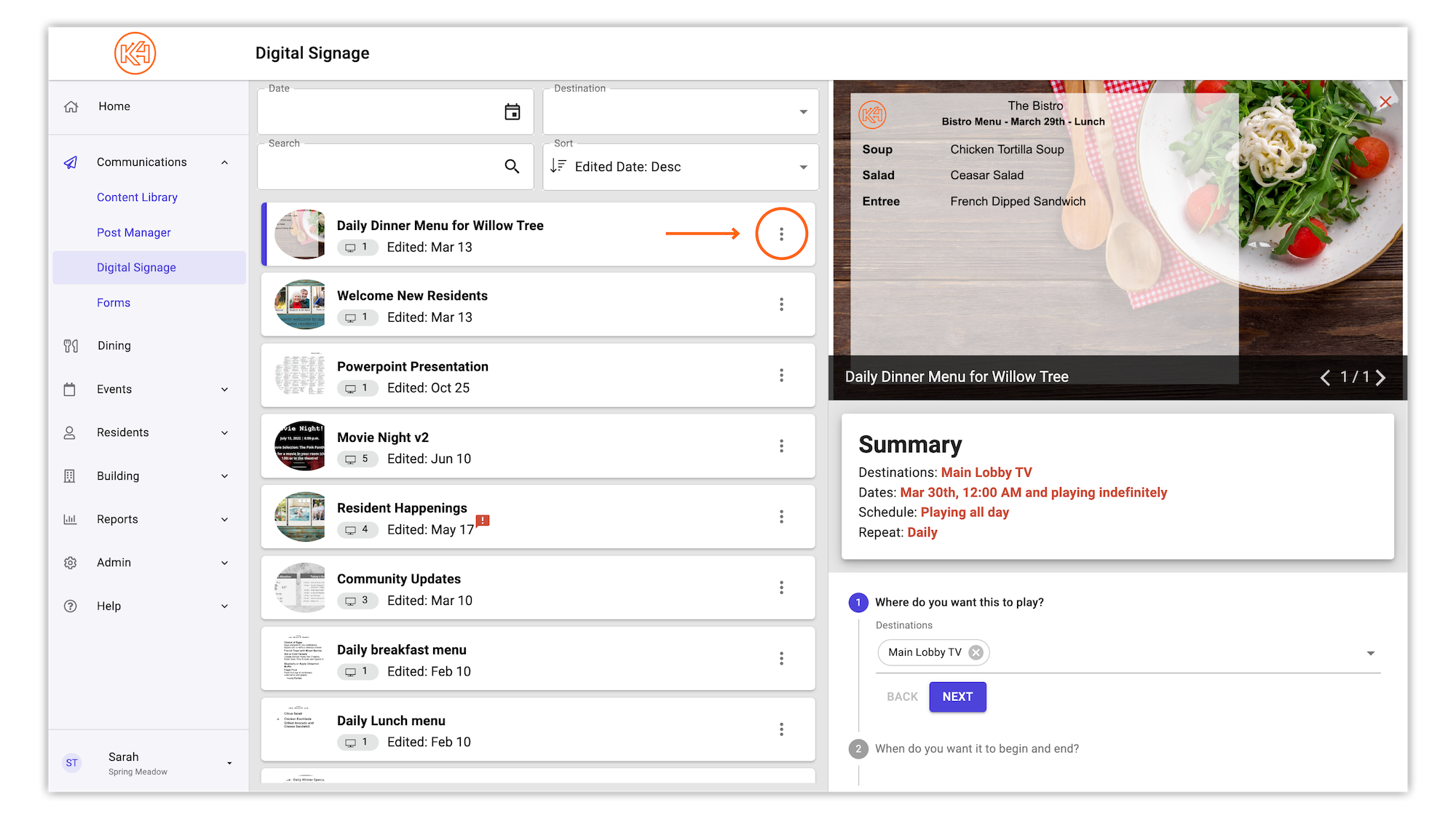
Click Unpublish. This will immediately remove it from appearing on the destination(s).
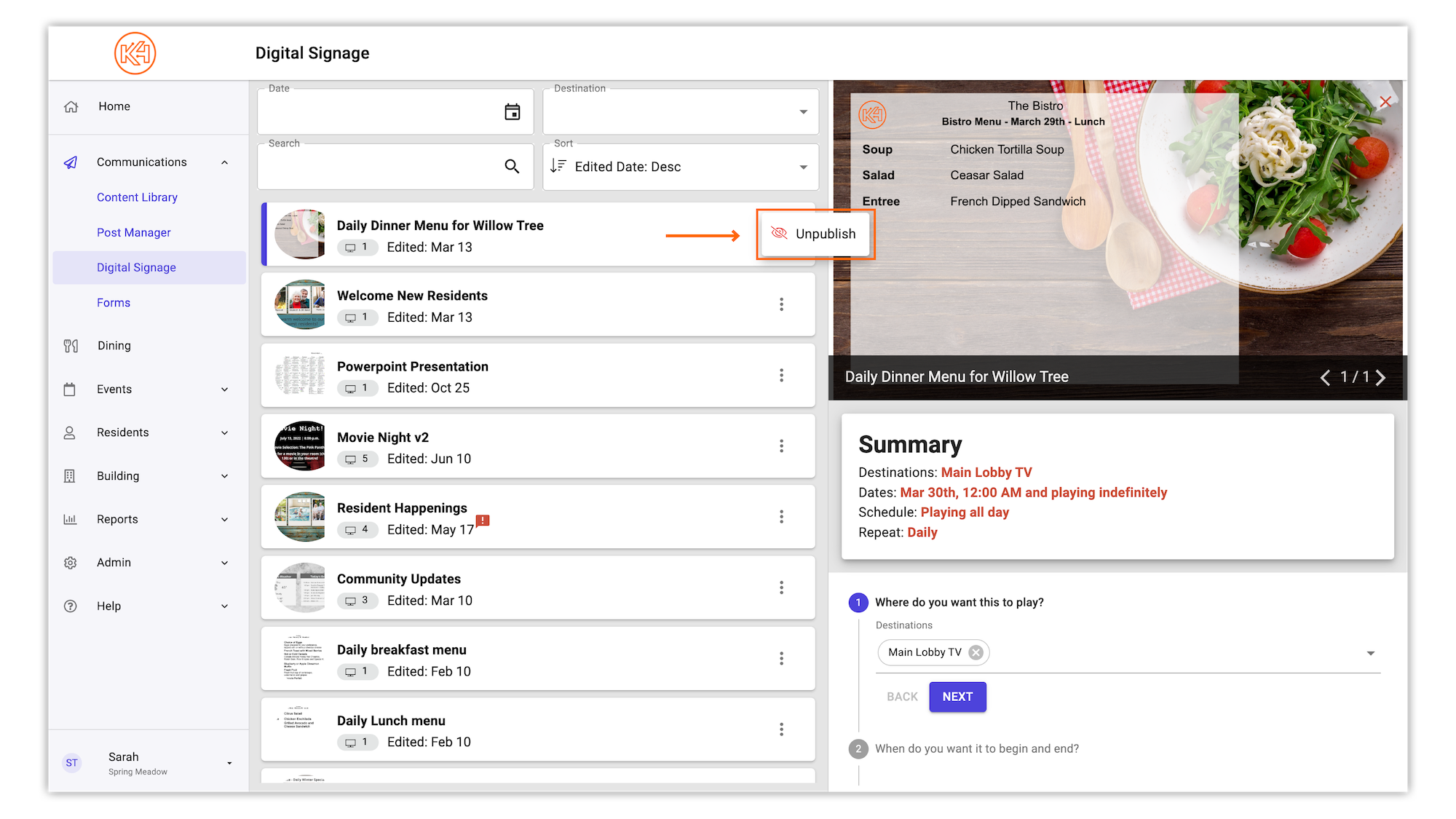
Click the slide you wish to edit in the Digital Signage Manager's left hand column.
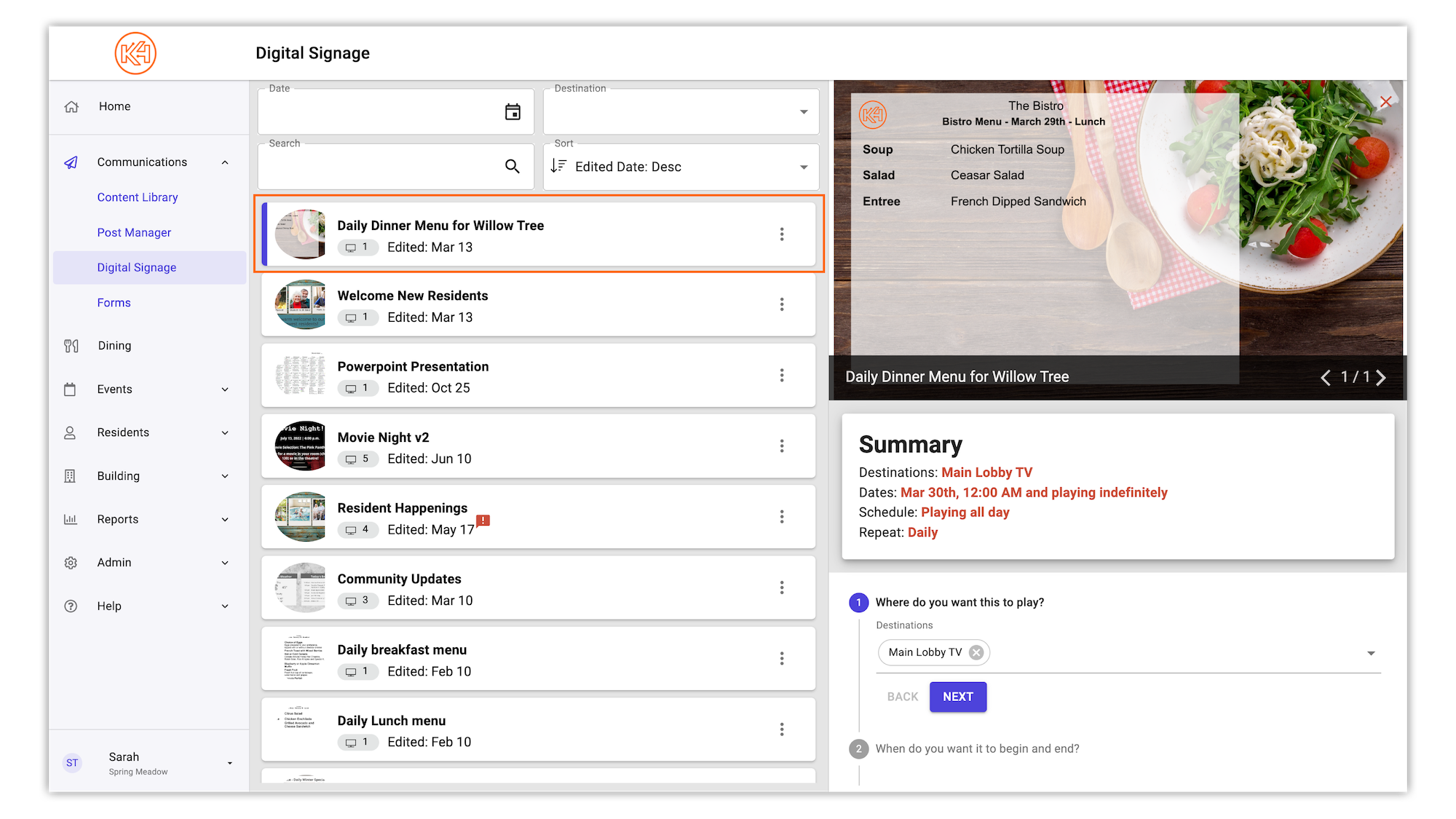
After selecting, you will be provided with a preview of the document, a summary of the current publishing details, and an editable publishing flow that can be used to update the publishing details as needed.
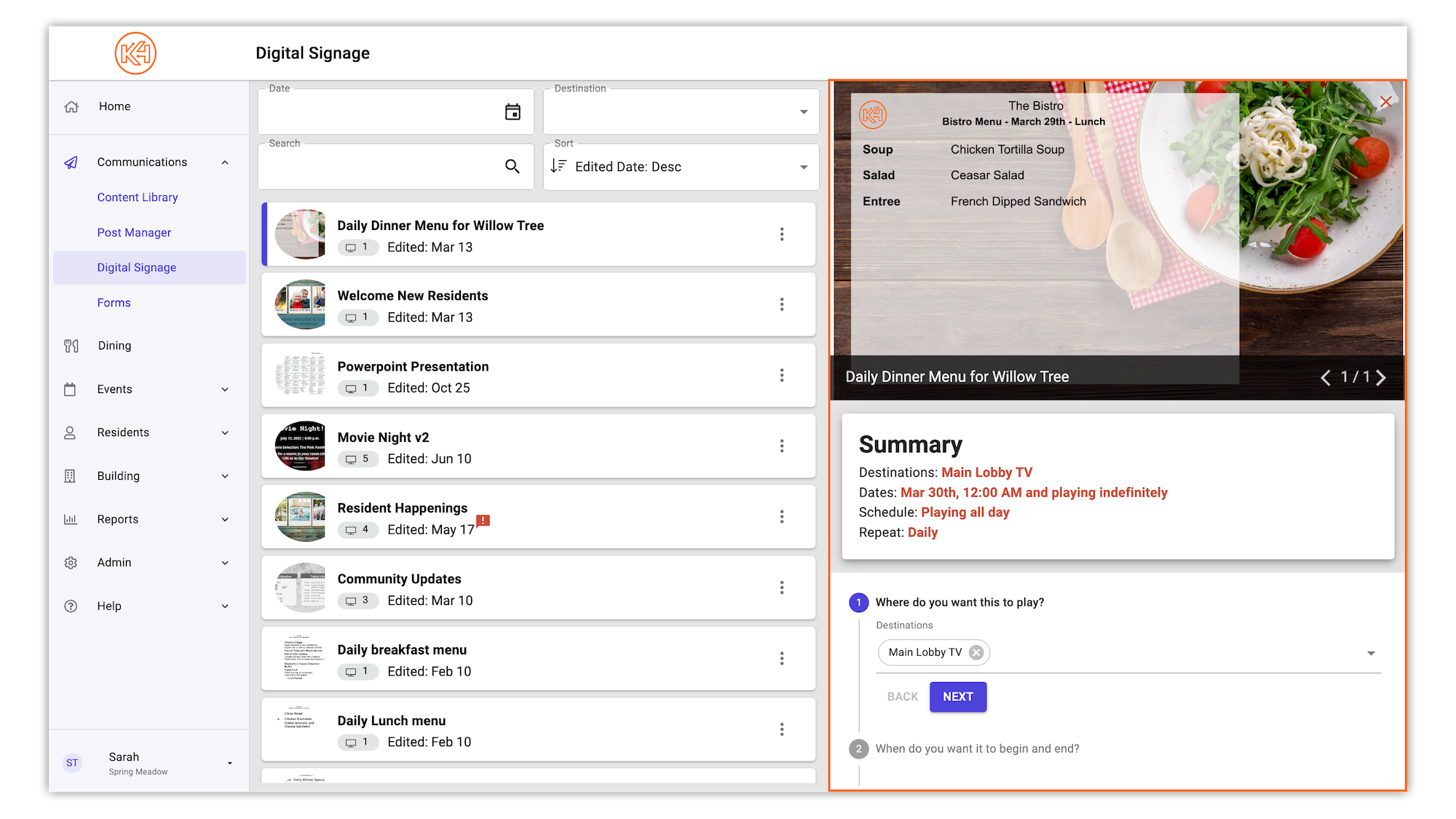
Once the desired edits have been made, click 'Publish'.
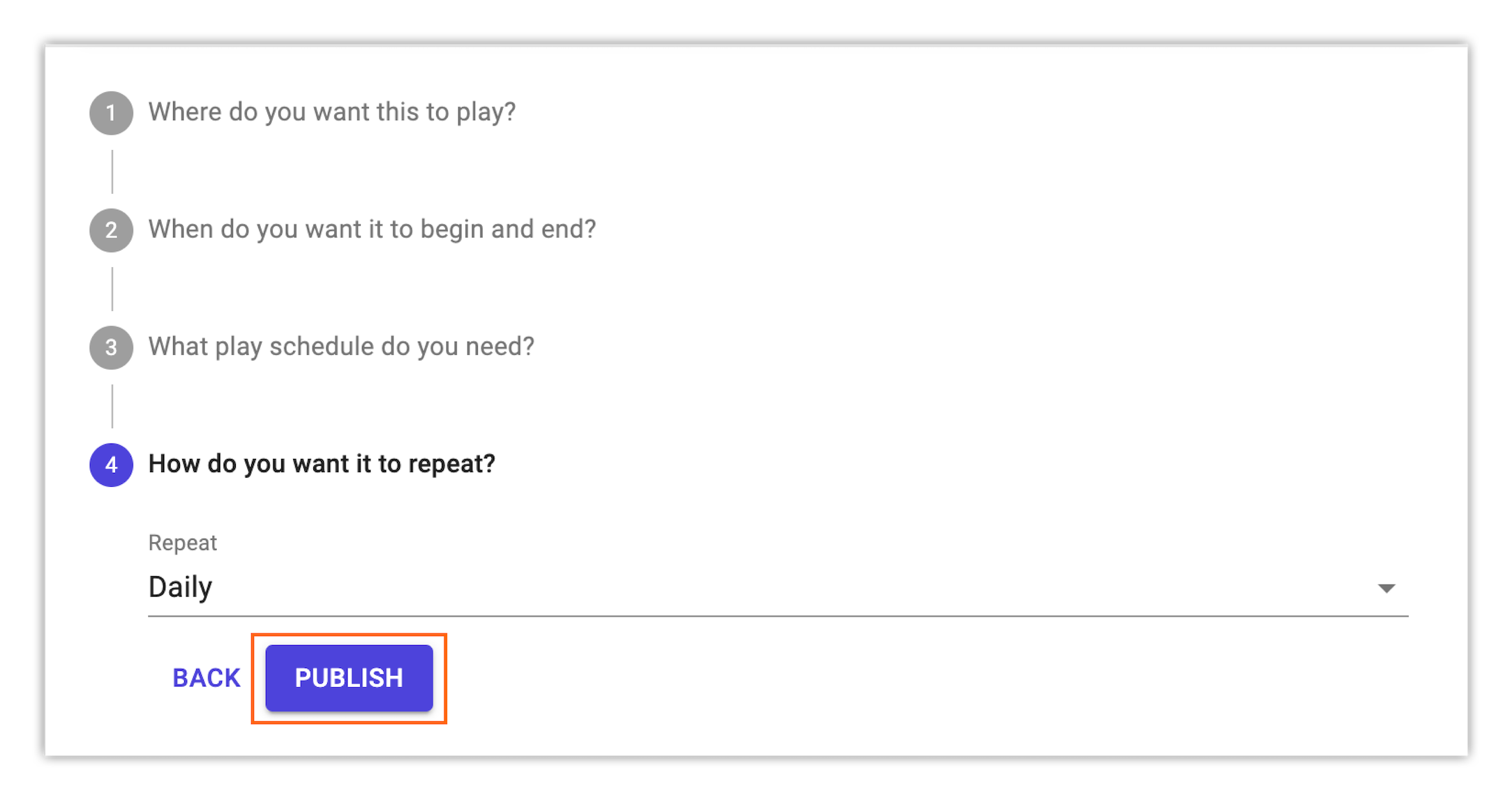
Helping teams become educated in K4Community through Client Success strategy and Content Marketing.
Table of Contents Overview When sharing conte...
Overview In order to install your equipment, you ha...