How to Post Your First Request Form
Table of Contents Introduction With the 3.17 ...
In the Events section of the K4Community Plus app, residents can view, filter, sign up for, and withdraw from Events entered by community staff. As a resident, you can also sign up a guest to bring along to the event if you wish as well as add the Event to your other calendars with the “Add to my calendar” button.
To view Events, just select the Events section. On the Web version, Events in in the left-hand menu bar and on mobile devices, the it’s at the bottom of the screen next to the Home button. This will show all community events that have been shared with your Resident Group.
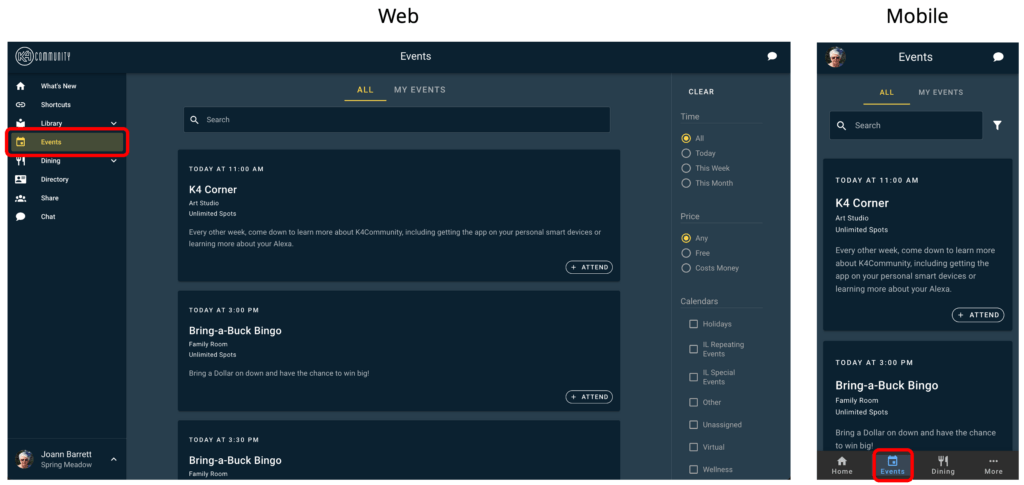
As a resident you can also filter events based on Time, Price, and Calendar. On the Web version, the filters are visible on the right-hand side of the screen. On mobile devices, you can access the filters by tapping the funnel icon.
Just select the variables that you’d like to filter on and only events that match your selections will appear in the list. You can clear all filters by clicking the “Clear” button.
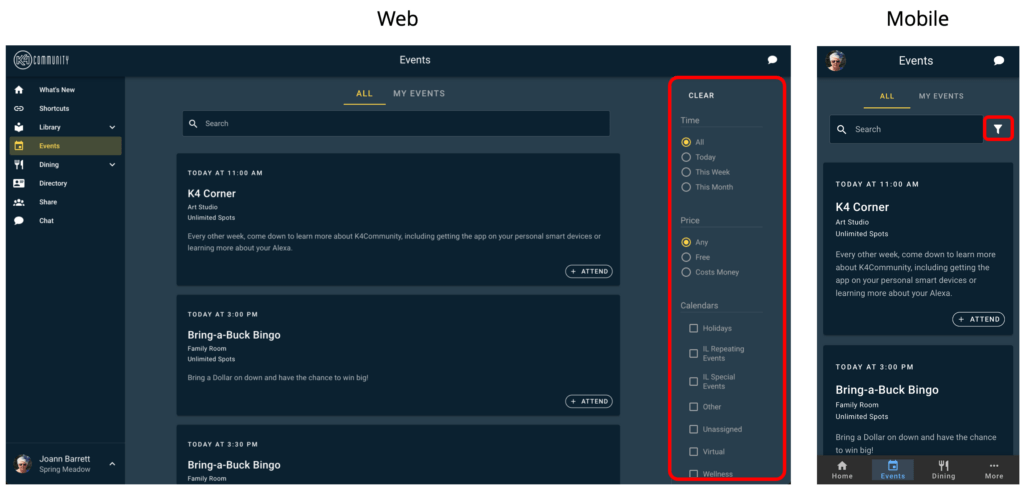
To sign up for an Event, just tap the “Attend” button. You’ll be presented with an option to sign up just yourself or yourself and a guest. To sign up yourself, select “Me” and to sign up with a guest, select “Me and a guest”.
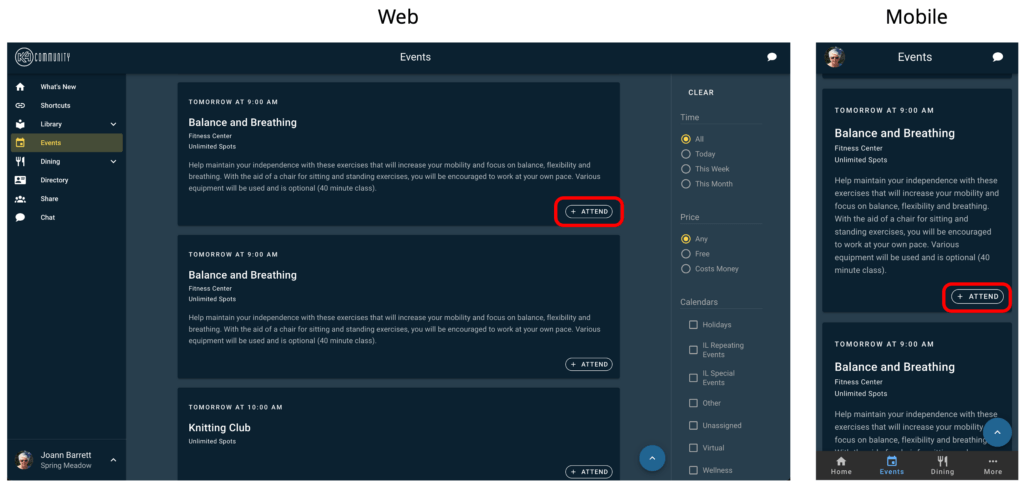
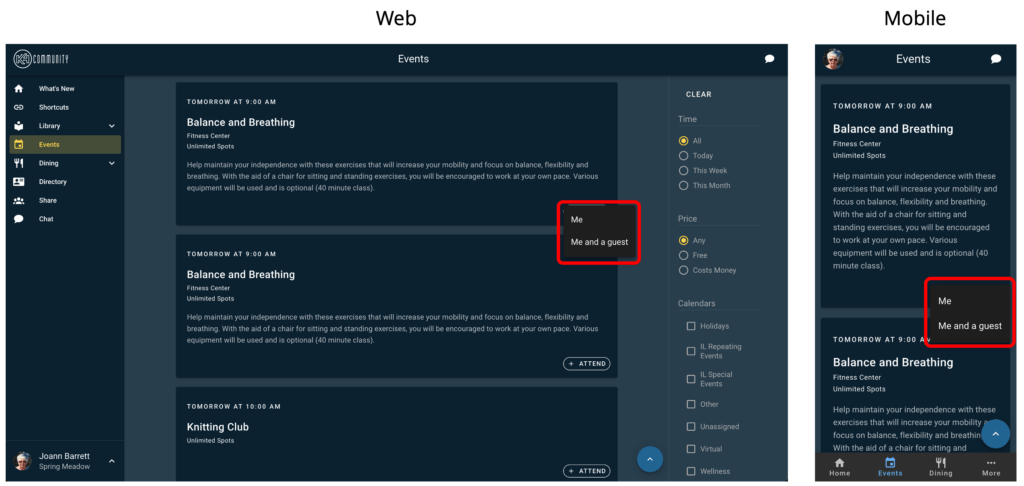
If you elect to sign up a guest, you’ll be presented with a field where you can enter the name of the resident you’re bringing as a guest. Once you’ve selected your guest, you’ll see the “Attend” button will change color to green and will now say “Attending”. It will show “with guest [Guest Name]”. If you didn’t elect to add a guest you’ll simply see “Attending” in green.
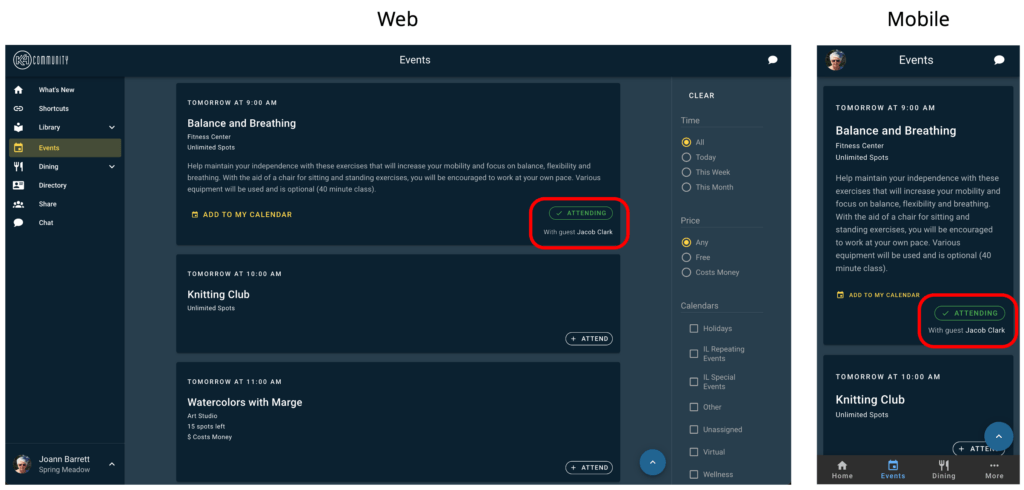
If, after signing up for an event, you would like to withdraw your signup, just tap the “Attending” button and select “Withdraw myself”. You may only withdraw yourself from an event. If you signed up a guest and you withdraw, your guest will remain on the signup list. If they, too, wish to withdraw from the event, they must contact a member of the community staff to be removed from the event Signup list.
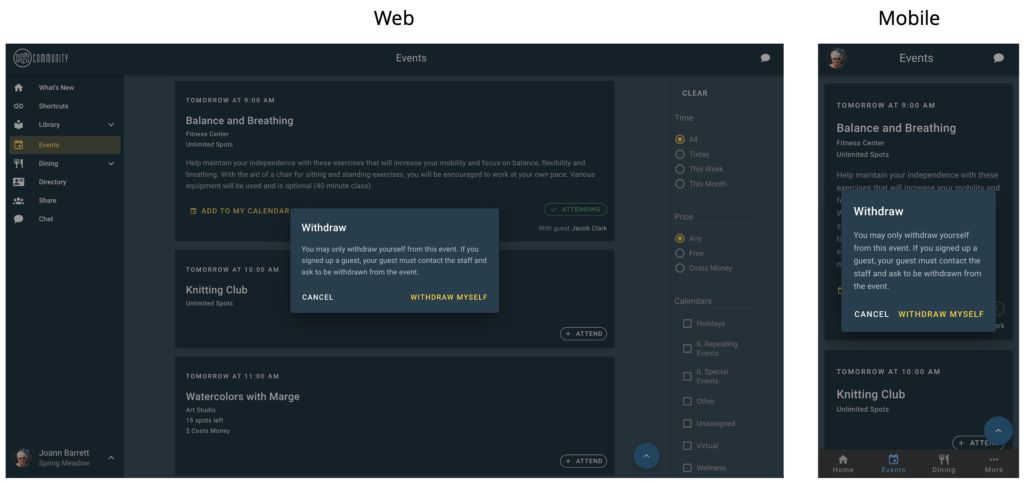
Helping teams become educated in K4Community through Client Success strategy and Content Marketing.
Table of Contents Introduction With the 3.17 ...
Overview This article assumes you're a resident who...
Overview Oftentimes it is beneficial for staff to have ...