How to Post Your First Request Form
Table of Contents Introduction With the 3.17 ...
As residents sign up for events, you’ll be able to see the date and time they were added to the sign up list. For events that have limited spots, residents will be offered a waitlist option once the event is full.
From the Attendance Tracking view, you can mange your sign ups, waitlist, and event attendance quickly and easily!
If you are wanting to check attendance for an event that is a part of a series, you will be presented with the option to edit ‘This Event‘ or ‘This and Following Events‘. Click ‘This Event’ to view attendance tracking.
Click on an event to view the event details
Click 'Attendance Tracking' in the left hand navigation bar
Click 'Sign Up & Waitlist'
You can search within each list using the search bar as well as add residents to either list manually without them having to sign up through the app. As residents sign up for events through K4Community Plus, you’ll be able to see the date and time they were added to the sign up list. For events that have limited spots, residents will be offered a waitlist option once the event is full.
Hover over any name for more options: “Move to Waitlist” or “Delete“
If you need to add a resident to the signup list manually, follow the steps below.
Hover over 'Add' in the top right corner
Select either 'Add to Signups' or 'Add to Waitlist'
Type in the resident name in the bar that appears stating 'Resident Name'
Under Event Attendance, you can easily mark which residents attended the event by adding them to the Attendees list.
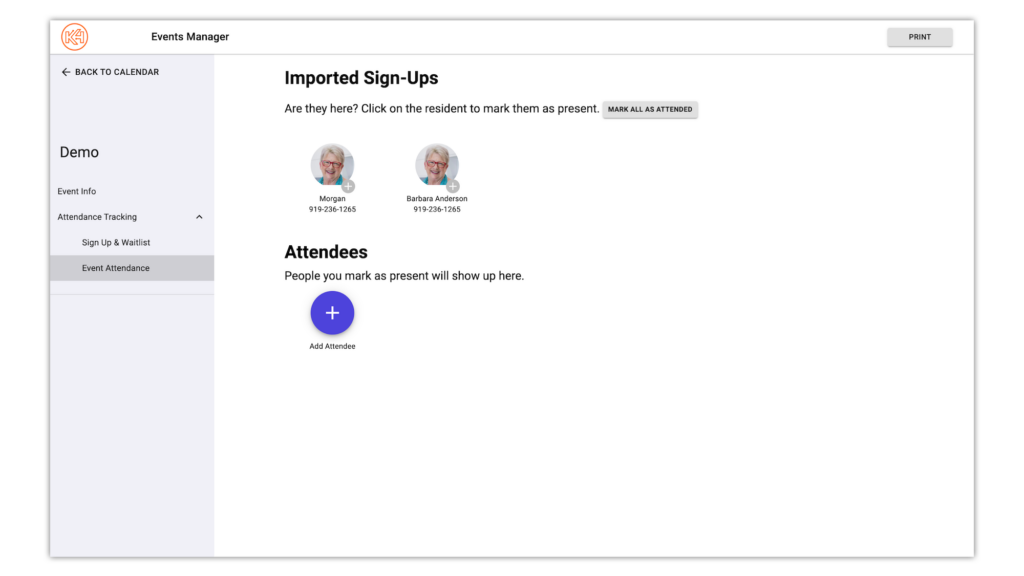
To mark a resident who signed up from K4Community Plus as attended, simply click the profile listed under the Imported Sign Ups list. To mark all as attended with one click, click Mark All as Attended. You can also add residents OR guests who didn’t sign up to the Attendees list by clicking Add Attendee.
To remove a resident from the Attendees list, click the profile. Residents who had previously signed up for the event will be moved back to the Imported Sign Ups list. Residents who weren’t previously signed up will simply be removed from the list.
Community staff can see and manage guest signups for an event. If a resident has signed up a guest, that guest will be attached to that resident in the signup list. Community can add, edit, or remove guest signups as needed. Any changes to guest signups for a resident will be reflected in that residents “My Events” section of the Plus App.
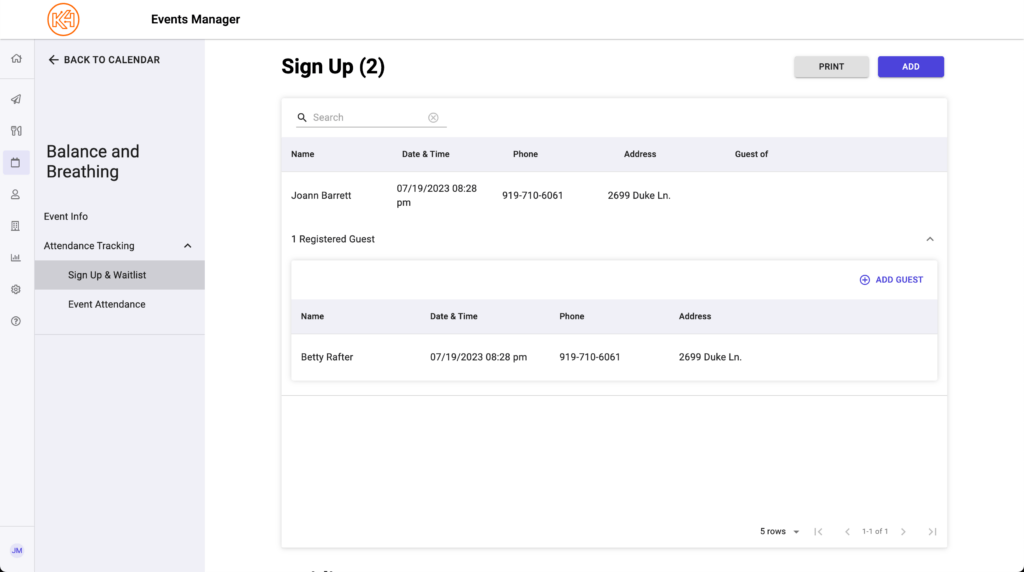
If a resident who initially signed up a guest withdraws from the event or they’re deleted from sign up list by a staff member, their guest signup will remain and will be identified as a “Guest of” the resident who originally signed them up.
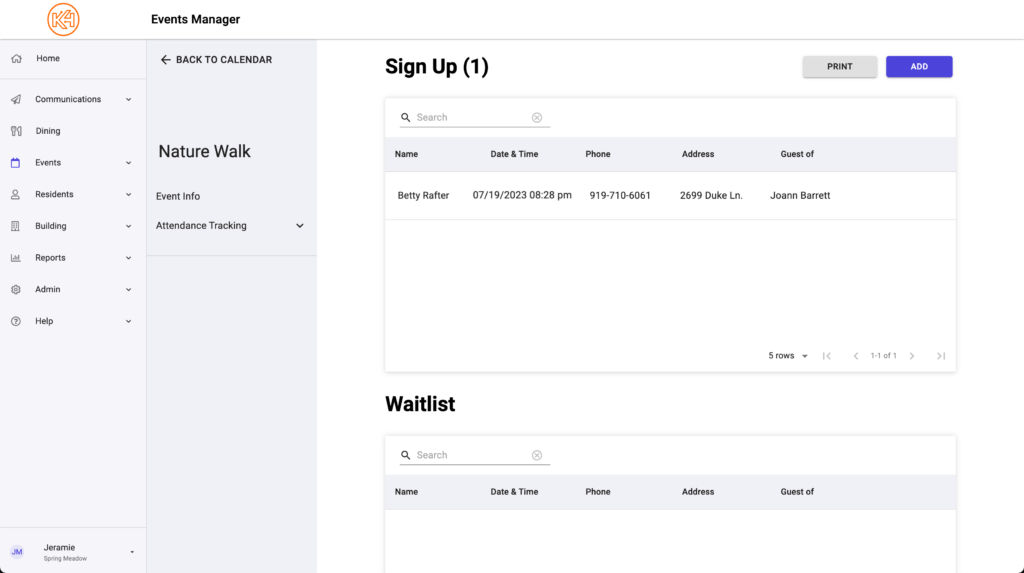
The Signup History section allows staff to see when residents signed up for or withdrew from an event and the last time a staff member moved the resident between the signup list and waitlist.
To view Signup History:
Click on the event you want to view (if prompted choose "This event")
Click on Attendance Tracking in the left hand menu
Click Signup and Waitlist. Signup History will be at the bottom of the page.
There are 3 statuses that can be shown in the Signup History:
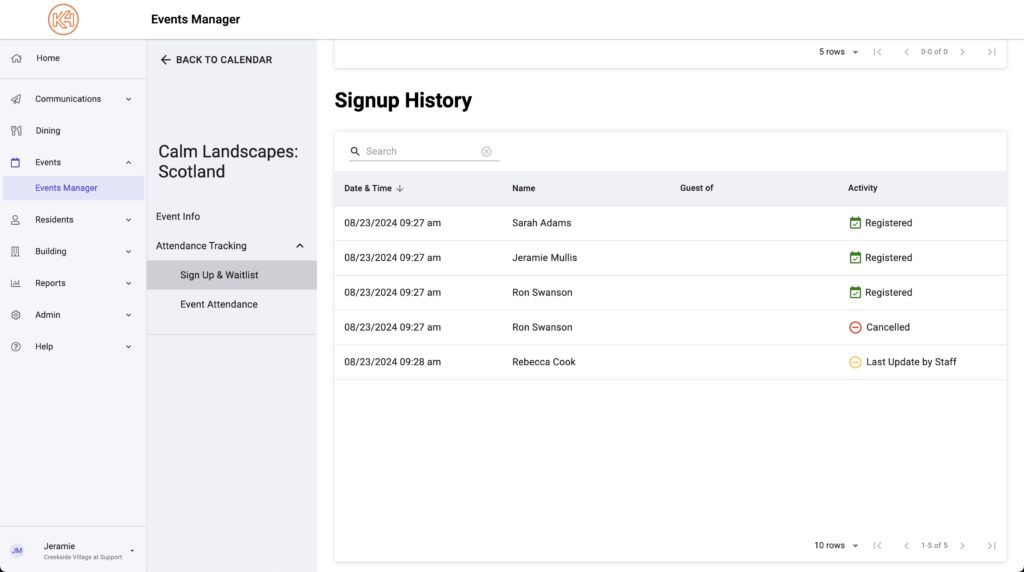
Helping teams become educated in K4Community through Client Success strategy and Content Marketing.
Table of Contents Introduction With the 3.17 ...
Overview Creating a new event or event series only take...
NEW! Repeating Virtual Events! Virtual events now have...