How to Post Your First Request Form
Table of Contents Introduction With the 3.17 ...
K4Community Plus provides the ability for residents to opt in or opt out of profile visibility in the app based on personal preferences. These settings are managed easily from their profile in the Resident Directory. To learn how to adjust preferences, follow the quick tutorial below.
From the Resident Directory, select the resident profile you wish to edit.
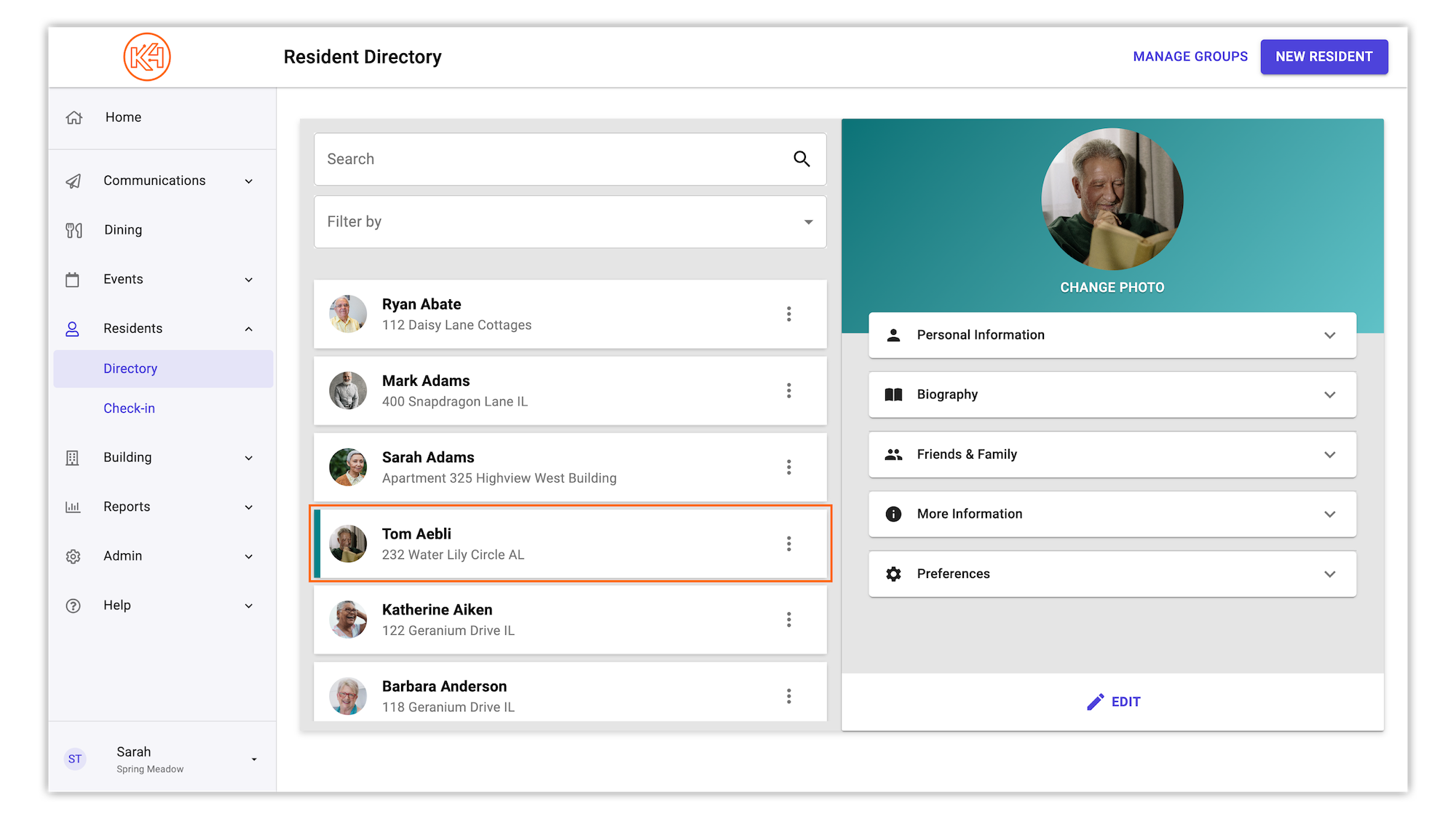
In the resident profile view on the right hand side, select the "Preferences" tab to view preference options.
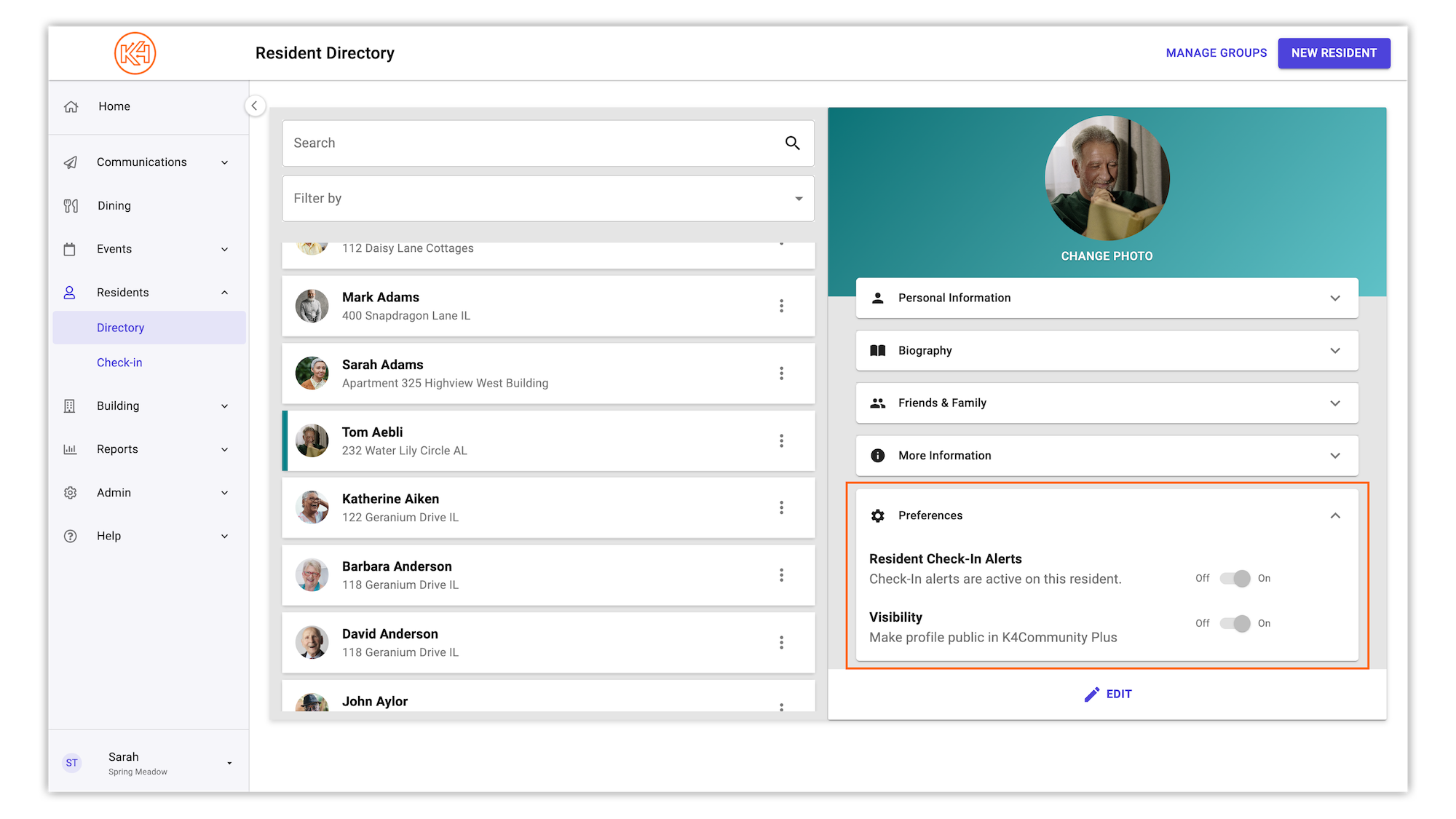
To begin editing, click "Edit".
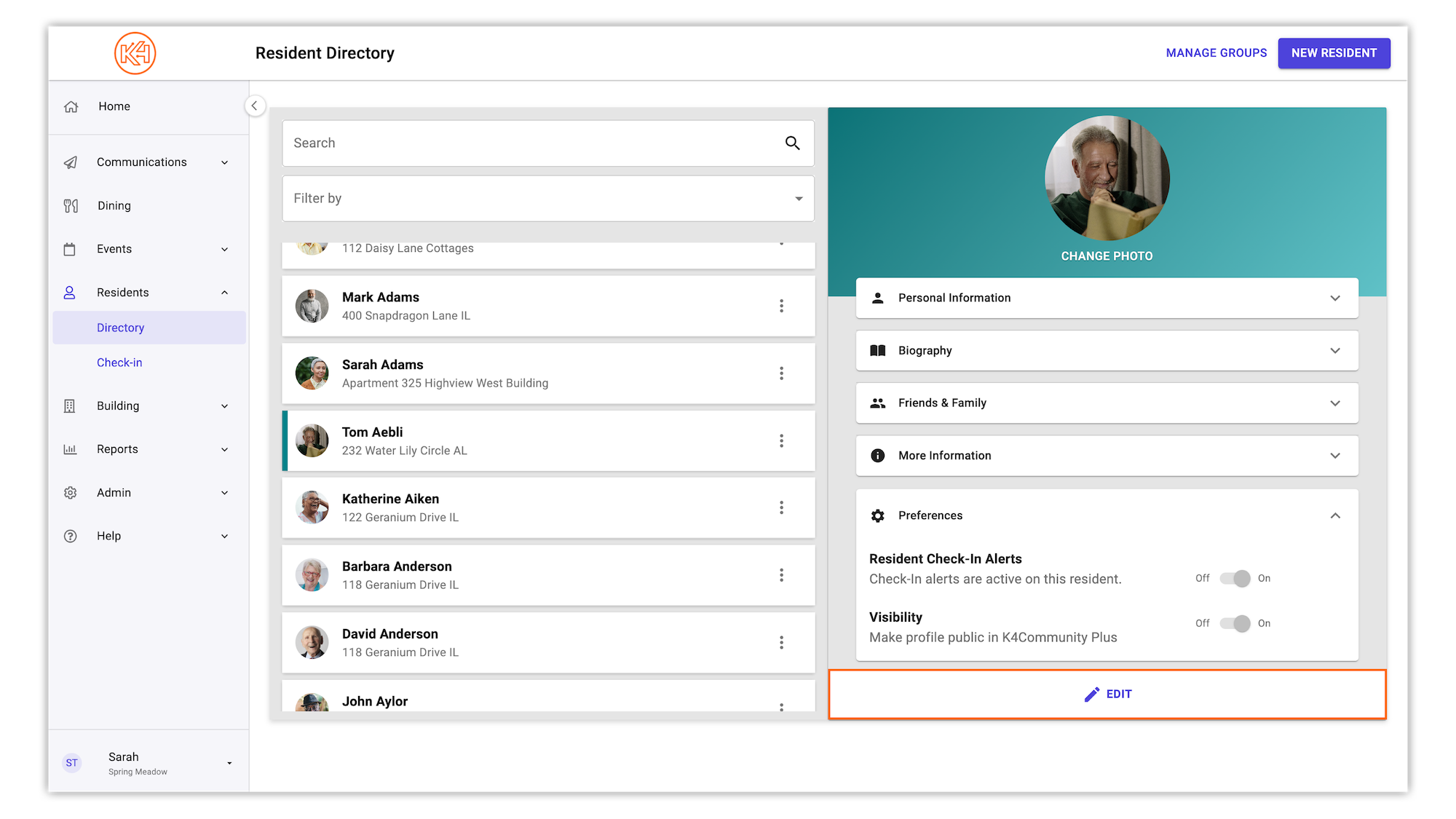
To show or hide the resident's profile in Plus, click the Visibility slider to adjust to the desired setting.
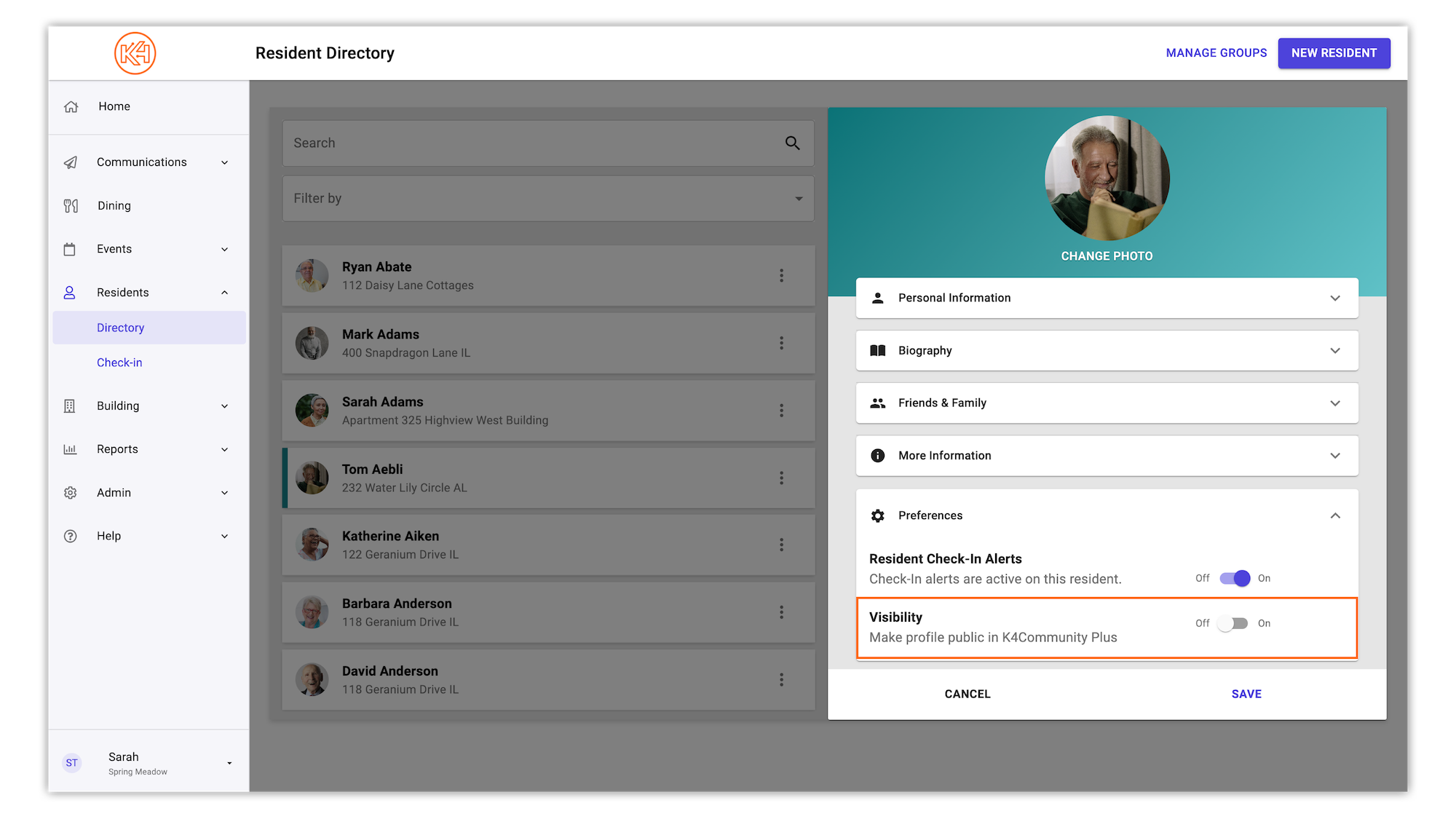
Once complete, click "Save".
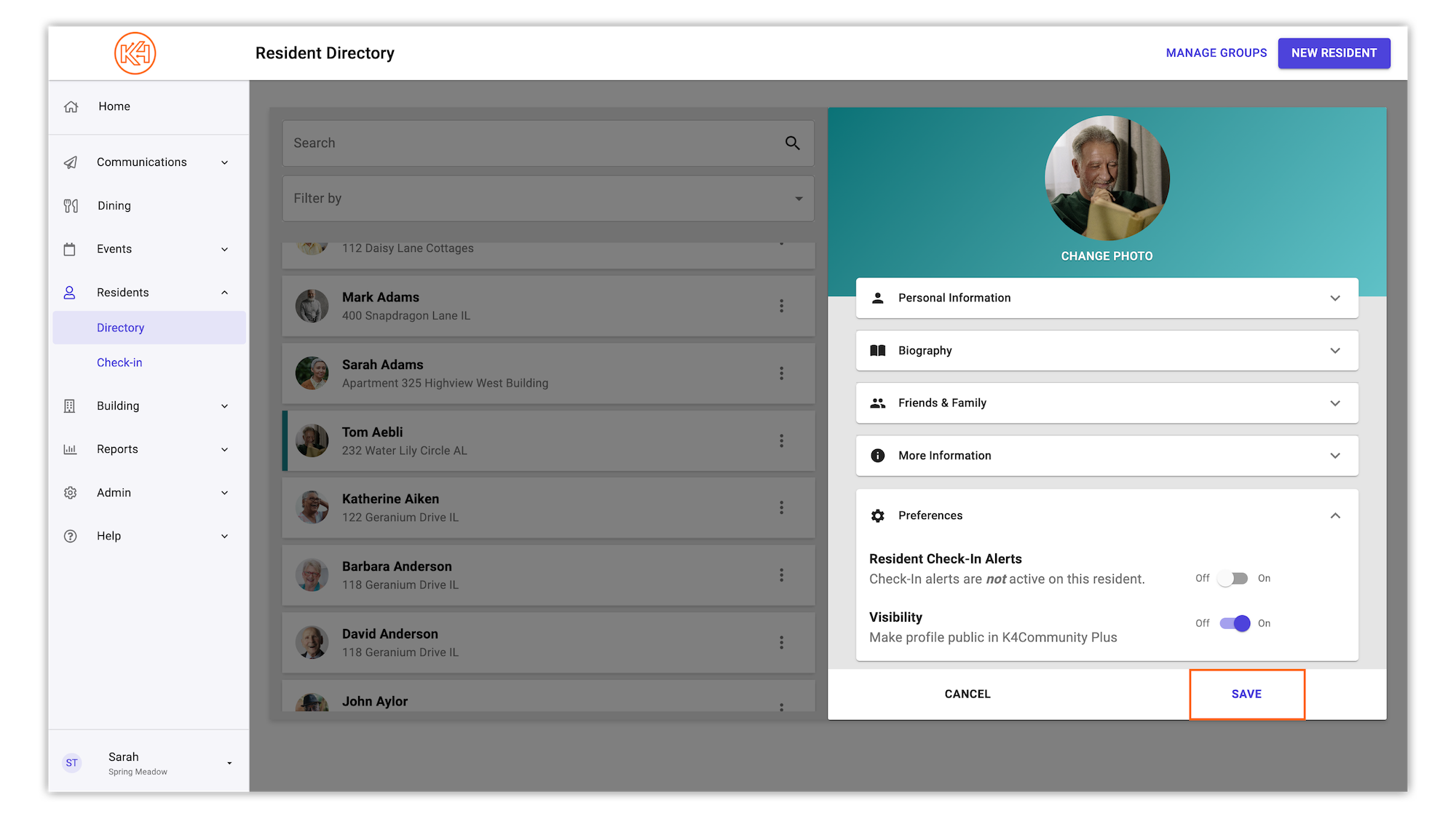
Helping teams become educated in K4Community through Client Success strategy and Content Marketing.
Table of Contents Introduction With the 3.17 ...
Overview This article assumes you're a resident who...
Overview Oftentimes it is beneficial for staff to have ...