How to Post Your First Request Form
Table of Contents Introduction With the 3.17 ...
Resident Check-In provides the ability for residents to opt in or opt out of monitoring based on personal preferences. These settings are managed easily from their profile in the Resident Directory. To learn how to adjust preferences, follow the quick tutorial below.
If a resident wishes to opt out of Resident Check-In monitoring, we recommend that your community provides document stating the risks and implications of opting out. Please work with your staff team if this is something your community’s operation policy does not already have on hand.
From the Resident Directory, select the resident profile you wish to edit.
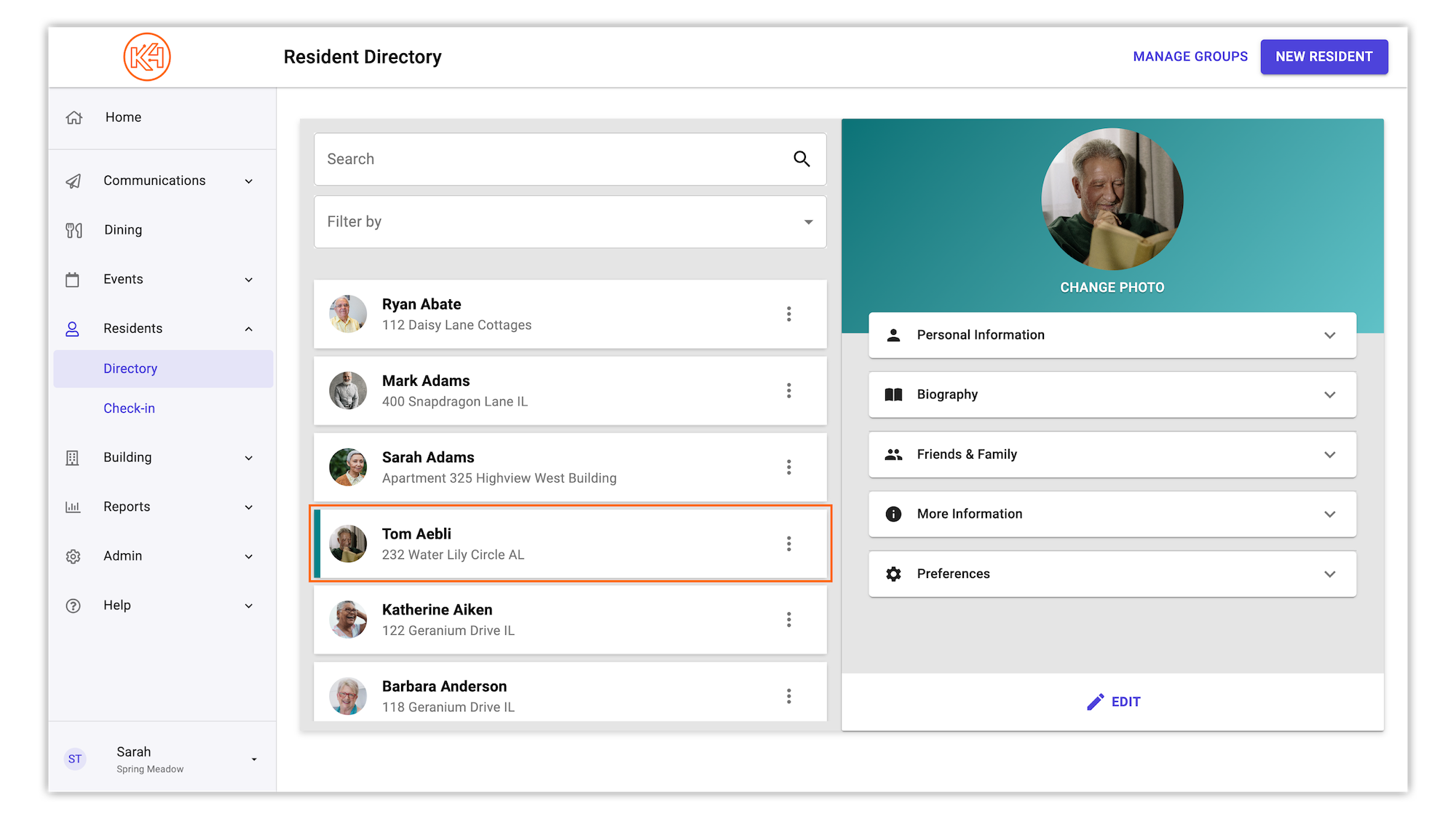
In the resident profile view on the right hand side, select the "Preferences" tab to view preference options.
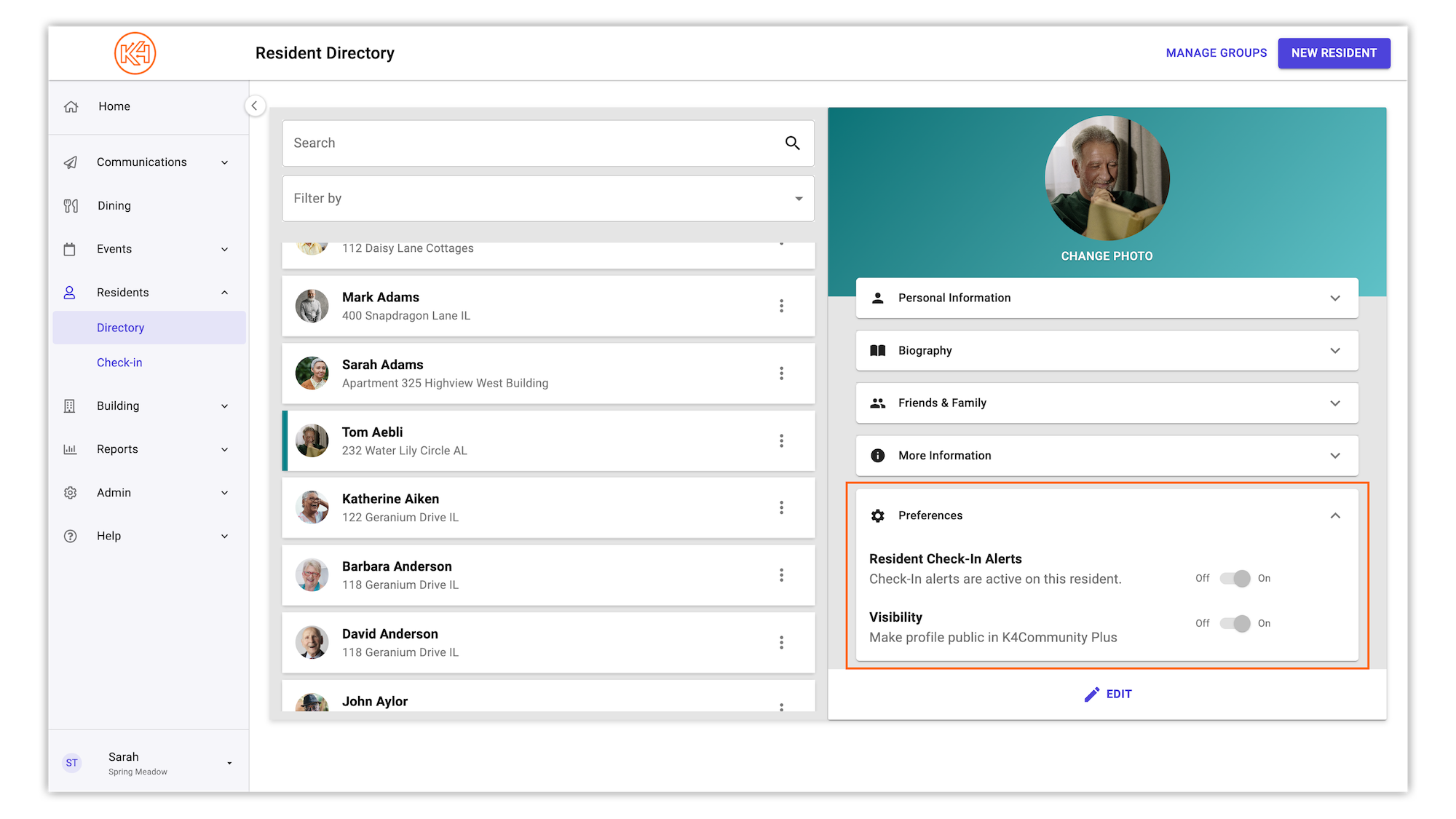
To begin editing, click "Edit".
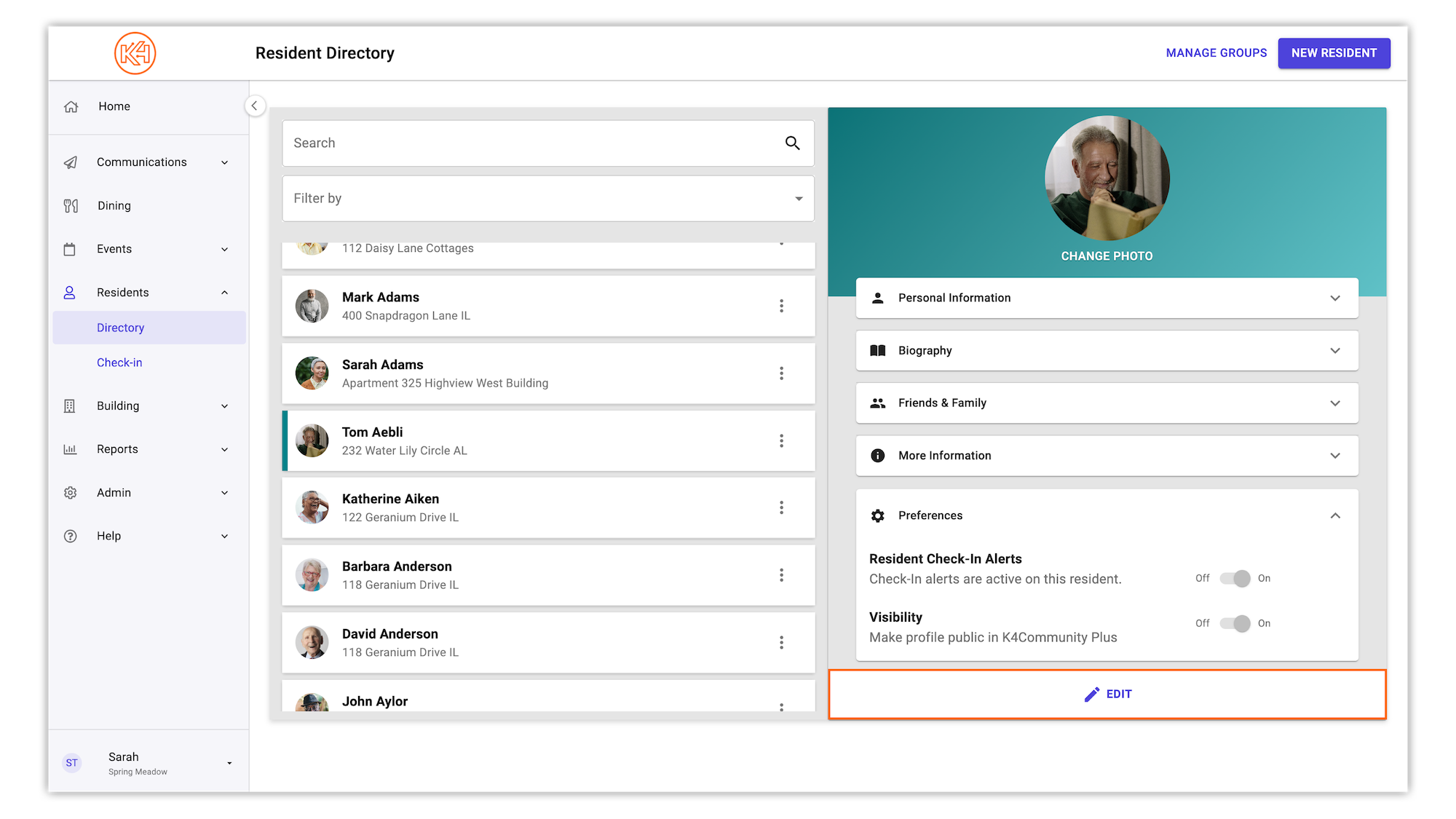
To opt in/opt out of Resident Check-In monitoring, the Resident Check-In Alerts slider to adjust to the desired setting.
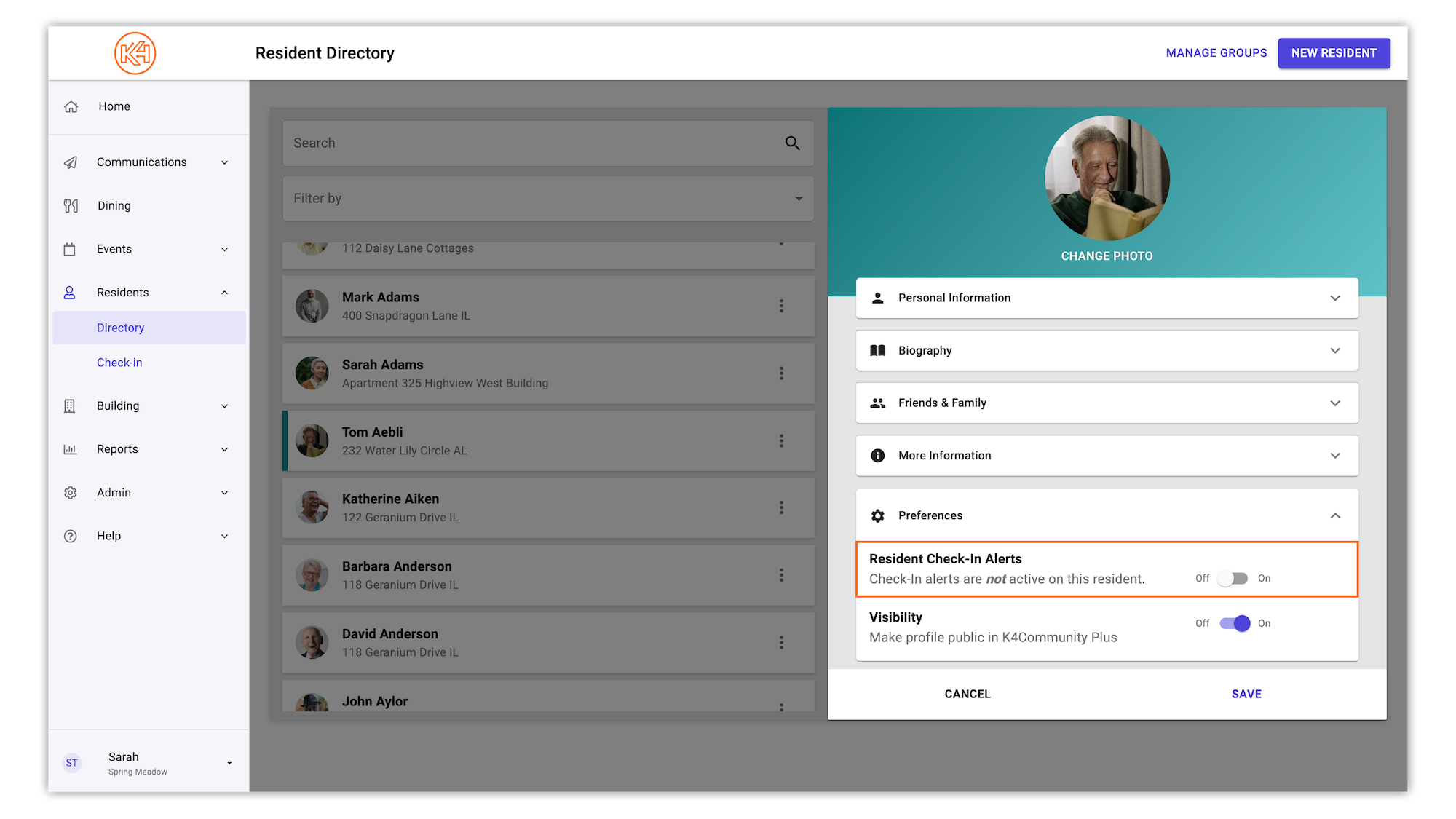
Once complete, click "Save".
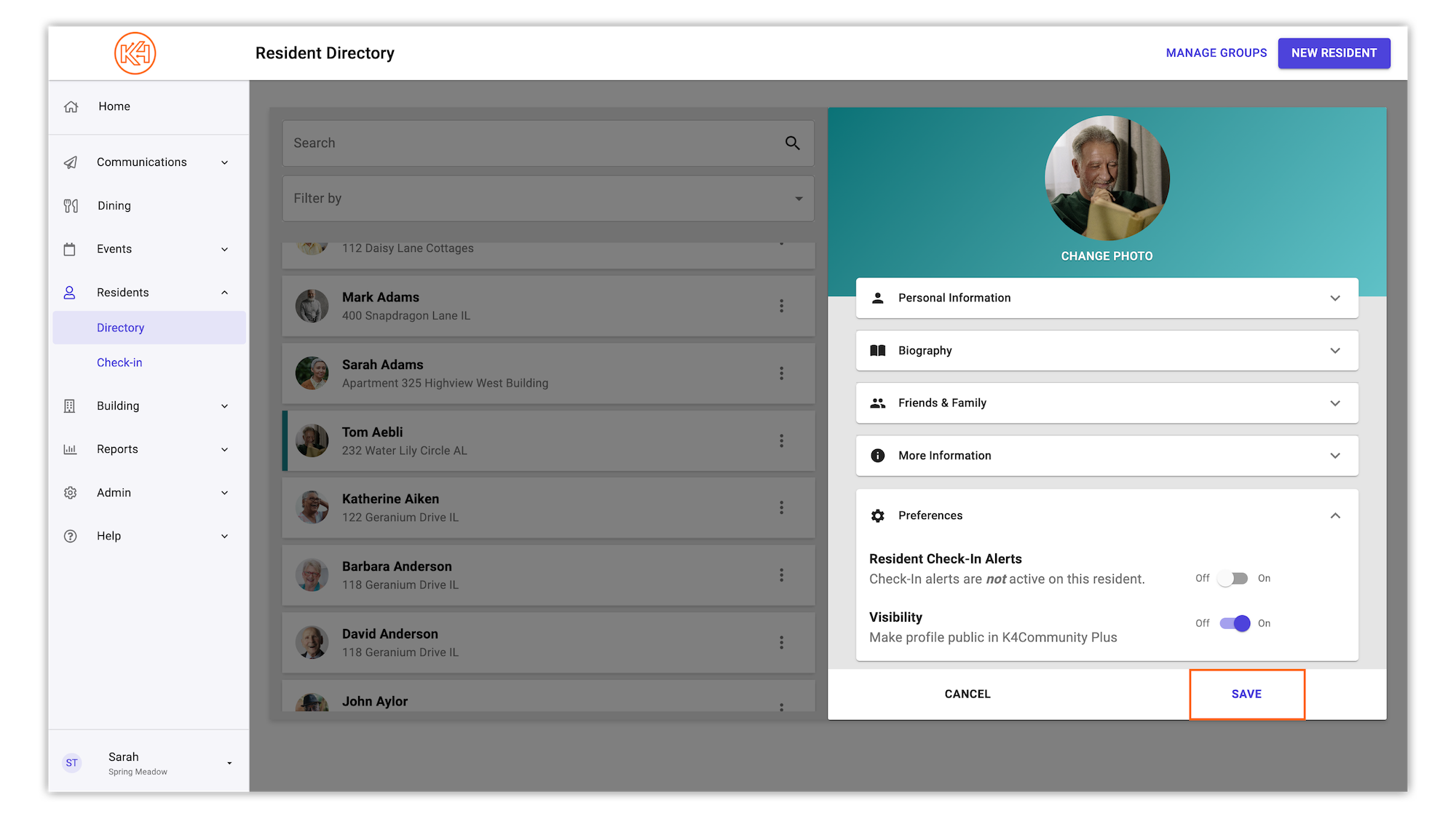
If Resident Check-In alerts are not active for a resident who has opted out of monitoring, the resident profile in Resident Check-In will indicate so.
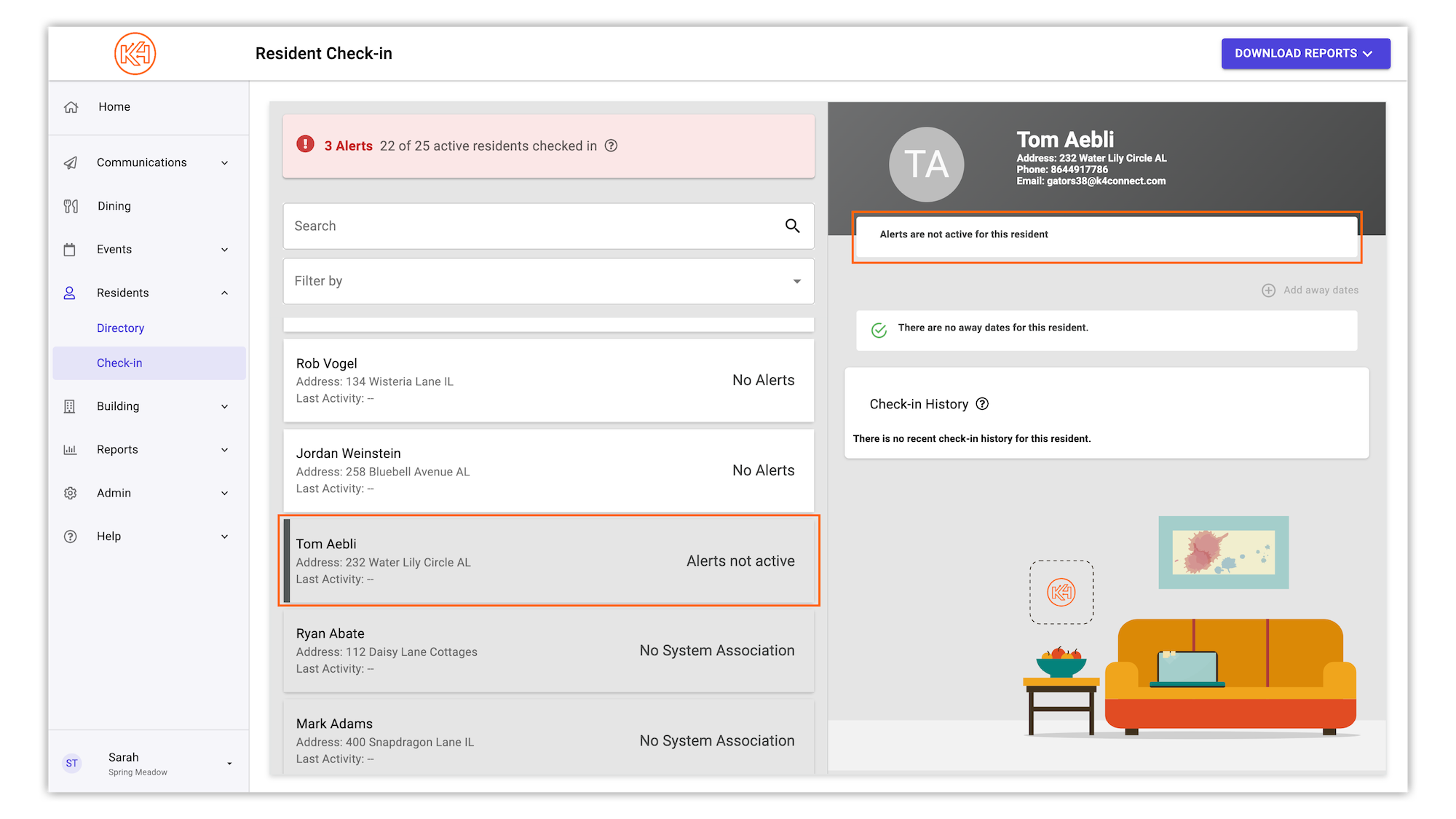
Helping teams become educated in K4Community through Client Success strategy and Content Marketing.
Table of Contents Introduction With the 3.17 ...
Overview Creating a new event or event series only take...
NEW! Repeating Virtual Events! Virtual events now have...