How to Post Your First Request Form
Table of Contents Introduction With the 3.17 ...
With our Summer 2021 Release, community staff members now have the ability to send push notifications (or alerts) when publishing an important post to the Plus app — whether that is a building notice, a new menu, a change to an event, or any other content residents should be aware of. There are two types of push notifications: Events and From Staff.

Want to make sure residents are receiving notifications from your community team? Follow the steps below to ensure a phone or tablet’s settings allow for push notifications:
Apple:
Android:
Please note: you will only receive push notifications on your mobile device, not at K4Community.com.
In K4Community Plus (app), residents have the ability to register for upcoming events they are interested in attending. Thanks to event push notifications, residents will automatically receive a reminder 30 minutes prior to the start of the event.

In your community’s Team Hub, staff can assign a push notification from the Post Manager for important information being published. This is particularly useful to communicate topics such as building maintenance, last minute changes to programming, etc.
To see this in action, follow the quick tutorial below.
In the Post Manager, select "NEW POST"
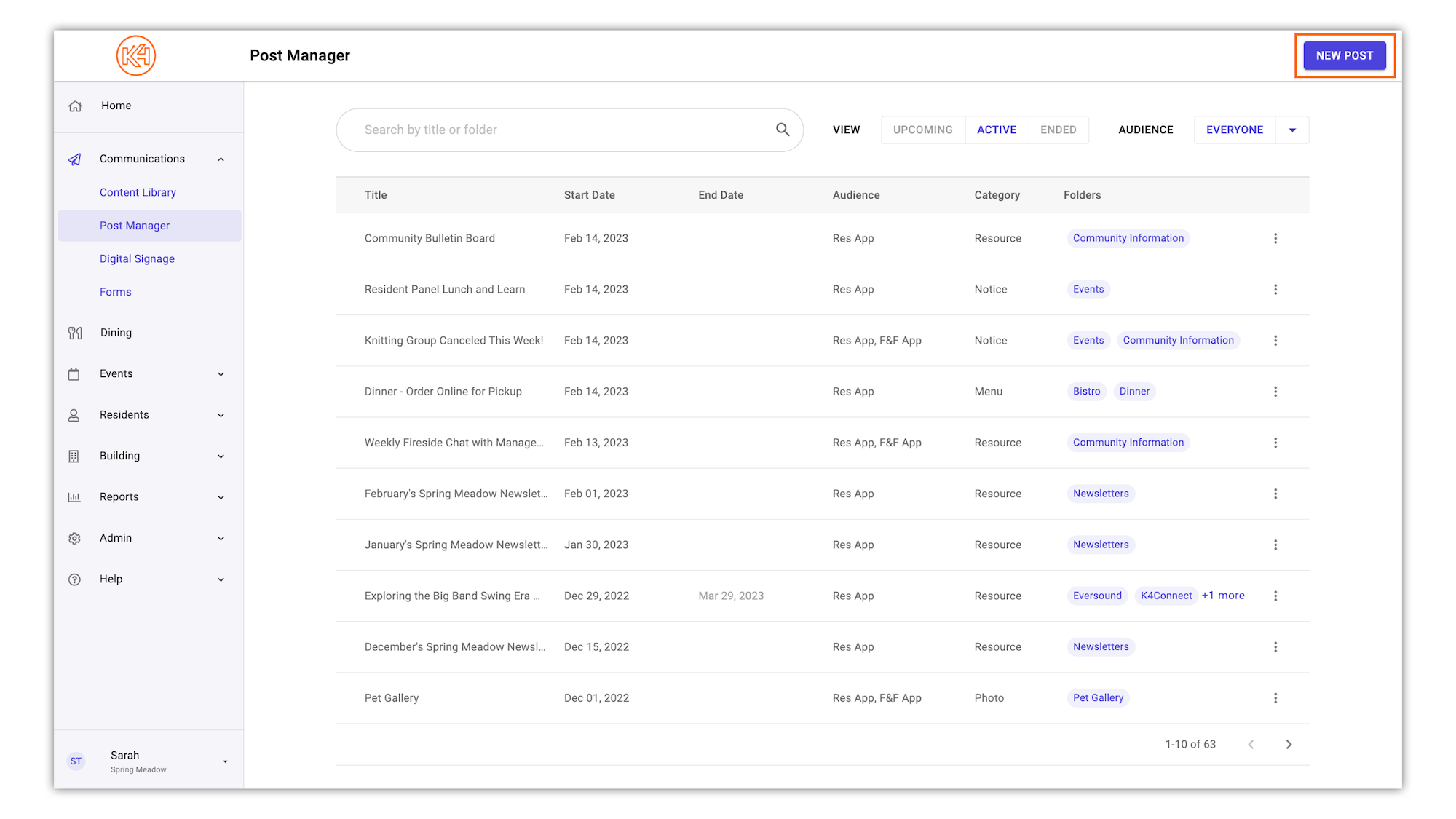
Fill in all of your post's details. The details that will be viewable in the push notification are the title and description, however all other details will be viewable once expanded in Plus.
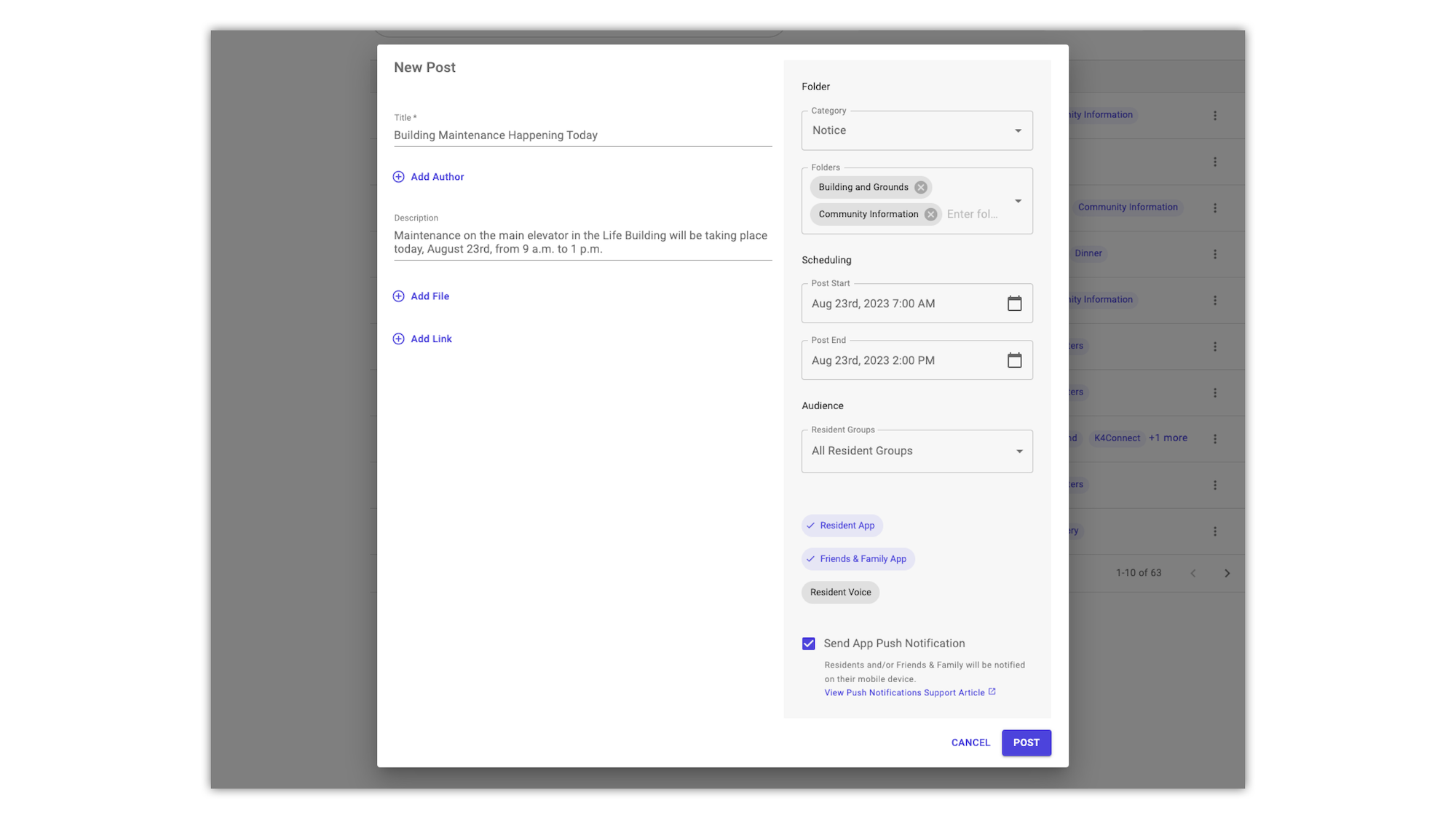
Ensure that the "Send App Push Notifications" box is checked, and that the applicable audience(s) is checked.
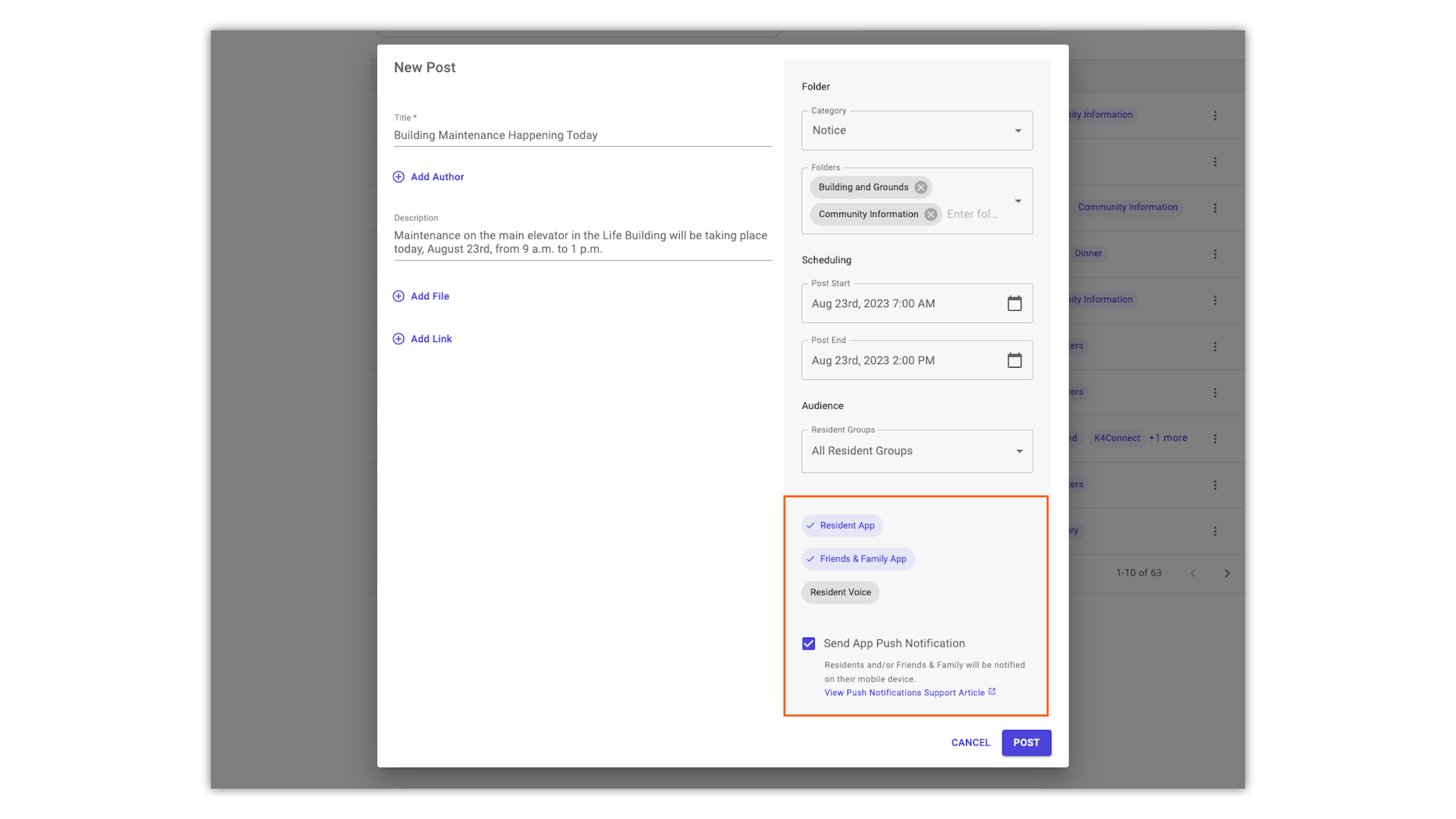
Click post!
What if a resident does not want to receive notifications?
Not a problem! Since notification settings are established by your personal phone or tablet’s operating system, you can elect to turn notifications off.
Apple:
Android:
Need Assistance?
As always, if you are in need of assistance please contact our Support Team by either emailing support@k4connect.com, or by calling (855) 876-9673.
Helping teams become educated in K4Community through Client Success strategy and Content Marketing.
Table of Contents Introduction With the 3.17 ...
Overview Creating a new event or event series only take...
NEW! Repeating Virtual Events! Virtual events now have...