How to Post Your First Request Form
Table of Contents Introduction With the 3.17 ...
The Dining module of Team Hub enables staff to create new restaurants or manage existing restaurants easily in only a few steps. To learn how to do so, check out the quick tutorials below.
In Team Hub, click 'Dining'.
At the bottom of the column, click 'Edit Restaurants', which will generate the 'Setup Restaurants' side panel.
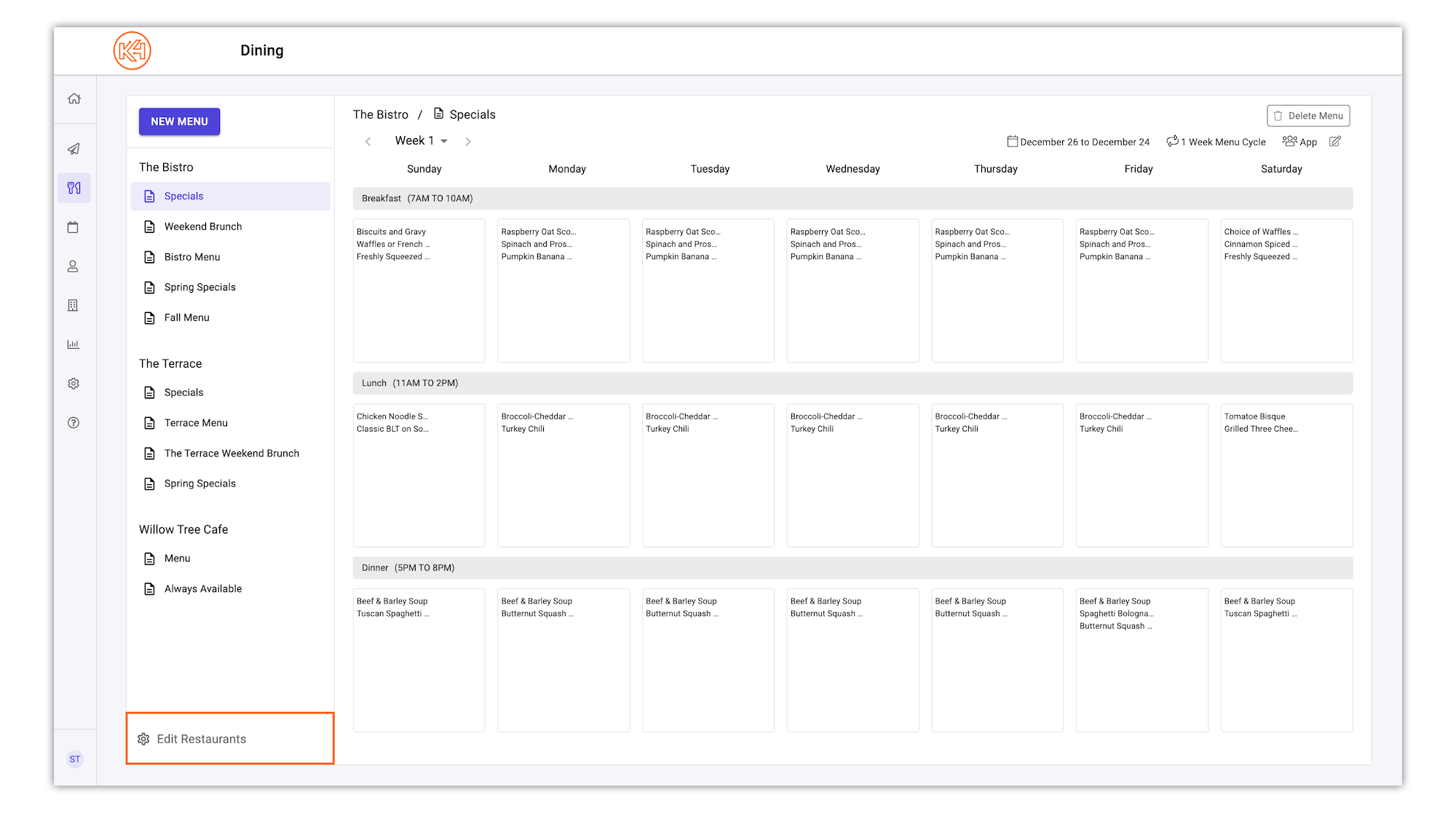
In the top right corner of the Setup Restaurants panel, click Add.
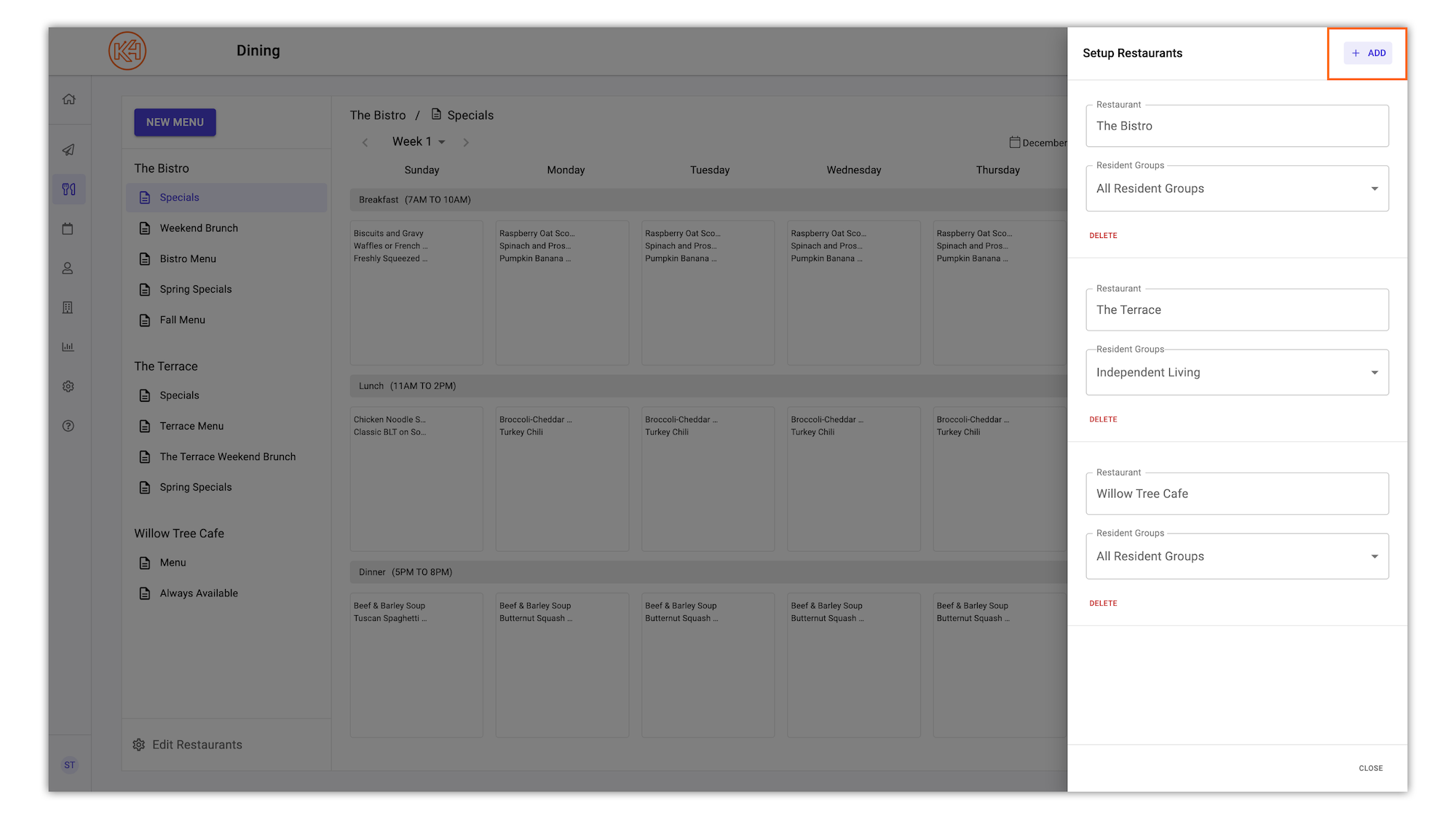
You will now be prompted to enter the following information: Restaurant Name (must be unique) and Resident Groups (Defaults to All Resident Groups in your community. To change this, deselect any applicable groups. Groups include care settings.)
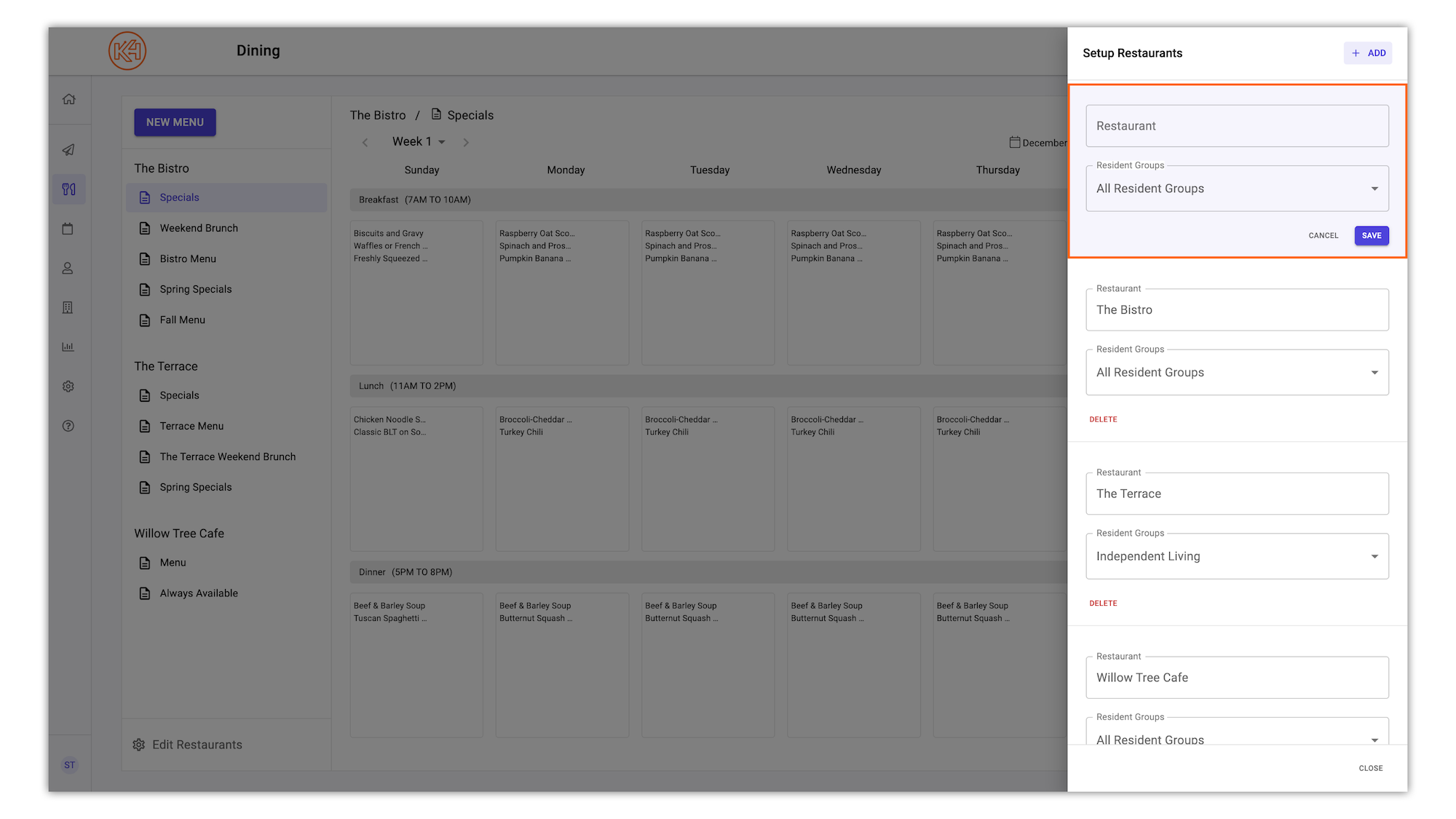
Note: if a resident belongs to a group that Restaurant A does not belong to, they will not see Restaurant A in K4Community Plus or be able to access through K4Community Voice.
Click Save, which will populate your newly added restaurant in the left column.
From the Dining section, click 'Edit Restaurants' at the bottom of the left-hand column.
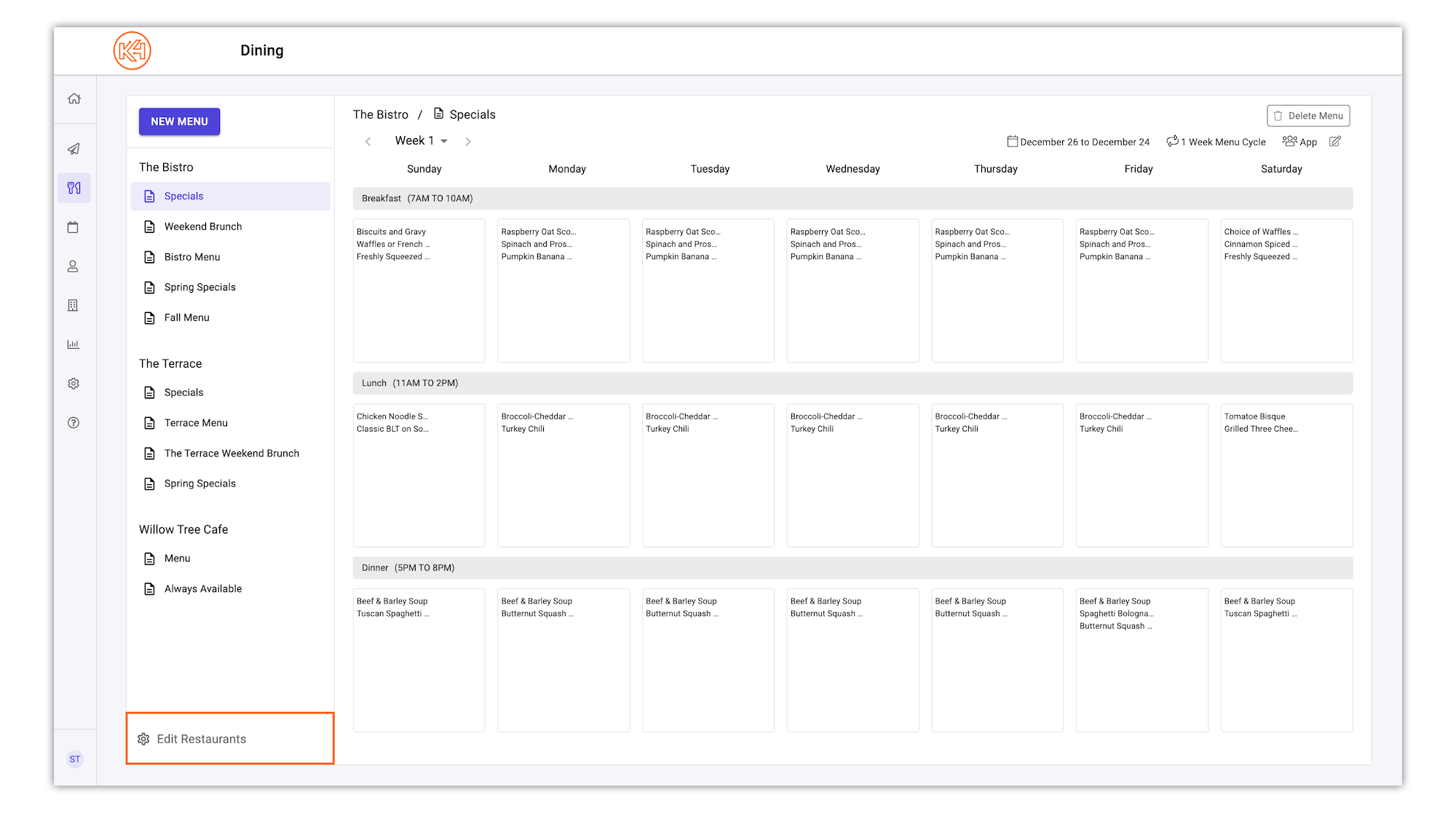
After selecting 'Edit Restaurants', the 'Setup Restaurants' side panel will appear.
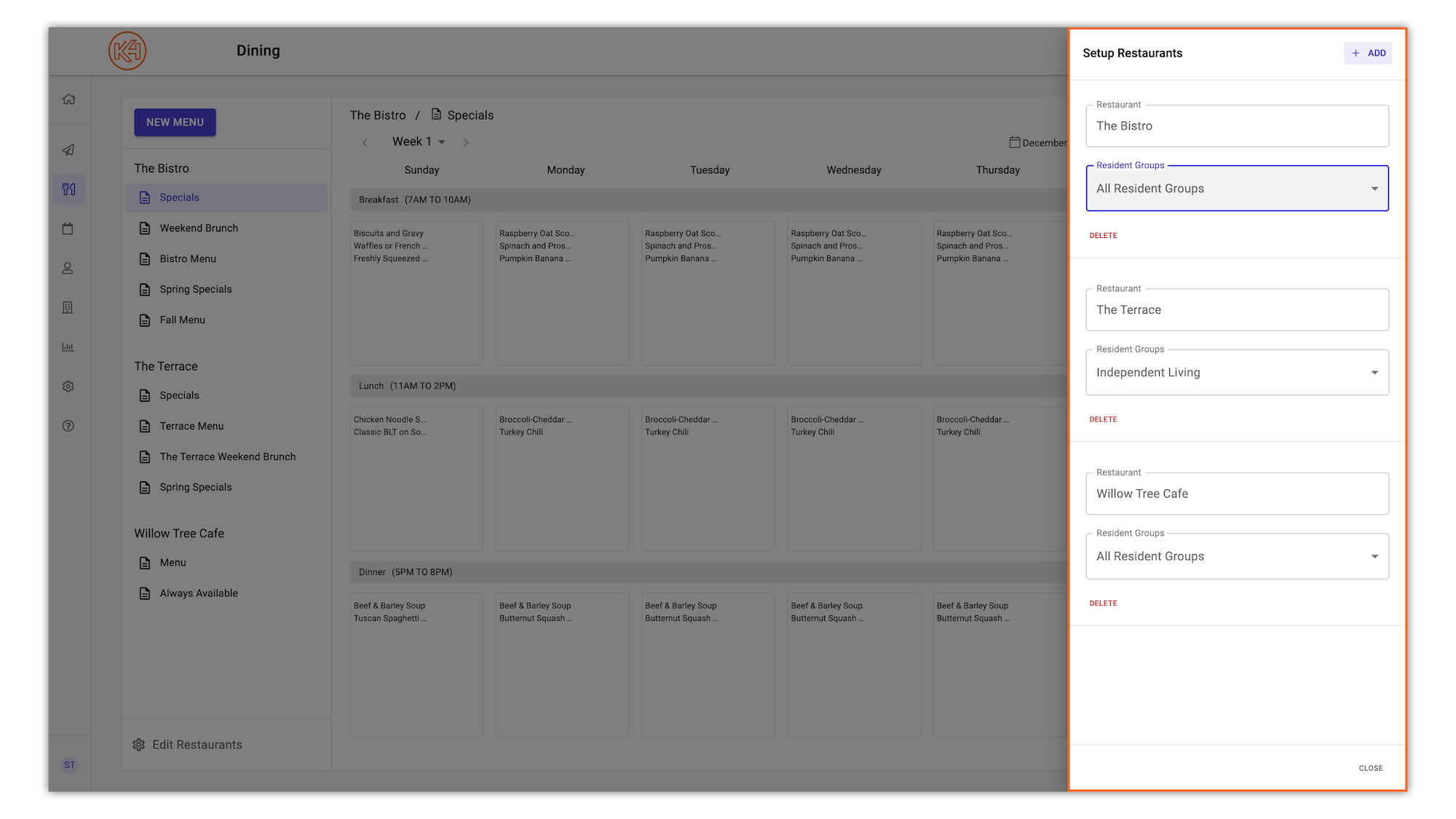
Make any necessary changes to the desired restaurant. Options include editing the restaurant name or the audience the restaurant is visible to (resident care settings and resident groups).
Helping teams become educated in K4Community through Client Success strategy and Content Marketing.
Table of Contents Introduction With the 3.17 ...
Overview Creating a new event or event series only take...
NEW! Repeating Virtual Events! Virtual events now have...