How to Post Your First Request Form
Table of Contents Introduction With the 3.17 ...
One of the recent additions to K4Community Plus is the introduction of a user-selectable light and dark mode, allowing users to choose the appearance that best suits personal preferences and lighting conditions. This feature also helps reduce eye strain and conserves battery life. To learn how to enable Light/Dark mode on the mobile or web version of K4Community Plus, check out the quick tutorial below.
In the left navigation, select the dropdown arrow beside the user name followed by profile.
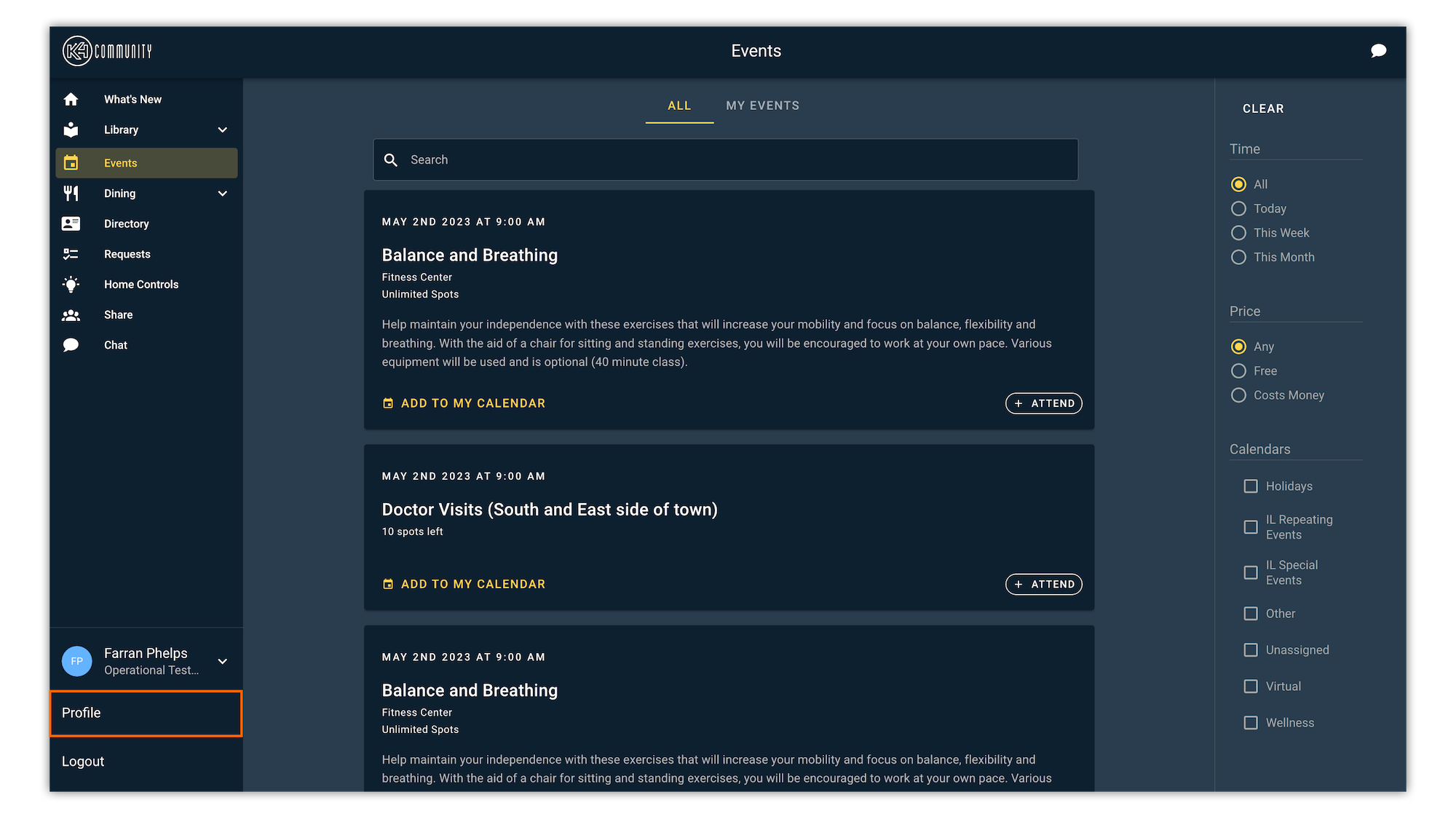
Once in the Profile, users will notice a Light/Dark mode toggle under Settings. To switch between Light and Dark Mode, simply click the toggle.
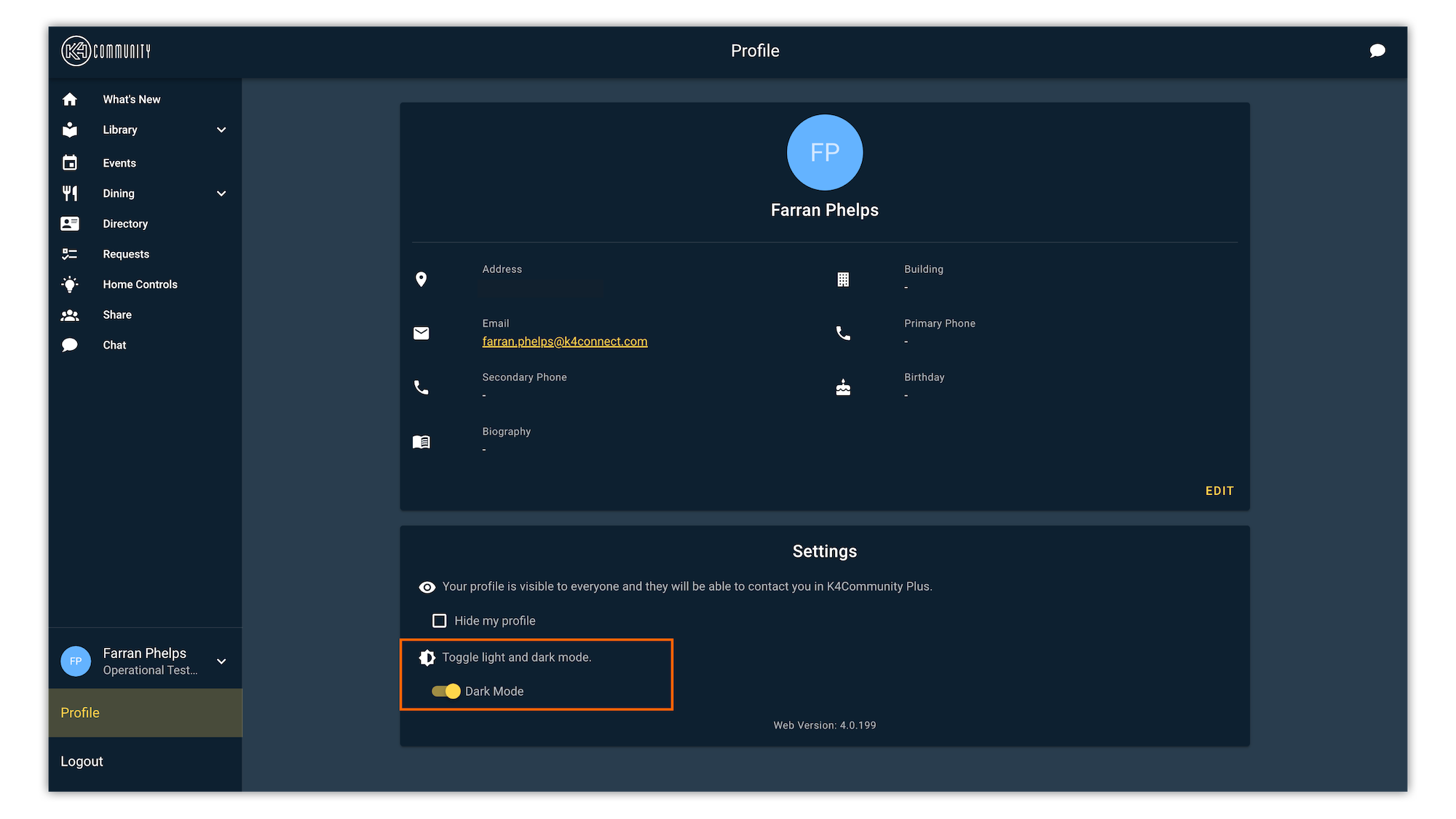
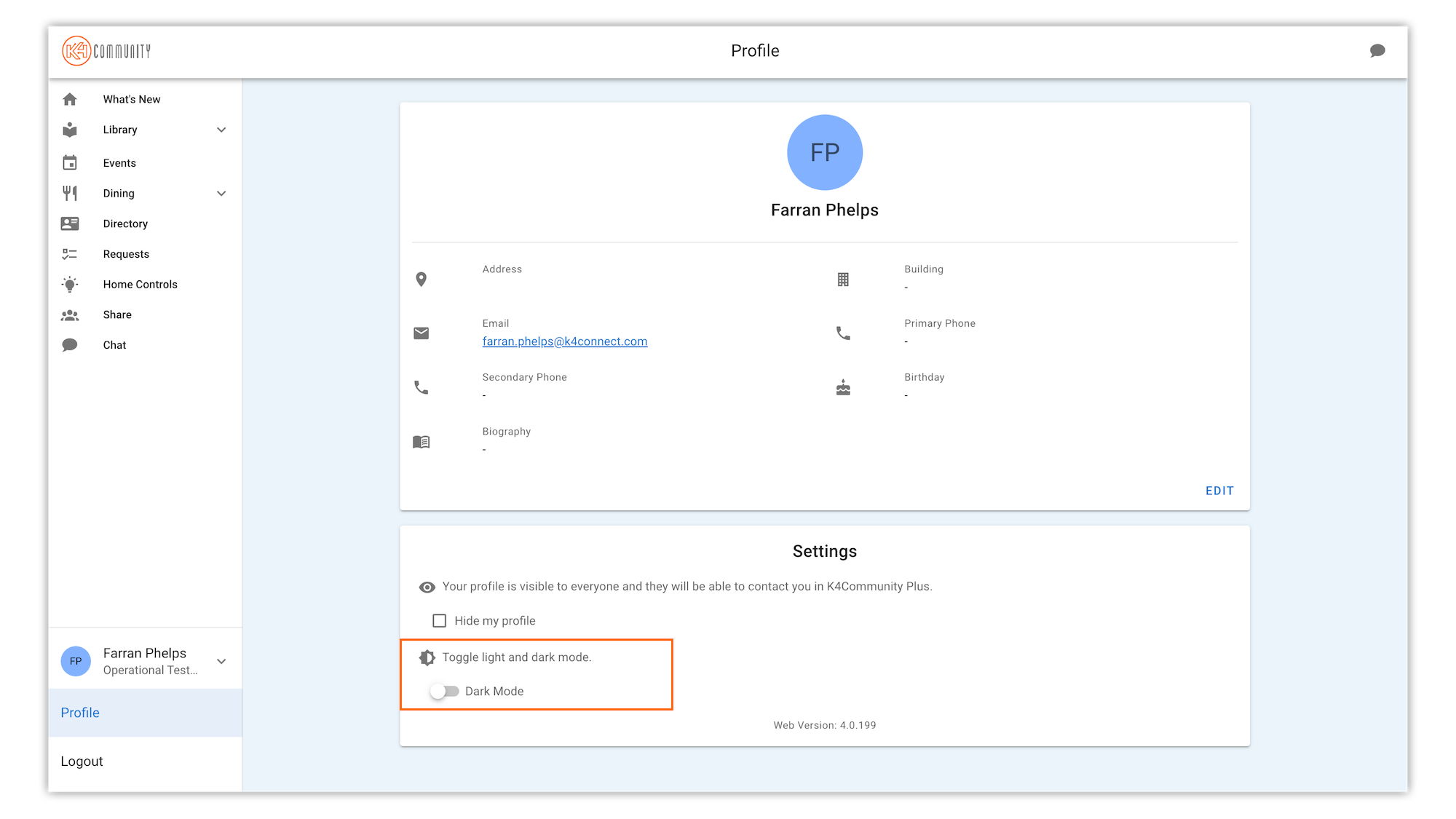
In the top left corner of the app, tap the Profile icon.
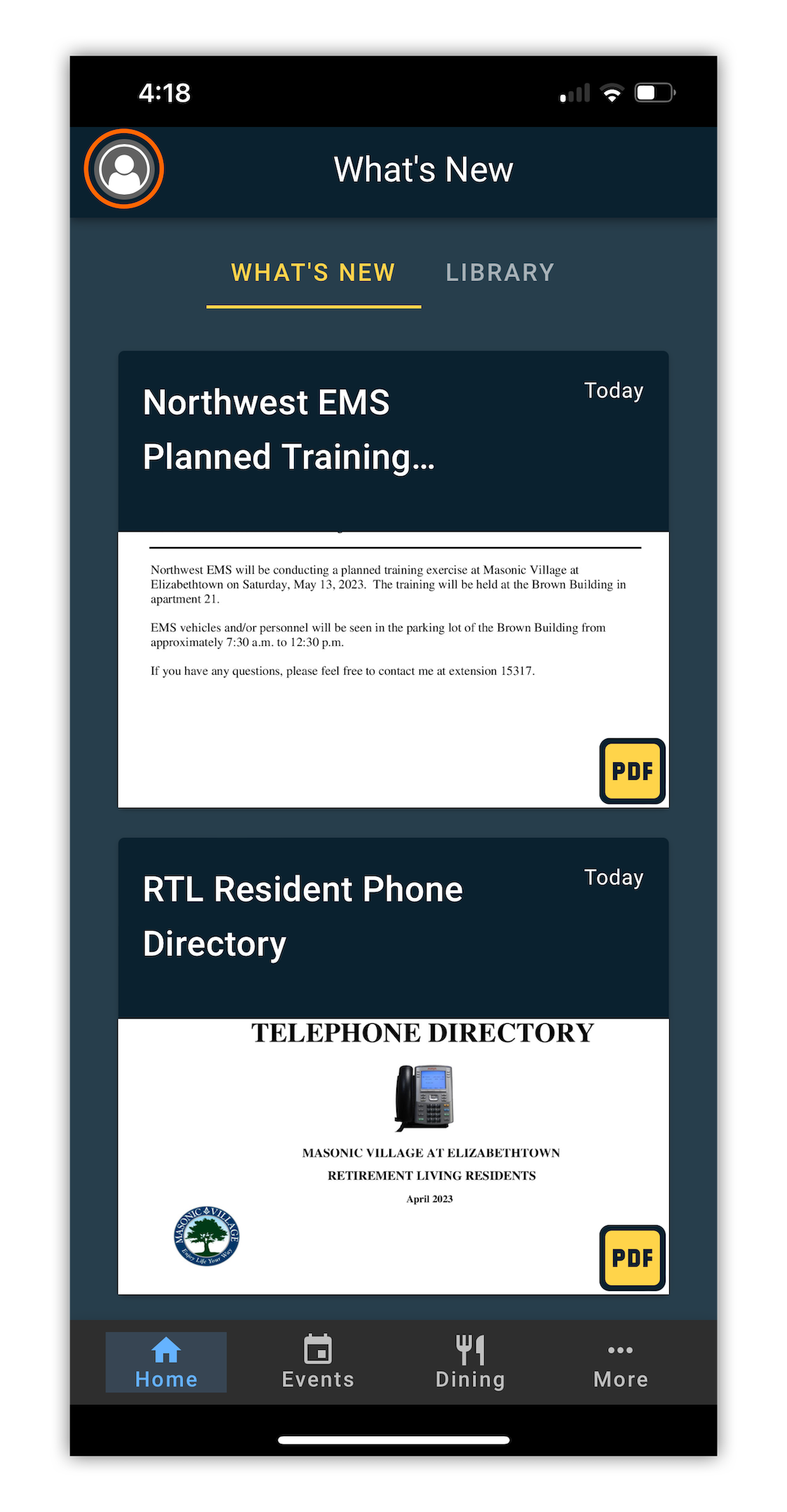
Once in the Profile, users will notice a Light/Dark mode toggle under Settings. To switch between Light and Dark Mode, simply tap the toggle.
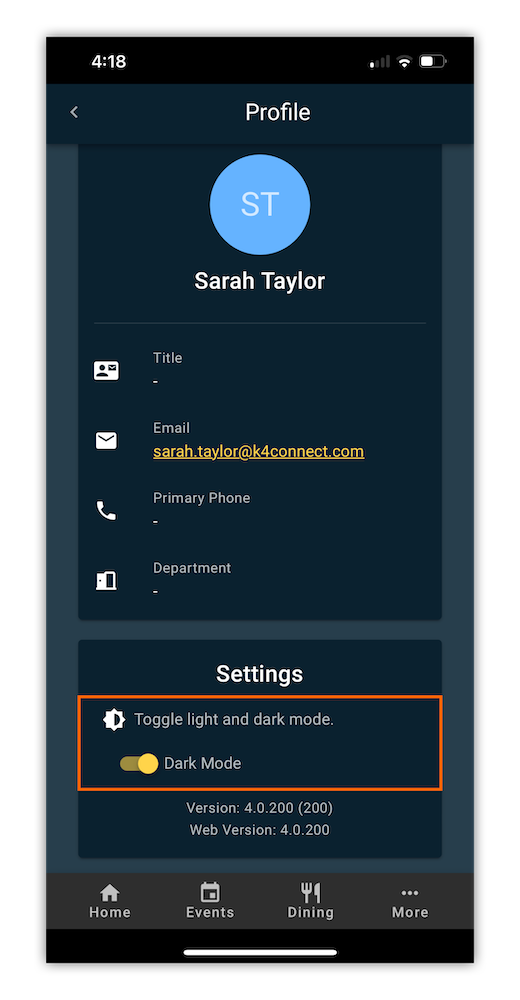
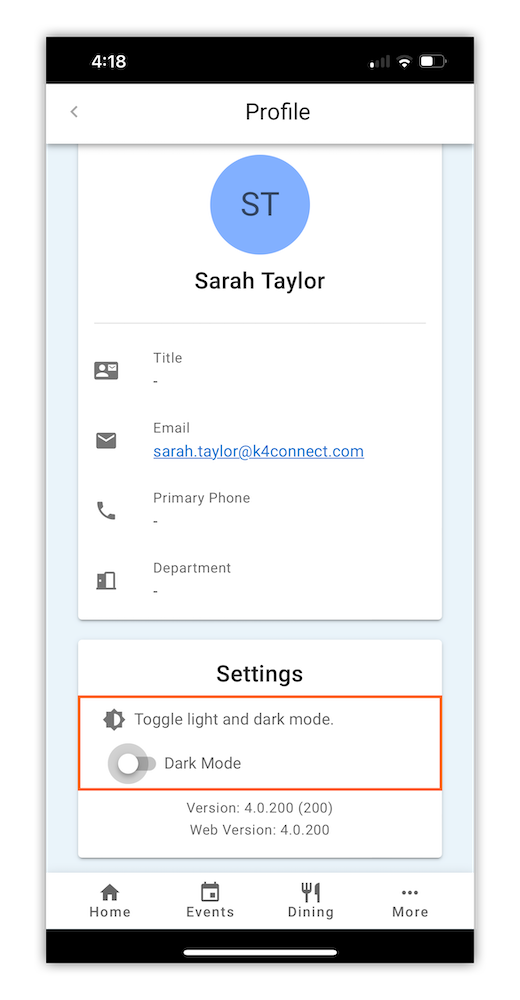
Helping teams become educated in K4Community through Client Success strategy and Content Marketing.
Table of Contents Introduction With the 3.17 ...
Overview This article assumes you're a resident who...
Overview Oftentimes it is beneficial for staff to have ...