How to Post Your First Request Form
Table of Contents Introduction With the 3.17 ...
Plus App users have the option to customize their home screen; the screen that comes up first when opening the app. The options are “What’s New”, which is the default home screen, Library, or Shortcuts (if the community has turned this app feature on – read more about that here).
The Home Screen Selector will only be available on resident profile pages if community staff have elected to turn on the Shortcuts feature for the K4Community Plus app.
To change your home screen, access your profile screen. For mobile tap on your profile picture. For web, click the Profile dropdown and select Profile.
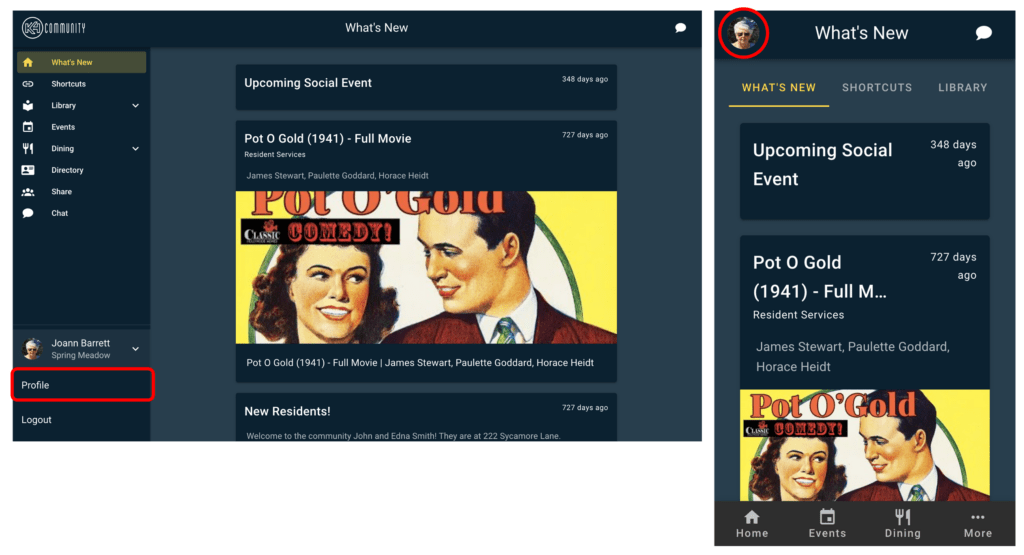
Scroll down to “Change your home screen” and click the dropdown menu. Select your preferred default home screen.
Options are:
For the Web version of the app, if you choose Library, you can choose more specifically which folder inside the Library you’d like to be your default home page. On the web version of the Plus app, it is not possible to set the Library as your home page without selecting a subfolder.
For example, you can choose between:
Once the change is made it is automatically saved and the next time the app is opened, the chosen home screen will be the first screen you see.
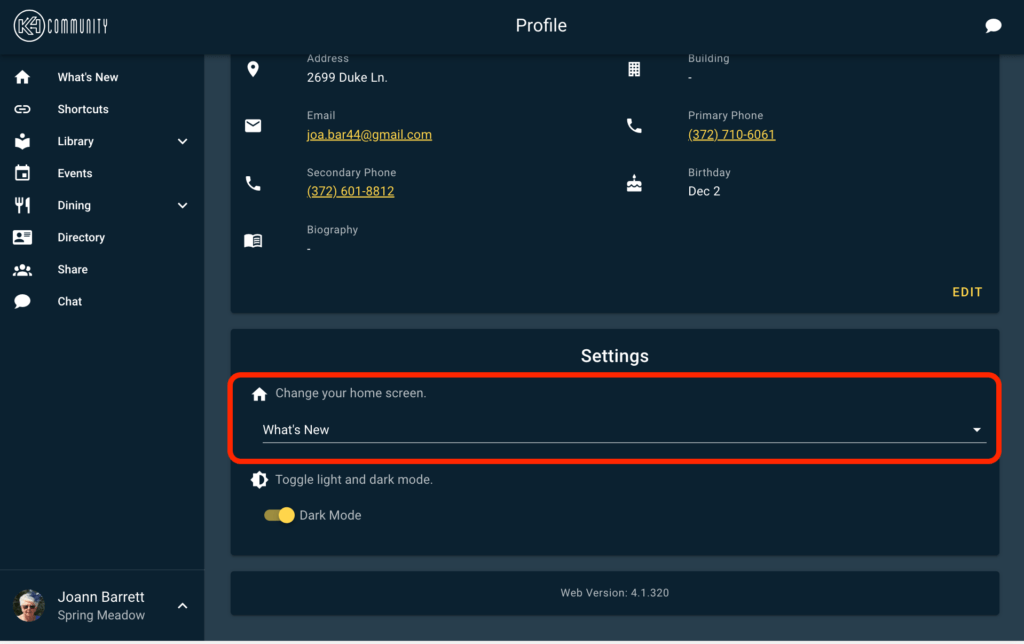
Helping teams become educated in K4Community through Client Success strategy and Content Marketing.
Table of Contents Introduction With the 3.17 ...
Overview This article assumes you're a resident who...
Overview Oftentimes it is beneficial for staff to have ...