Digital Signage
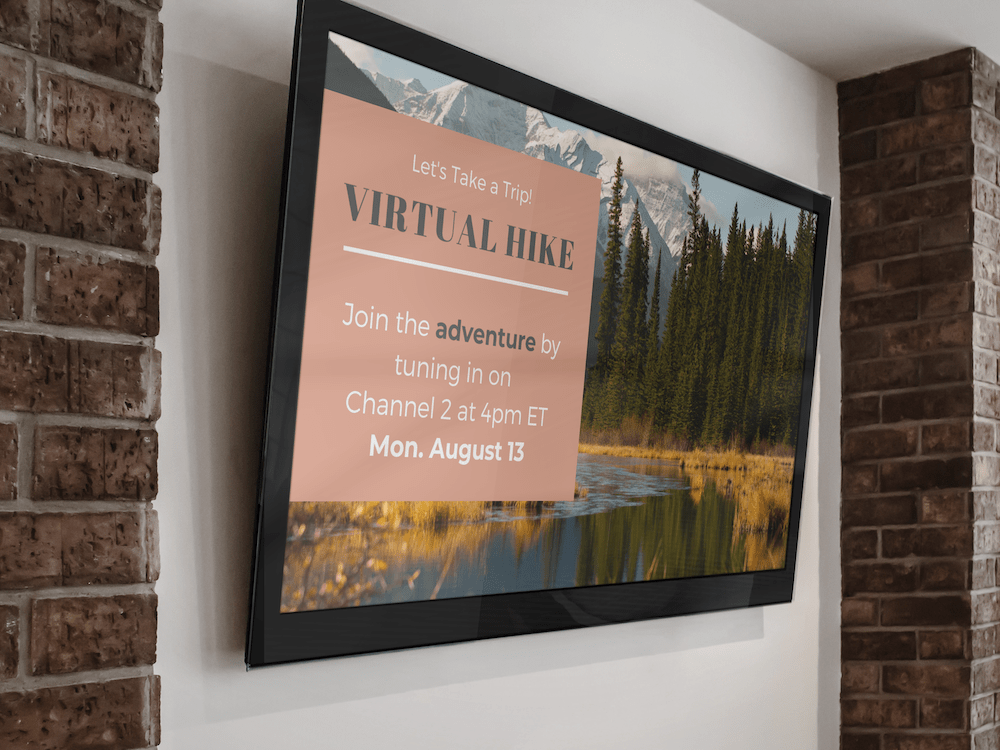
Overview
K4Community Digital Signage ensures residents stay up to date no matter where they are in the community, and staff members have a centrally-managed, high-quality communication tool that seamlessly delivers content to TVs across the entire campus.
Completing this module will help you:
- Understand how to create Digital Signage Content
- Learn how to use Team Hub's Content Creator
- Share best practice recommendations with your community team
Who is the module for?
Community Staff members responsible for the success of Digital Signage and K4Community at your campus.
Learning Path
Learn how to use the Digital Signage Manager, how to publish content to signage throughout your community, and more. Click here to continue.
Read more about best practice recommendations for ensuring the success of Digital Signage in your community, straight from the K4Connect Client Success team. Click here to continue.
Encounter something that didn’t go quite as expected? Click here to read common troubleshooting tips.
Frequently Asked Questions
What is the difference between Digital Signage and Direct Broadcast?
Digital Signage content plays through the NUC, a small box shaped computer, and connects via HDMI input on a TV. Direct Broadcast is an in room TV channel, configured by your cable company. Typically the channel is how your residents view information in their residences or virtual events.
Should I publish everything to the Lobby TV Destination, since everyone walks through our lobby?
Something to consider is how much content would you like to display. For example, if ‘everything’ means 30 slides, then that might not be valuable to your community since it would take quite awhile for someone to view that many slides. We recommend no more than 5 to 7 slides in most common areas.
If your community has deployed Digital Signage in a location that residents spend more time, like a dining room or salon for example, more published slides would be appropriate.
Absolutely. Digital Signage or Direct Broadcast slides are printable from the Content Library.
Pro tip: To optimize a piece of content for standard printing, select the “Letter Size” when initially creating your design.
I see a white screen instead of content. What does this mean?
Seeing a white screen instead of your published content on Digital Signage typically means a loss of internet connection. Please contact K4Support and/or your community IT team for assistance!
