Getting Started with K4Community
Intro to K4Connect
Who is K4Connect?
Welcome! We’re excited for you to get started with K4Community at your campus. Senior living communities need technology that provides constant value, not another thing to manage. K4Connect takes the guesswork out of technology and relieves staff of the burden that often comes with managing multiple tools and systems.
We do this through FusionOS, the first and only operating system in senior living. Created by the technology experts at K4Connect, FusionOS brings all of a community’s technology products and services into one single system. Communities save time and resources, and most importantly, have a comprehensive data-driven view of community operations and resident insights.
This operating system also provides communities with the flexibility to add or drop technologies as needs evolve over time – whether that’s today, tomorrow, or even years into the future.
What is K4Community?
K4Community is the leading senior living technology solution for residents, their families, staff and community operators alike. When done right, technology has the power to transform daily life for older adults and that is exactly K4Community does – provides value-driven experiences that create Simpler, Healthier and Happier lives for all.
Our core technology solutions are called “modules”, meaning you can build upon them to customize the right technology set specific to your community needs. We know every community is unique and with K4Community, your technology offerings reflect that, too.
The K4Community Modules
Management of K4Community modules is made easy through Team Hub. Team Hub is the centralized, web-based management tool that staff use to manage all K4Community solutions. From content and communications to data reporting and Resident Check-In, Team Hub has everything your team needs is in one place.
Getting Started: New Staff
Before going further, it’s important to identify your on-site lead who is responsible for the implementation of K4Community if you have not done so already. Your on-site lead will be able to create your staff profile in Team Hub, which will automatically create your login credentials. Once created, you can expect to receive an email outlining onboarding instructions. For more information, you can visit the Team Hub Admin page to learn how to add a new staff member.
After establishing your community’s K4Community offerings from your on-site lead, be sure to step through each applicable module in the left-hand navigation. Doing so will answer the most commonly asked questions and provide a broad overview of how to use K4Community to drive value at your campus.
Once your Team Hub login credentials have been created, head over to the EverAfter portal in Team Hub. Here, you will be provided with an overview of what K4Community modules are available at your community, tasks assigned by your Customer Success Manager, and more.
Quick Start Guide to Team Hub
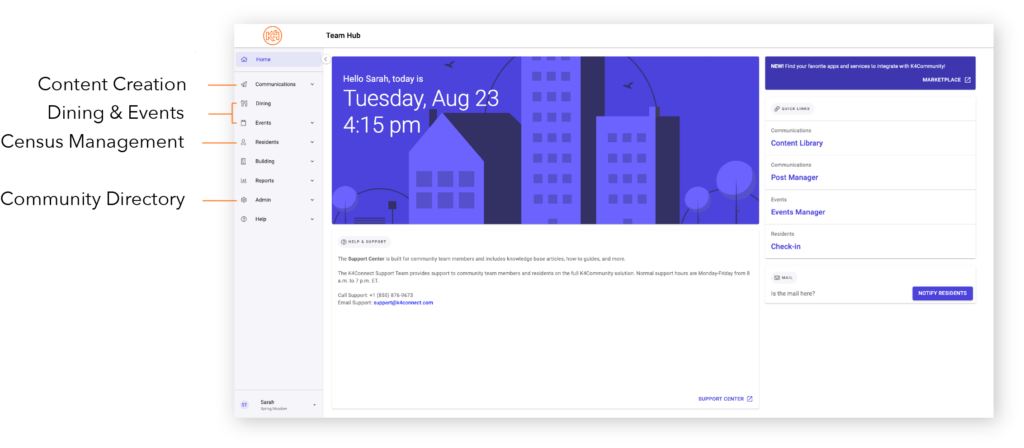
Create, design and publish all of your content in one central location. Here you can access the Content Library for saved designs and/or the Content Creator to create or upload new designs. If your community has deployed K4Community Plus (app) or K4Community Voice, the Post Manager will assist in sharing endless content with the ability to add not only designs, PDFs and photos, but also share URL-based content.
Similarly, if your community has deployed K4Community Digital Signage and/or Direct Broadcast, the Digital Signage Manager will allow staff to publish content across the community.
Dining: Create unlimited custom restaurants and menus for your campus. Staff will enter menu information into the Dining section and then publish it to be shared with residents and friends and family. Menu information can be published to the following locations: App, Voice, Digital Signage, Direct Broadcast and print.
Events: With our robust events feature, staff can go beyond simply creating event calendars. You have the ability to manage sign-ups and waitlists, track attendance (even from your mobile device), and learn more about your residents’ interests through Data & Insights. Once an event is created, staff can seamlessly make the information accessible via Voice, Mobile App, Digital Signage, Direct Broadcast (in-room TV), as well as add to printable calendars.
- Event Management
- Calendar Filtering/Viewing
- Push Notifications
- Attendance Tracking & Reporting
- DVD & Video Scheduling (Virtual Events)
- Mobile-Friendly
A simple and easy-to-use information center where you can collect each resident’s information, execute resident moves, and invite residents and family to onboard the K4Community Plus App.
Resident management is taken to the next level with K4Community Resident Check-In – an automated daily resident check-in solution that reports directly to staff via a desktop or mobile-friendly view. The automated reporting is based on timeframes set by the community and resident. When no activity is reported, staff are alerted a resident may need to be checked on, ultimately saving staff time while keeping residents safe.
- Resident Directory
- Friends & Family Information
- Resident Check-In & Reporting
Create and manage both staff profiles and community Alexa contacts.
Creating a new staff profile will automatically create Team Hub login credentials. After saving, an email will be sent to the address provided with onboarding instructions.
Creating a new Alexa contact will allow residents throughout the community to call via their Echo Dot or Echo Show (available only to communities contracted for K4Community Voice). An example of an Alexa Contact might be the Front Desk or Transportation Services.

Building Alerts works hand-in-hand with your K4Community Smart Home thermostats to alert staff when extreme temperatures are reached in a residence.
Once enabled, staff can set a high and low temperature threshold. When one of these thresholds is reached, our system will send an SMS text message to interested staff (staff need to opt-in to receiving messages, of course, and this is done in Team Hub). In addition to the immediate alerting via SMS text messaging, a historical log of alerts is maintained in Team Hub and accessible to staff.
Curious to know how successful your community is in using K4Community? How about which events are most popular among residents?
The answers to these questions, and much more, can be found using Data & Insights! This feature can be accessed by all community team members.
Here are some examples of what you will see:
- Number of residents onboarded to K4Community app
- Most used features of K4Community
- Resident Check-In trends
- Number of posts published to K4Community Plus
- and more!
Selecting Admin > Settings will allow staff the option to set/edit building alerts or manage Resident Check-In settings.
From settings,) staff can add/remove email addresses from the recipient list for the Resident Check-In report. This report is sent to designated staff members at the end of your check-in window.
Staff also have the option to add a second report for Resident Check-In if desired.
Edit your Team Hub profile’s personal details or visibility preferences in K4Community Plus.
Ongoing Learning
For ongoing learning opportunities, you can expect to find helpful guides, best practices, and FAQ’s in each of the K4Community module pages found in the left-hand navigation.
Additionally, the Release Notes page can be referenced for product updates, bug fixes, and enhancements as they are released by the K4Connect development team.
K4Community Training Acknowledgement
For communities wishing to track training progress of staff members, please utilize the “Staff Onboard Training Acknowledgement” below. Upon submission, your on-site community lead will receive a copy of the form for their records.
