Computrition
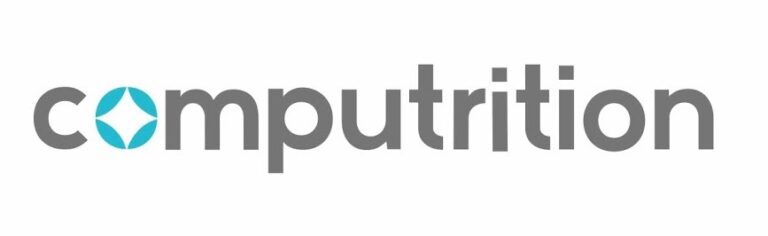
Overview
Offering operational efficiency, resident satisfaction, risk reduction, and budget protection, Computrition exists to advance the healthcare industry with foodservice software.
Implementation
To enable your Computrition integration with K4Community, please contact your K4Connect Client Success Manager or reach out to our Support team at (855) 876-9673 or support@k4connect.com.
Staff Experience
Once enabled, the Computrition dashboard will remain as the single source of information. This means that K4Community acts as a pass-through of information and community staff continue to manage Computrition meal information in the Computrition dashboard.
However, staff can and should manage the audience of a Computrition menu in Team Hub. Meaning, staff can designate whether the menu is accessible to the K4Community Plus Resident App, K4Community Plus Friends & Family App, and-or K4Community Voice (Alexa). To edit audience details, click the edit button in the top right-hand corner of the desired menu and select/deselect your preferences under Audience.
Dining menus can also be shared seamlessly to residents through community digital signage displays and in-room tv channels using the Dining widgets available in the Content Creator. To learn more about how this works, click here.
Resident Experience
Once the integration is enabled, residents will be able to view dining information at various endpoints depending on what K4Community modules have been deployed in your community (i.e. K4Community Plus app, Digital Signage, K4Community voice, etc.).
K4Community Plus
K4Community Plus, has a dedicated section called Dining for where all dining-related restaurants, menus, and news is shared. Once a restaurant and menu has been created in Computrition and shared with the K4Community Plus app audience, that information and any subsequent changes made will automatically be reflected in the K4Community Plus app.
K4Community Voice
With K4Community Voice, residents have the ability to ask Alexa for Dining information that has been published to ‘Resident Voice’ under Audience.
For example:
Restaurant: Terrace
Menu: Dinner
Items (for dinner): Spaghetti and Meatballs, Caesar Salad, Garlic Bread, Red Wine Blend
Resident prompt: “Alexa, what is for dinner today?”
Alexa’s response: “Here’s what is available at Terrace today for Dinner. For appetizers, the items are caesar salad and garlic bread. For entrees, the item is Spaghetti and Meatballs. For drinks, the item is Red Wine Blend.
For residents with Echo Shows the menu information will also be visible on screen as Alexa reads the details.
Digital Signage and Direct Broadcast
Through Digital Signage and Direct Broadcast, staff can schedule content to be published to one or more digital signage displays or in-room TVs throughout the community. Dining menus can be created using the Daily or the Weekly Dining Widget in the Content Creator.
To learn more about dining widgets, click here.
To learn how to publish content to Digital Signage, click here.
To learn how to publish content to Direct Broadcast, click here.
