Logging Into Plus App for the First Time
Overview
Welcome to K4Community Plus! This article will help you access and login to the K4Community Plus mobile and web versions of the app for the first time. The K4Community Plus app can be downloaded on mobile devices such as tablets or smartphones and can also be accessed via the web at www.k4community.com.
How to Download the Mobile App
💡 Please Note:
To download apps from either the Apple App Store or the Google Play Store, residents will need to know their account password.
-
Go to your device's app store (Apple App Store for iOS and Google Play Store for Android).
Search for "K4Community Plus" and follow your app store's instructions to download the app.
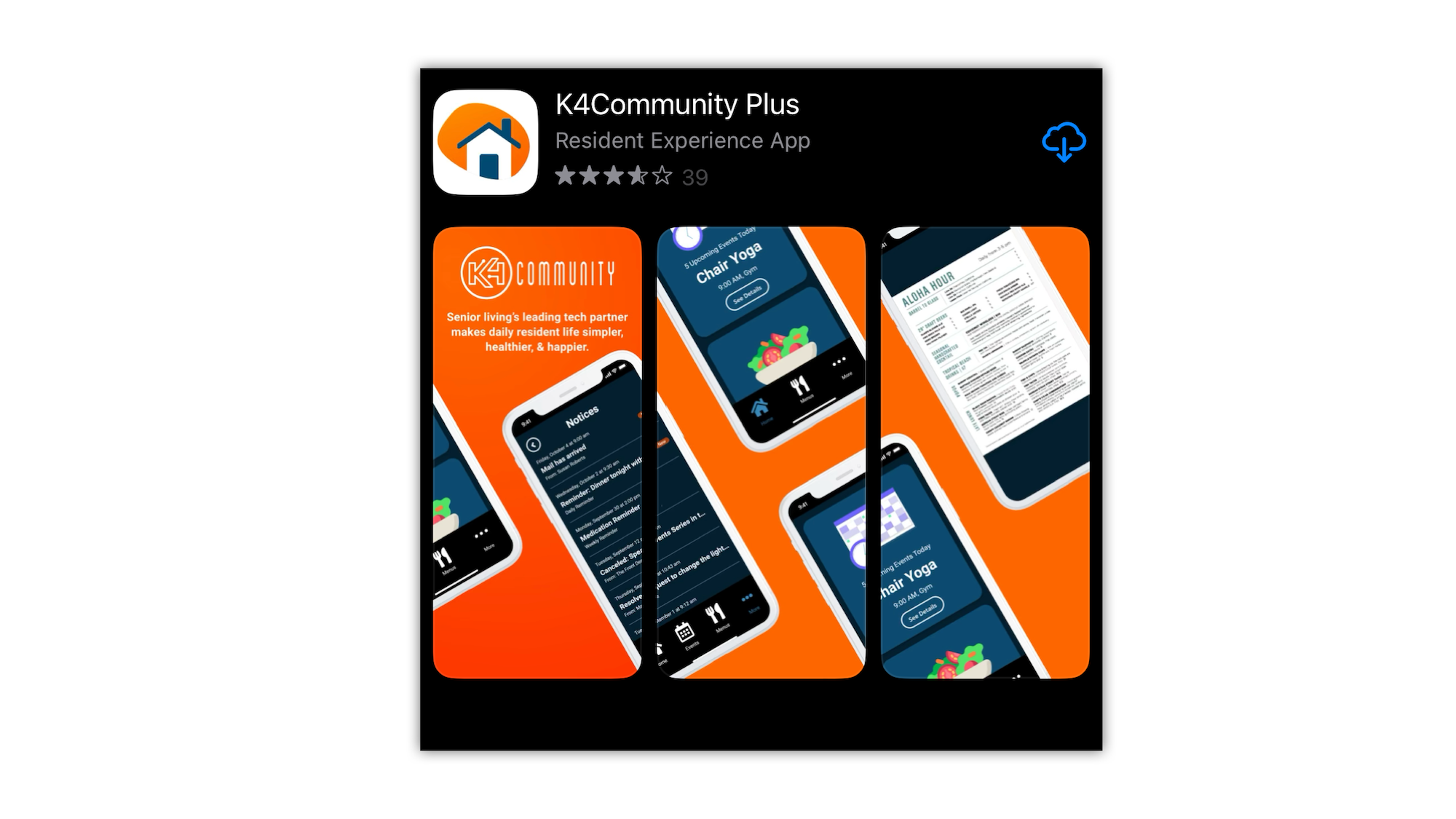
How to access the Web version
-
Open your favorite browser and visit k4community.com
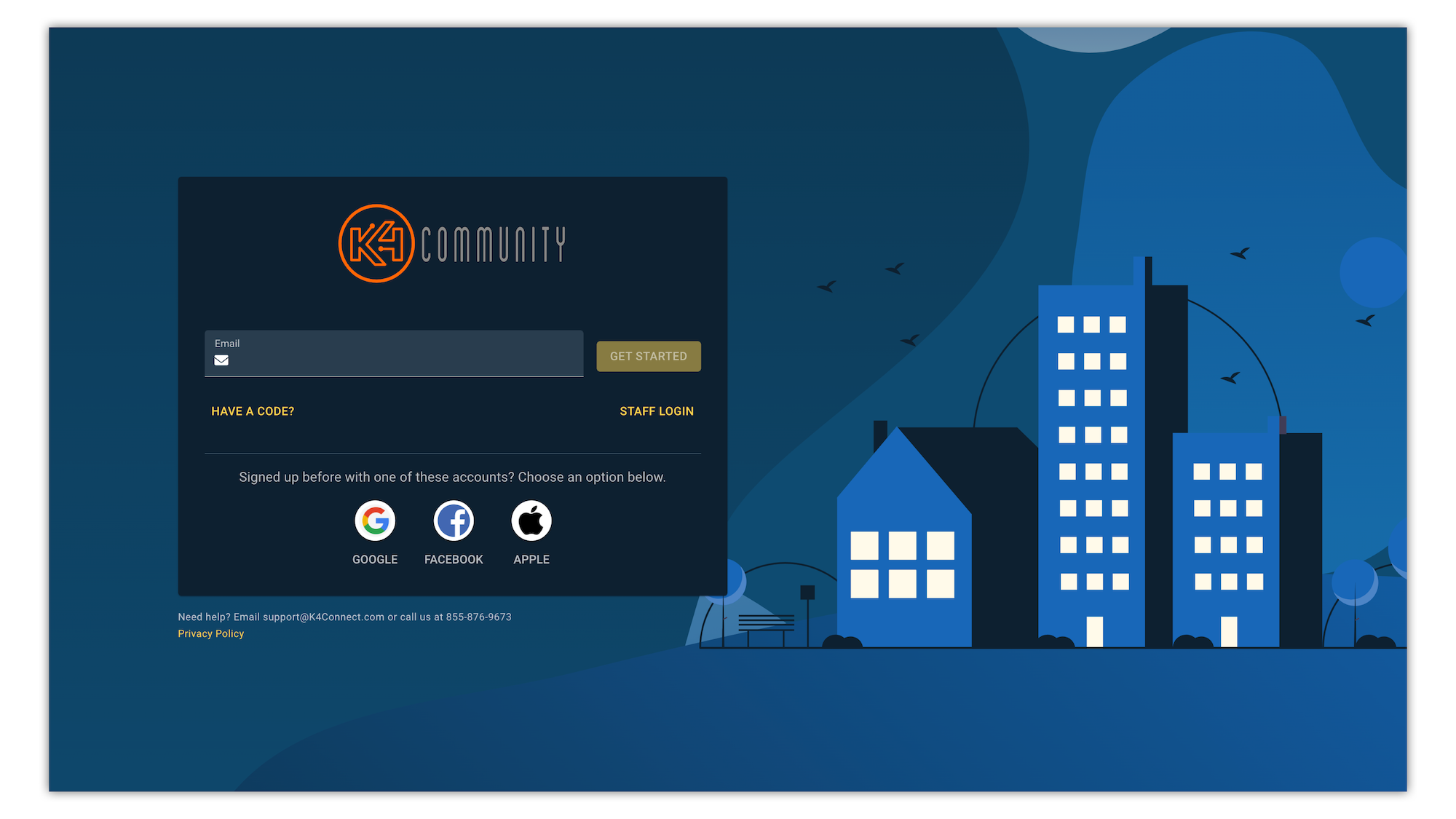
Logging in for the first time
These steps apply to mobile and web versions
There are three options available for activating the app
💡Note: For this option, the email you enter will need to be associated with your K4Community profile. If you don’t have an email associated or if the email you’re entering doesn’t work, use the next option, Call Support for a code
- Enter your email in the Email field and click “Get Started”. An activation code will be emailed to the address you entered
- Retrieve the activation code from your email inbox
- Enter the activation code in the field marked “6-digit Code”
- On the next page, create your login credentials for the app
- Enter an email address and a password of your choice. (The password must be at least 6 characters long)
- Re-enter the password in the Confirm field and click Submit
- You’re in!
Rather than having a code emailed to you, you can contact your friendly K4Connect Support team who can generate an activation code for you over the phone. We’ll just need to verify your name and address at the community.
Once we’ve provided the activation code, click on the “Have a code” button and enter the code in the field marked “6-digit code” then click Get Started.
On the next page, create your login credentials for the app
- Enter an email address and a password of your choice. (The password must be at least 6 characters long)
- Re-enter the password in the Confirm field and click Submit
- You’re in!
Instead of going through the activation code process, you can use one of the social logins below the email field.
Google, Apple, or Facebook
Simply click an option and enter your login credentials for that site. You’ll be logged straight into the app.
Remember that you chose this option! If you ever need to log back into the app you’ll need to remember which option you chose. Clicking that option will log you into the app (you may have to enter that site’s credentials in again).
