Dining
Overview
Menu Communications is a dedicated feature of K4Community that allows community staff to share menu information with residents and friends and family members.
Community Teams can add menu information directly in the Team Hub and to share the information they enter via Plus, Voice, Digital Signage, Direct Broadcast and Print. The Plus App has a dedicated Dining section and Voice has customized Dining related commands. Digital Signage, Direct Broadcast, and Print each have widgets in the Creator.
This article covers the three levels of information pertaining to the Dining section of the Team Hub, including restaurants, menus, and items.
Integrations: Please Note
Menus for communities with an enabled Dining integration, such as Grove, are read-only in Team Hub.
Dining Tour
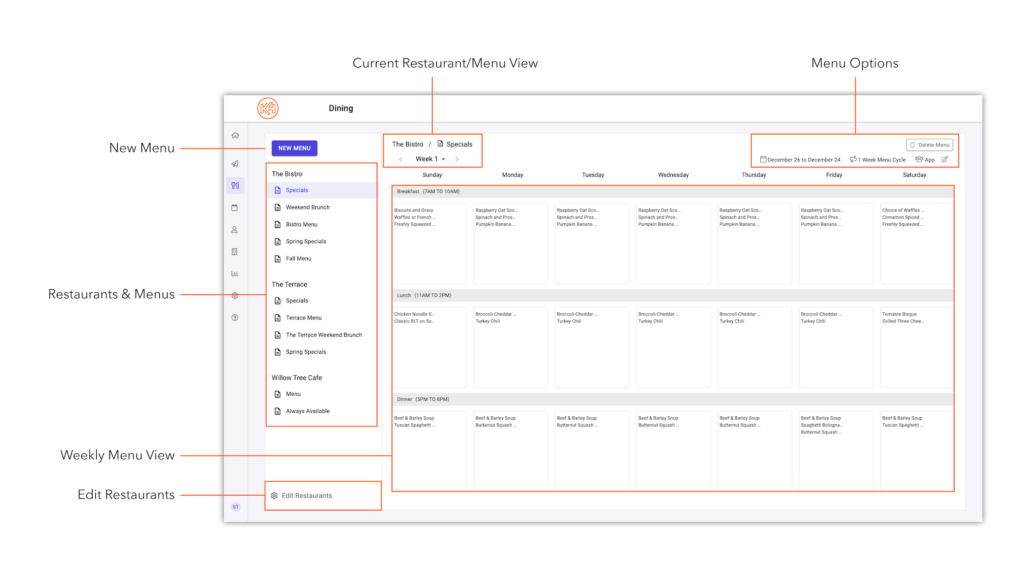
Click ‘New Menu‘ to add a new menu to any existing Restaurants. After clicking ‘New Menu’, you will be given the option to select:
- Menu name
- Menu schedule
- Meals offered (breakfast, brunch, lunch, and/or dinner)
- Audience (Resident App, Friends and Family App, and/or Voice)
For an in depth overview of how to create a new menu, click here.
Here you will see any existing restaurants and menus for your community. Menus are organized under the restaurants they are assigned to. To view a menu, simply select the menu from the navigation pane.
Here you will see a weekly view of menu items in a Sunday through Saturday format.
If in the situation that a particular menu does not offer three meals a day, don’t worry. Days that have no menu items will not be read or shown on K4Community Plus (app), Voice, or Digital Signage.
For example, if your menu is a brunch menu, only input meal items in the brunch row. All other meal rows can be left blank.
Click ‘Edit Restaurants’ to edit the setup of any existing restaurants or add a new restaurant. Setup details of restaurants include the restaurant name and the resident group(s) that can view the restaurant.
To learn more about how to set up and manage restaurants, click here.
Here you are given a snapshot of the restaurant and menu name currently being viewed. If a menu is setup on more than a 1 week cycle schedule, you can also click the dropdown to view the other weeks.
Menu cycle options include:
- 1 week
- 4 weeks
- 5 weeks
- 6 weeks
Menu cycles can also be set on a repeating schedule.
Here you are provided with a snapshot of the active menu’s setup details. This includes the dates the menu is published, the type of cycle schedule, and the audience the menu is published to. You are able to edit or delete the menu from this area as well.
Tutorials
FAQ's
When you’re first starting out in the Dining section of the Team Hub, you’ll see an empty screen. Once you add your restaurant(s) and then menu(s), it will no longer be blank!
Three meals are required to be entered in the Menu Setup, however if you do not enter Menu Items in any of the meal blocks for that designated meal, that meal slot will not be read or shown on App, Voice, or Digital Signage.
If you go to the Creator and select the menu, it will default to showing three meals even if one of the meals contains no items. To ‘hide’ that meal, you can deselect it in the widget.
Currently, menus can only begin on a Sunday. This is due to the structure of the information and how it is being “sent” to each of the resident endpoints (i.e. Plus app, Digital Signage and Voice). If your menus begin on an alternate day, simply skip the days prior.
Yes! The Dining section now supports copy/paste of grids.
