Residents
Looking for Resident Check-In?
You will also notice in the Residents section of Team Hub, resident management is taken to the next level with K4Community Resident Check-In – an automated daily resident check-in solution that reports directly to staff via a desktop or mobile-friendly view. To learn more about Resident Check-In, click here to be taken to the Resident Check-in Overview page.
Overview
In the Residents section of Team Hub, staff can centrally manage their community census and resident preferences in the Resident Directory. The directory section is also where staff can add or edit linked residents, friends and family members, resident biographies, add profile photos, execute apartment moves, and invite residents and family to onboard the K4Community App.
- Census management
- Resident move ins and move outs
- Friends & family management
- K4Community Plus invites and codes
- Resident biographies (shown in K4Community Plus)
The sleek, simplified look makes for easy navigation and intuitive tooling. Let’s take a look at the main elements of the Resident Directory.
Resident Directory Tour
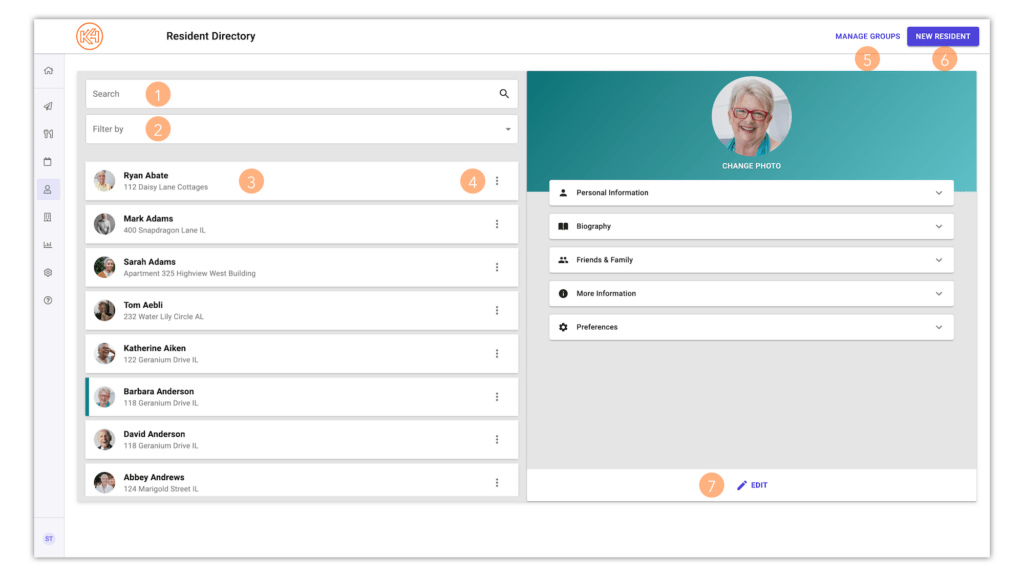
-
Search
Search for residents by name or by address.
-
Filters
Filter your resident directory by care setting OR by resident groups.
-
Resident Profiles
Each resident profile is shown in a scrolling list on the left side of the resident directory. Profiles are listed in alphabetical order by last name.
-
Profile 'More' Options
To the right side of each resident profile card, you will notice a 3-dot menu. By selecting the 3-dot menu, staff can execute a resident move (move residences/care settings OR move out) or can receive an app code to download K4Community Plus.
-
Manage Groups
Creating a resident group in K4Community allows you, as a staff user, to publish Events, Menus and Posts to a specific group in K4Community Plus. Groups can also be used simply for internal organization purposes.
-
New Resident
Selecting 'New Resident' will allow staff members to add a new resident profile to the Resident Directory.
-
Expanded Resident Profile
After selecting a resident profile you wish to view in the left column, an expanded view of the resident profile will be presented on the right side of the directory. Profile categories include:
Personal Information
Biography
Friends & Family
More Information (move-in date and residence type)
Preferences
To view any of the categories, simply click the category to expand. To edit any of the details in the profile, select 'Edit' at the bottom of the profile.
Tutorials
Included below are a variety of tutorials and guides to help you and your teams receive the most value from the Residents module. To view a topic, simply click ‘Read More’ on the topic card.
Creating and Managing Groups in K4Community
Creating a resident group in K4Community allows you, as a staff user, to publish Events, Menus and Posts to a specific group in K4Community Plus. Simply create a group in the Resident Directory after selecting Manage Groups (see #5 in the above overview), add residents to it, and then:
-
When publishing a post in Post Manager, select the Group that you want to share the post with. This post will only show up for residents that are in the group you have selected.
-
When publishing menus from Dining, you can associate a restaurant with a group. All menus and items associated with that restaurant will appear to the residents that are in the group.
-
When publishing events from the Events Manager, you can associate a calendar with a group. All events associated with that calendar will appear to residents that are in the group.
