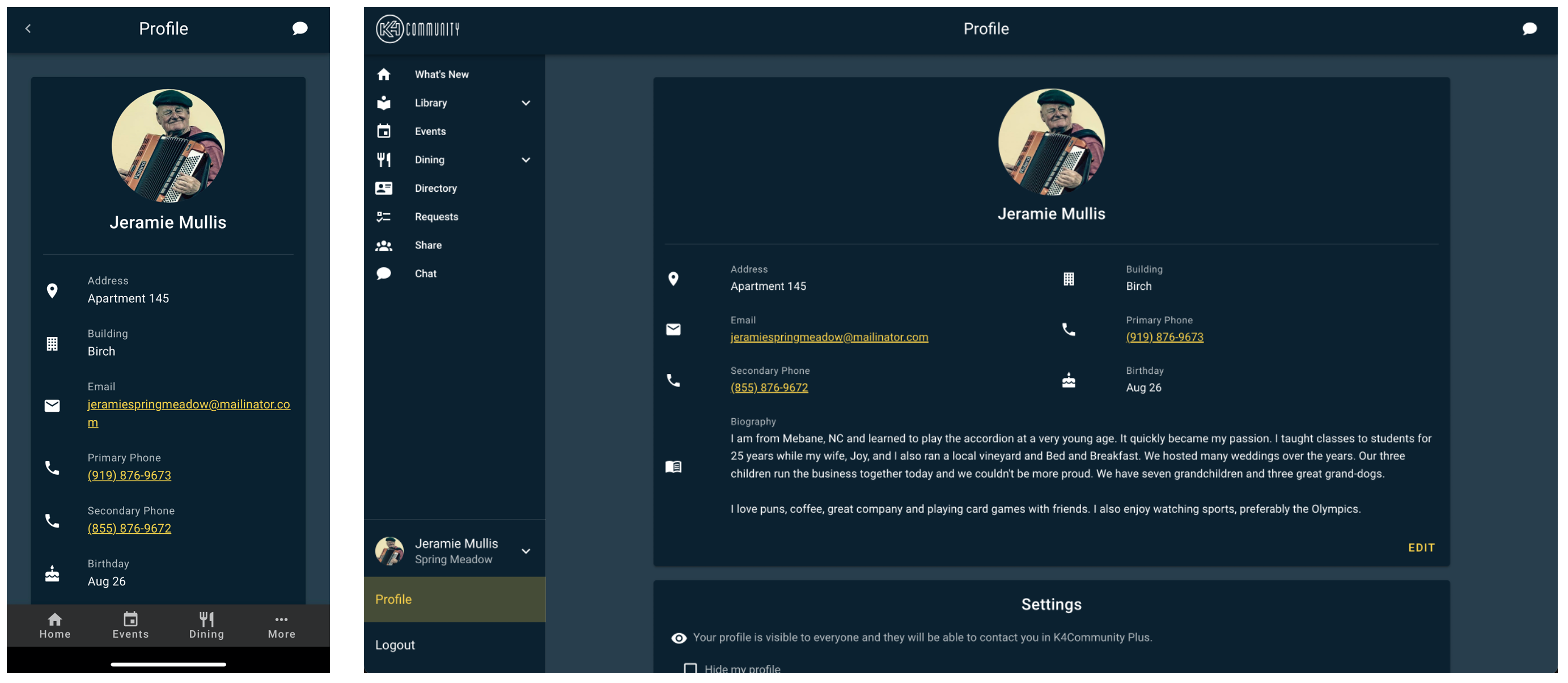K4Community Plus App Overview
Important!
Only actively published content from your community staff team will appear in K4Community Plus, including cards in the What’s New and Library Feed, Events, Dining info, and more.
Not all modules are deployed at every community. If you are unsure of which modules your community has deployed, please contact your Customer Success Manager.
Overview
K4Community Plus is a mobile and web based app for senior living residents and their families and friends. It helps keep residents connected, engaged and active with their community. The app is comprised of two main areas: the Navigation pane and the Feed, which contains posts and any other content published to the various sections of the app. Get to know K4Community Plus by reading about each “Section” of the mobile app below.
K4Community Plus Tour
Posts, or Cards, represent the information published to the app from the Post Manager in Team Hub.
When viewing a Post in the What’s New category, you will see breadcrumbs at the top of the post indicating where the post was published to for future reference. In the above example, the post can be found in Resources > Community Information.

The most recent posts that have been published to the feed by the community. Each card in the feed is called a “Post.” The posts in the What’s New and Library sections are organized chronologically. You can scroll to see older posts.
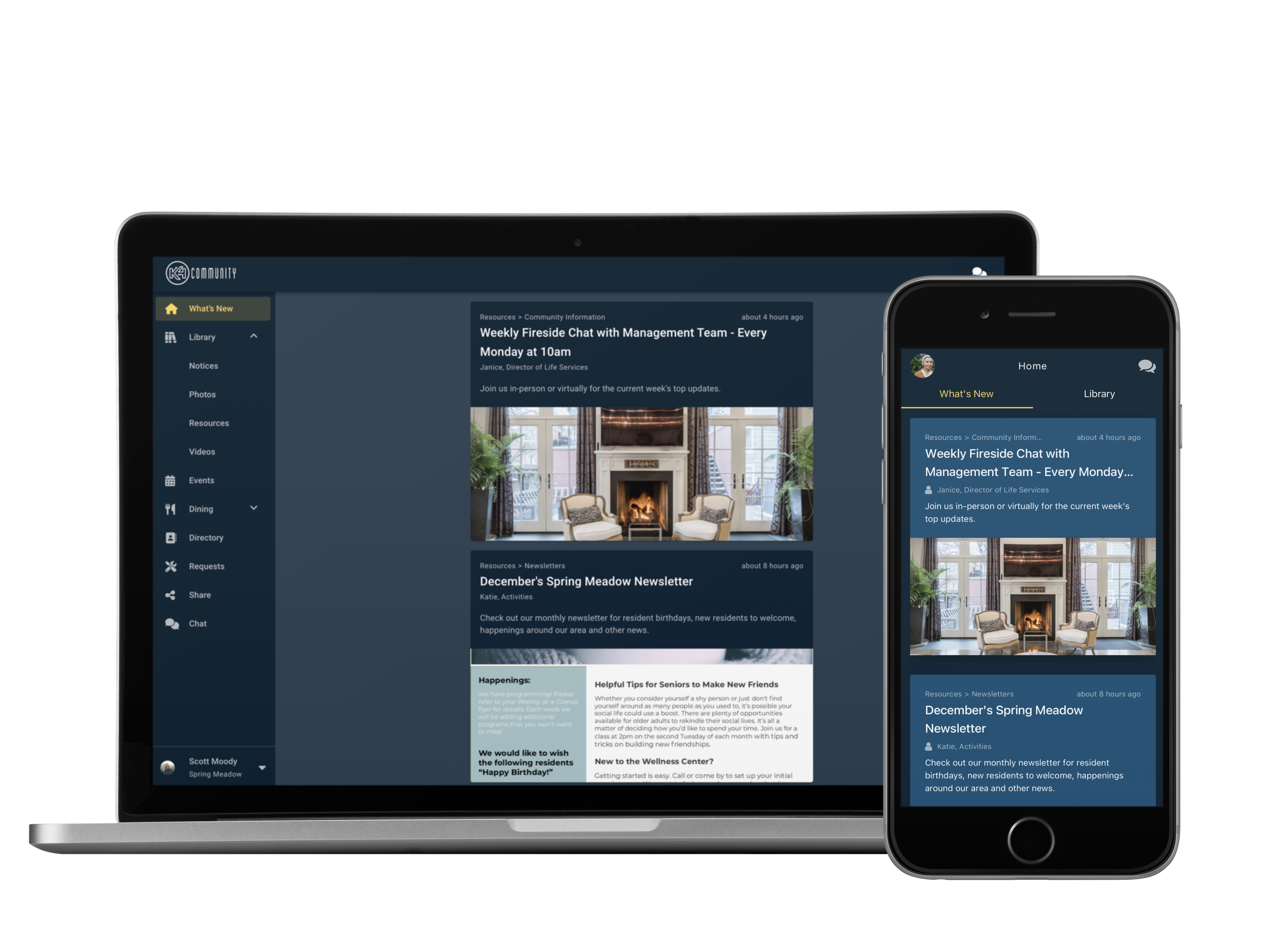
An archive of current and past information shared in the Feed. Categories of content include: Notices, Photos, Resources, and Videos. Staff are able to create folders within each category to further organize content.
To learn how to create folders, click here.
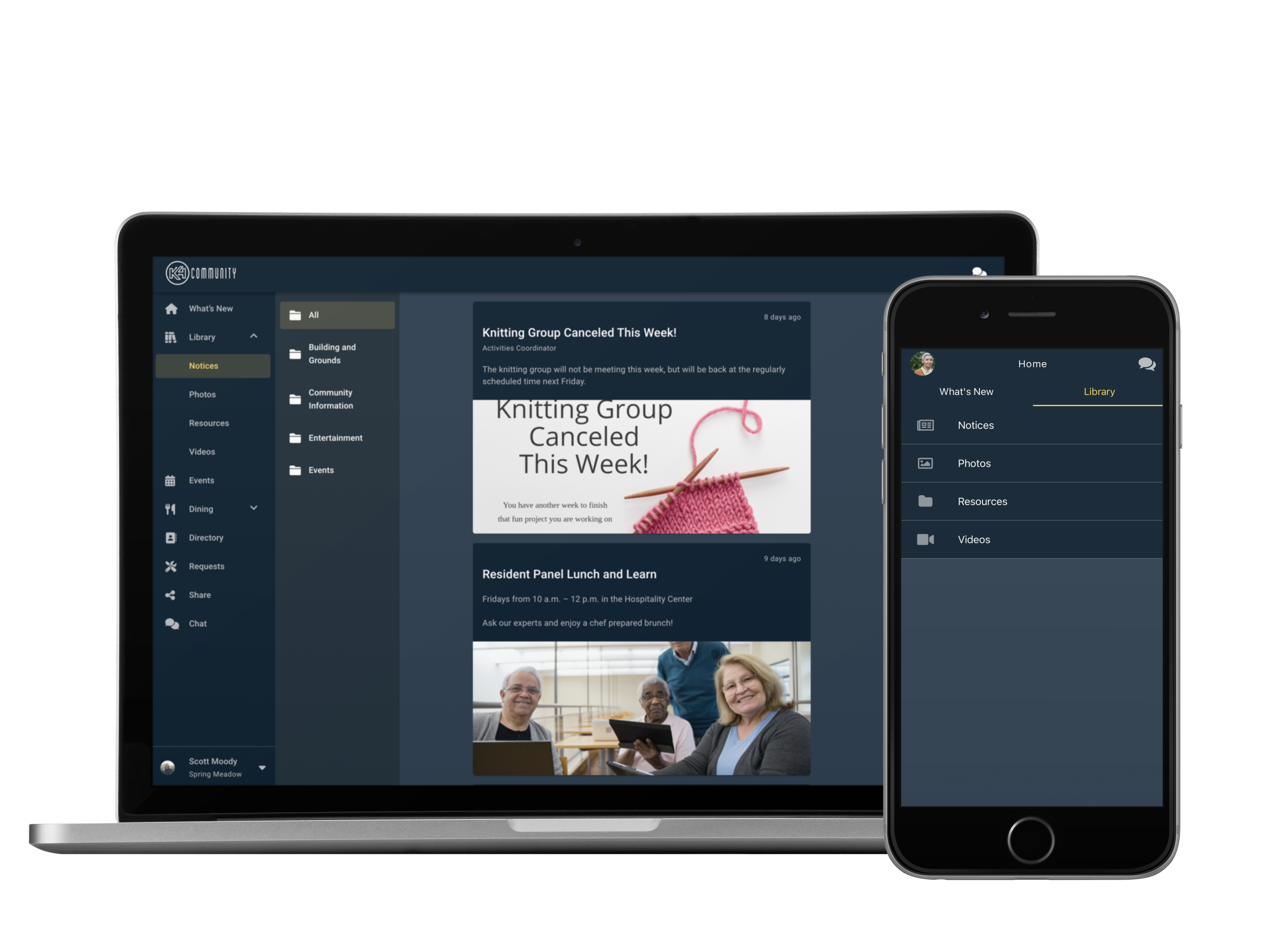
Mobile app users have the ability to customize the way folders are situated on their screen. In any view where folders are present on the mobile app, with the tile/list button in the top right corner of the screen, users will be able to indicate whether they’d like to view the folders as tiles or a list.
Just tap the icon for the view you prefer and the folders will remain in that configuration unless you change it back.
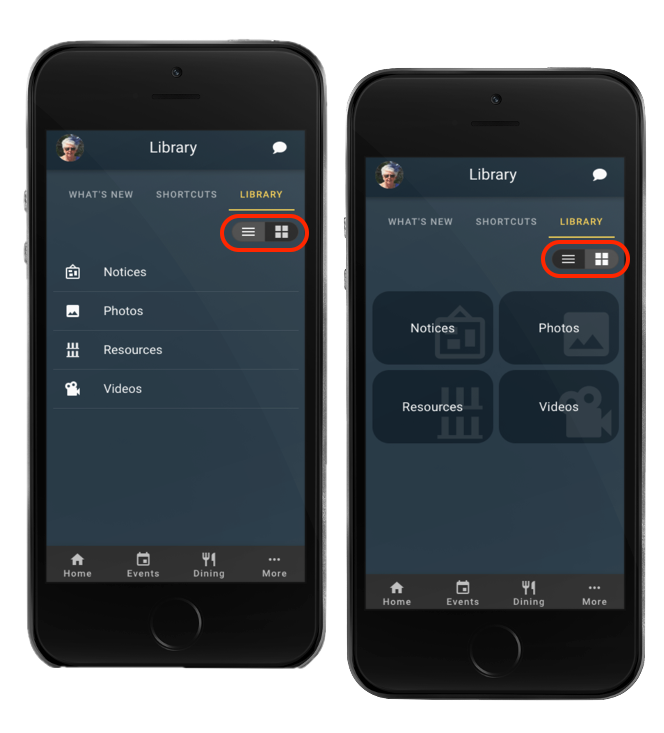
A feed that shares community events. Once events have been inputted into the Events Manager of Team Hub, the events will automatically be available in Plus. Residents can view details of the event such as descriptions, location, how many spots are left, and more. By tapping “Add to Calendar“, residents can even add the event to their device’s built in calendar or Google calendar. If a resident taps on the Attend button beside any event, the event is then moved to “My Events” for easy reference and logged under Attendance Tracking in Team Hub for staff.
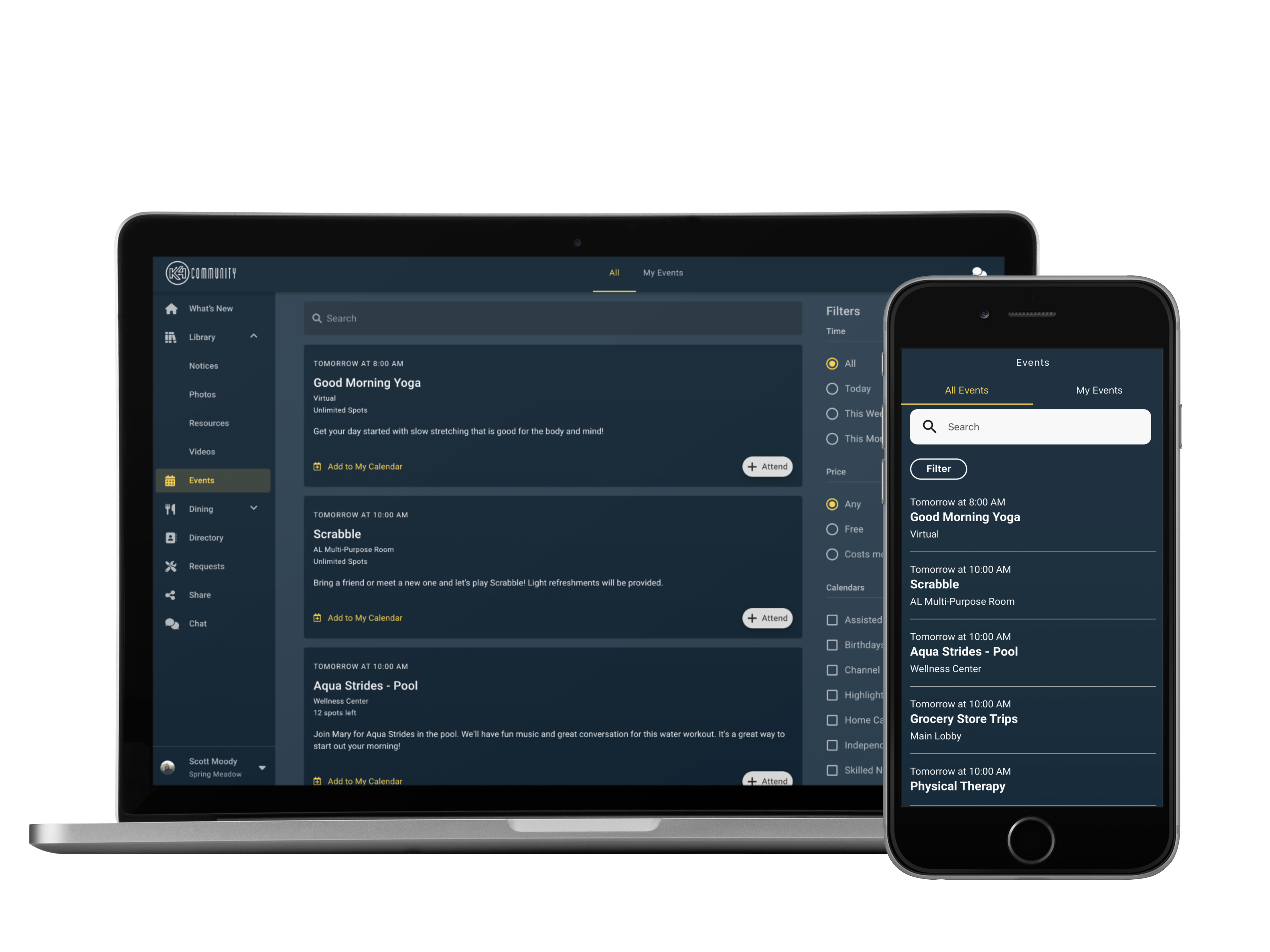
A dedicated section of the app for dining staff to share all dining related menus and news. Once a restaurant and menu has been created and items have been uploaded to the menu, the information and any changes made in the future will automatically be made available in K4Community Plus if the menu is published to Plus under “Audience“.
For a more in depth walk through of Dining, how it is managed, and audience settings, click here.
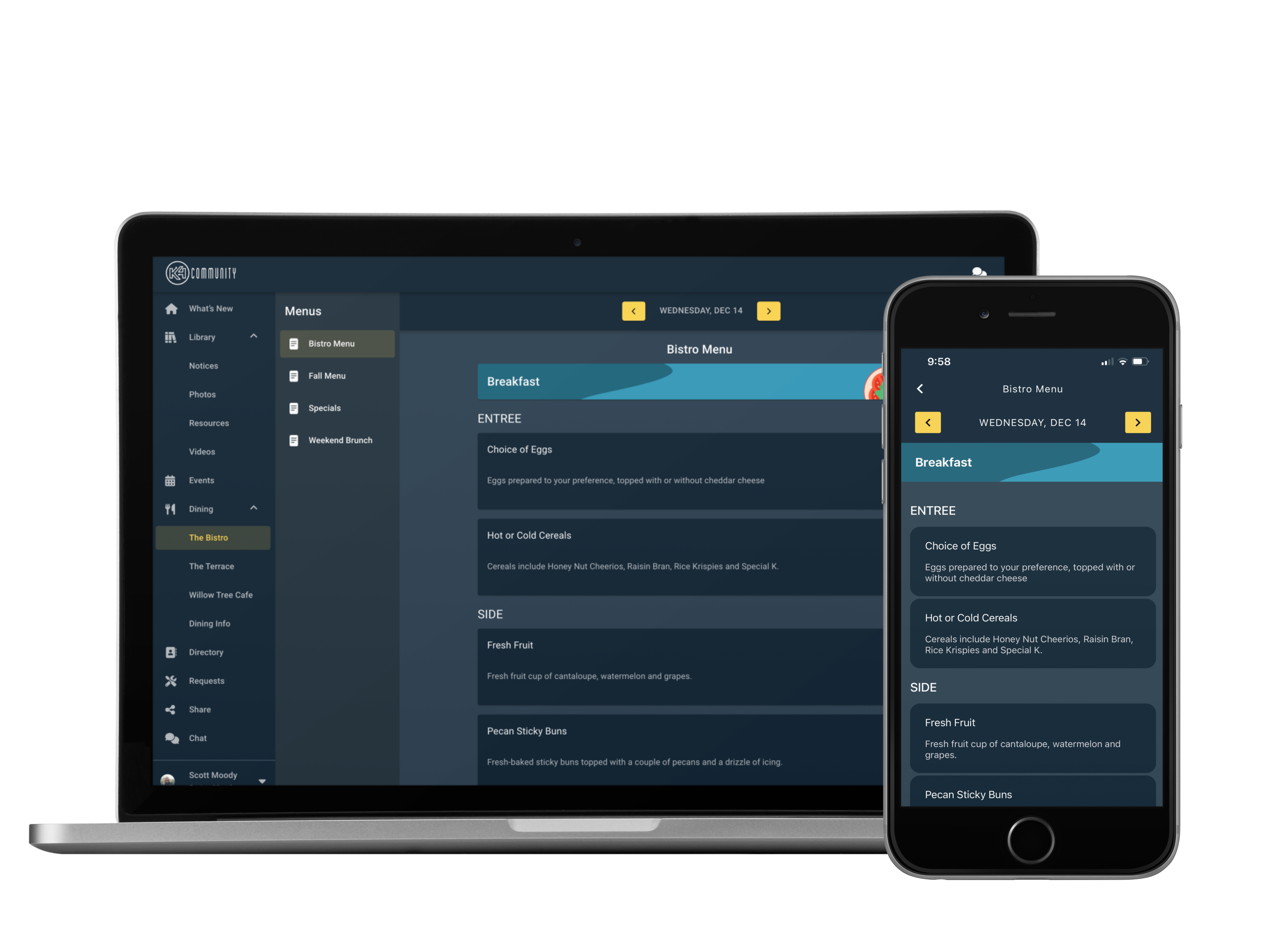
A list of all of the residents and staff in your community. Residents can add a bio to their profile here. Residents are able to make a phone call, video call, or chat with fellow residents by clicking on their name to view their profile. You can search by name, email, address and more.
Pro Tip: If a resident is unable to upload their own bio, staff can now upload the bio for them in Team Hub. To do so, go to the resident’s profile in the Resident Directory to upload.
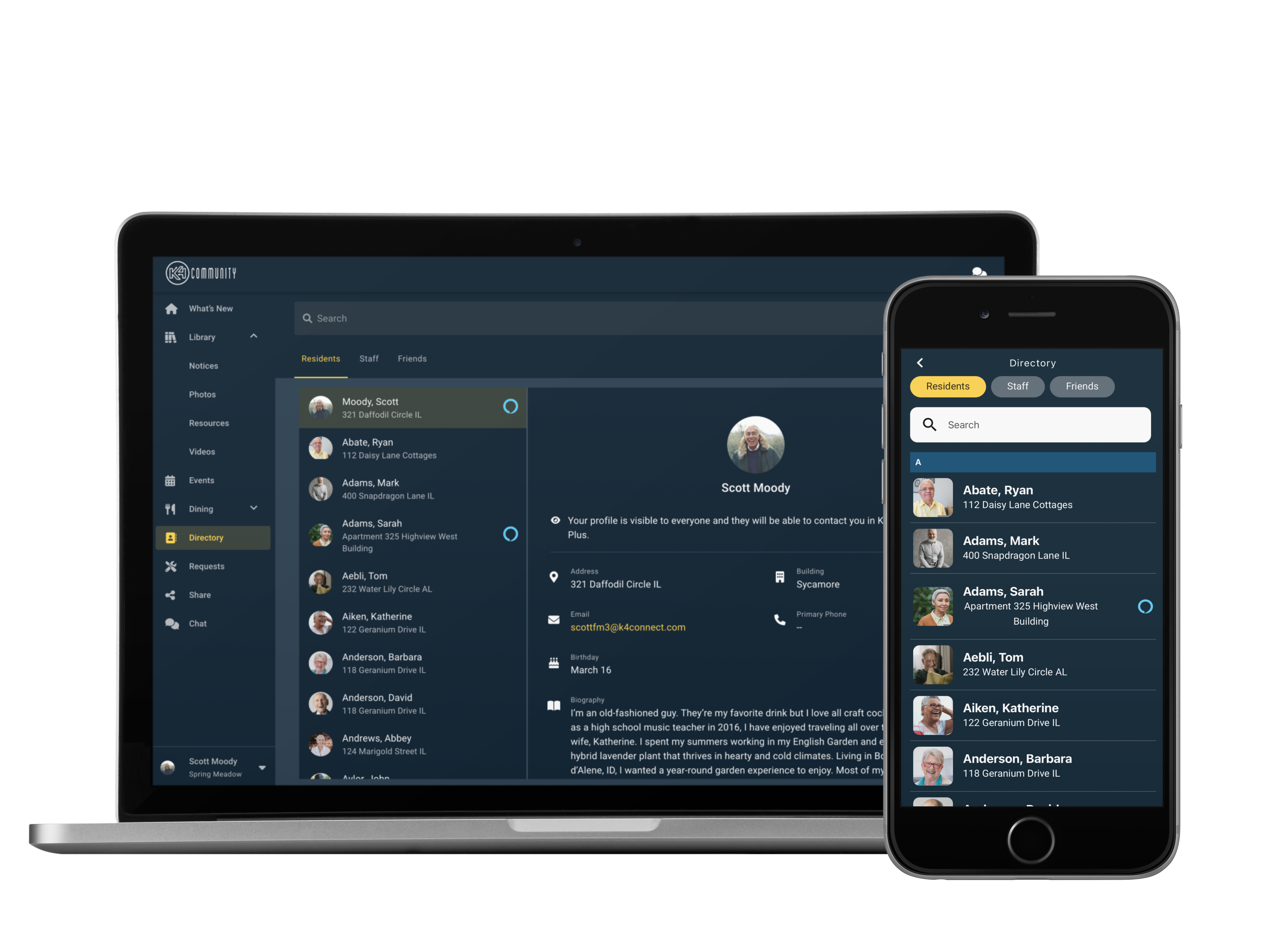
Requests is a new, top-level section in K4Community Plus that provides a dedicated, easy-to-access location for any request forms that residents submit using Plus. Residents can simply tap on “Requests” followed by the form’s folder.
Requests is currently an opt-in feature. If you are interested in Requests, please contact your customer success manager or K4Connect Support.
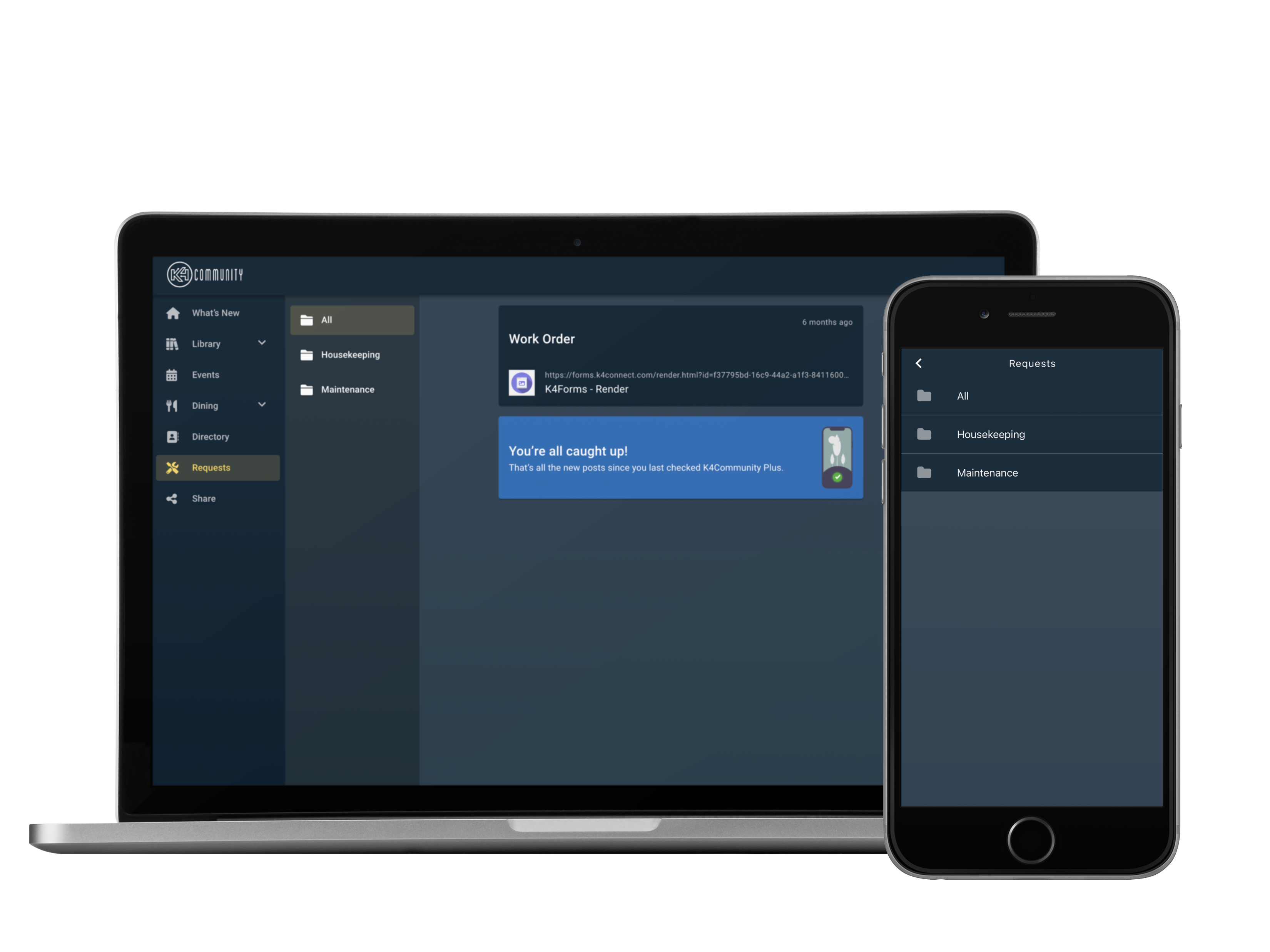
Residents are able to invite friends and family to join them on the app. Linked Friends & Family have a separate companion app in which they can view community events and posts (as long as it is shared with F&F when publishing), and are able to chat with their loved one. For privacy purposes, friends & family cannot access the full directory, only the resident they are linked with.
To learn more about the Friends & Family App, click here.
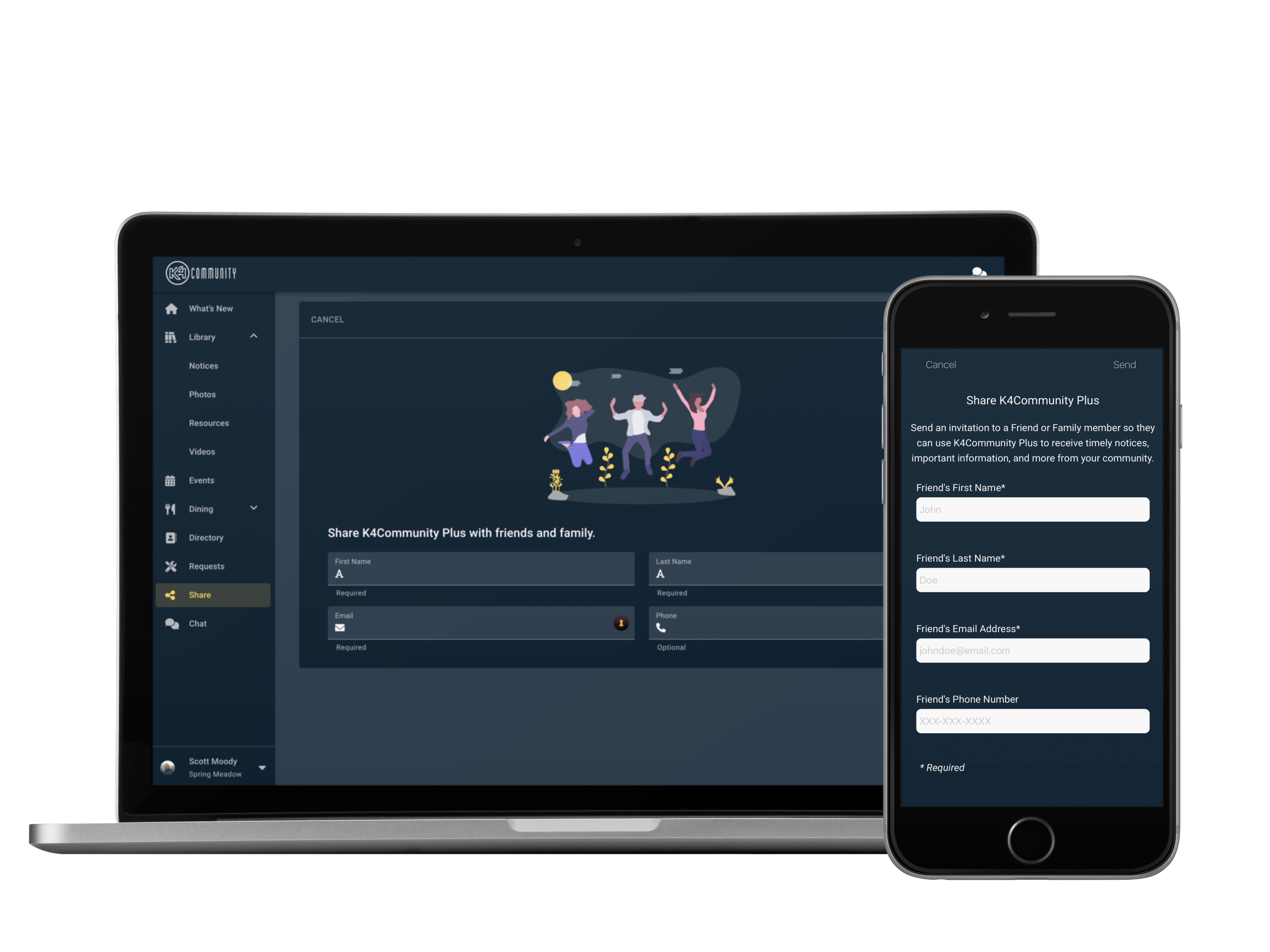
The chat feature of the app can be found by tapping on the chat bubble in the top righthand corner of the mobile app or in the Navigation pane in the web app. Here residents can chat one-on-one with their linked friends and family or with other residents who are opted in to the Directory. The chat feature is not available for staff, so residents cannot send messages to staff nor can staff view the Communications Hub in the staff version of the app.
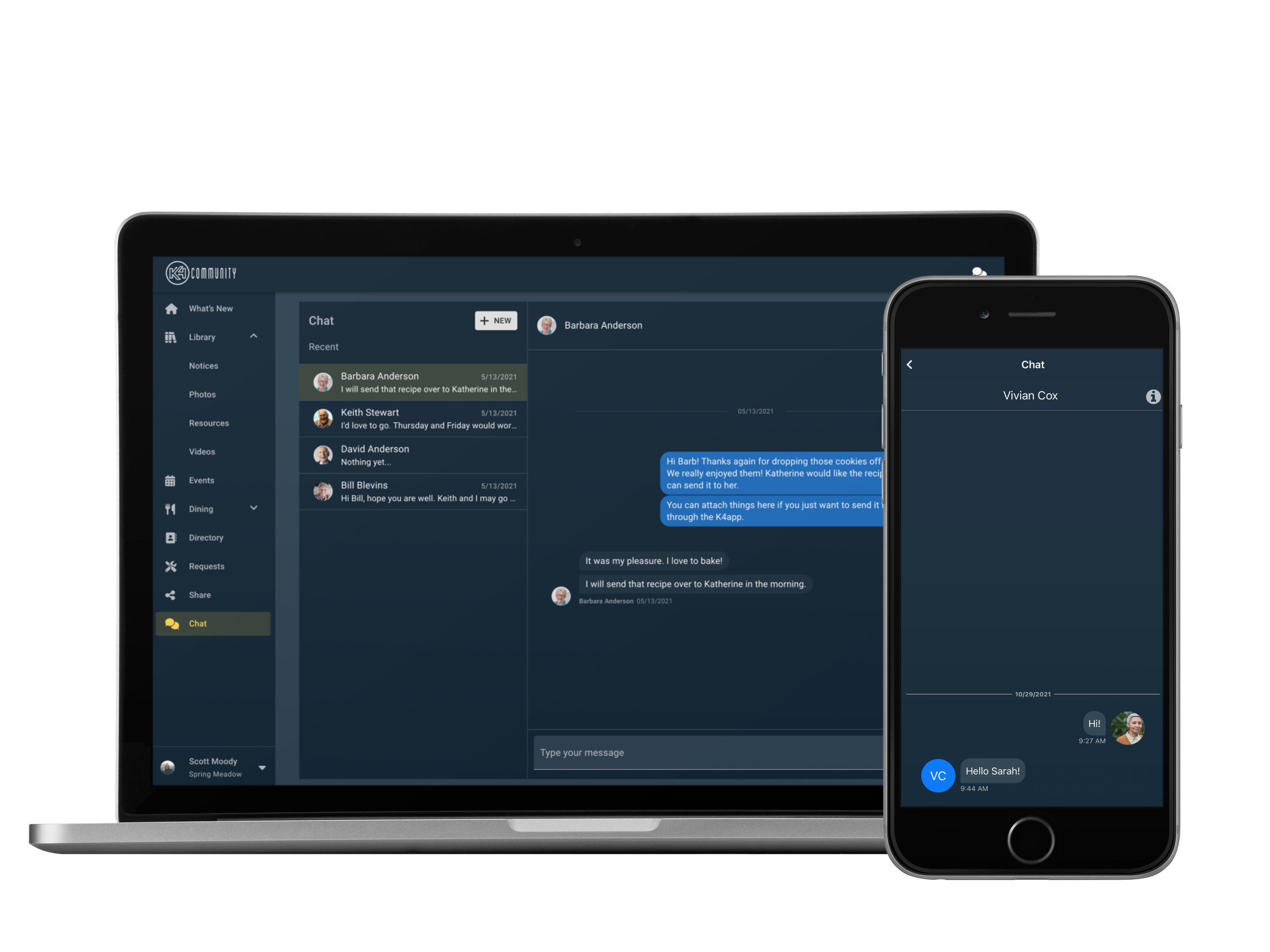
If a resident’s home is equipped with K4Community Smart Home, they are able to control their smart devices via the app here if they wish. Home Controls are now available on the both the mobile and web version of the app.
Pro Tip: Remind your residents who might have mobility challenges about this feature. If a resident is laying in bed for example and forgot to turn off the light, they can do so via the app without needing to get up.
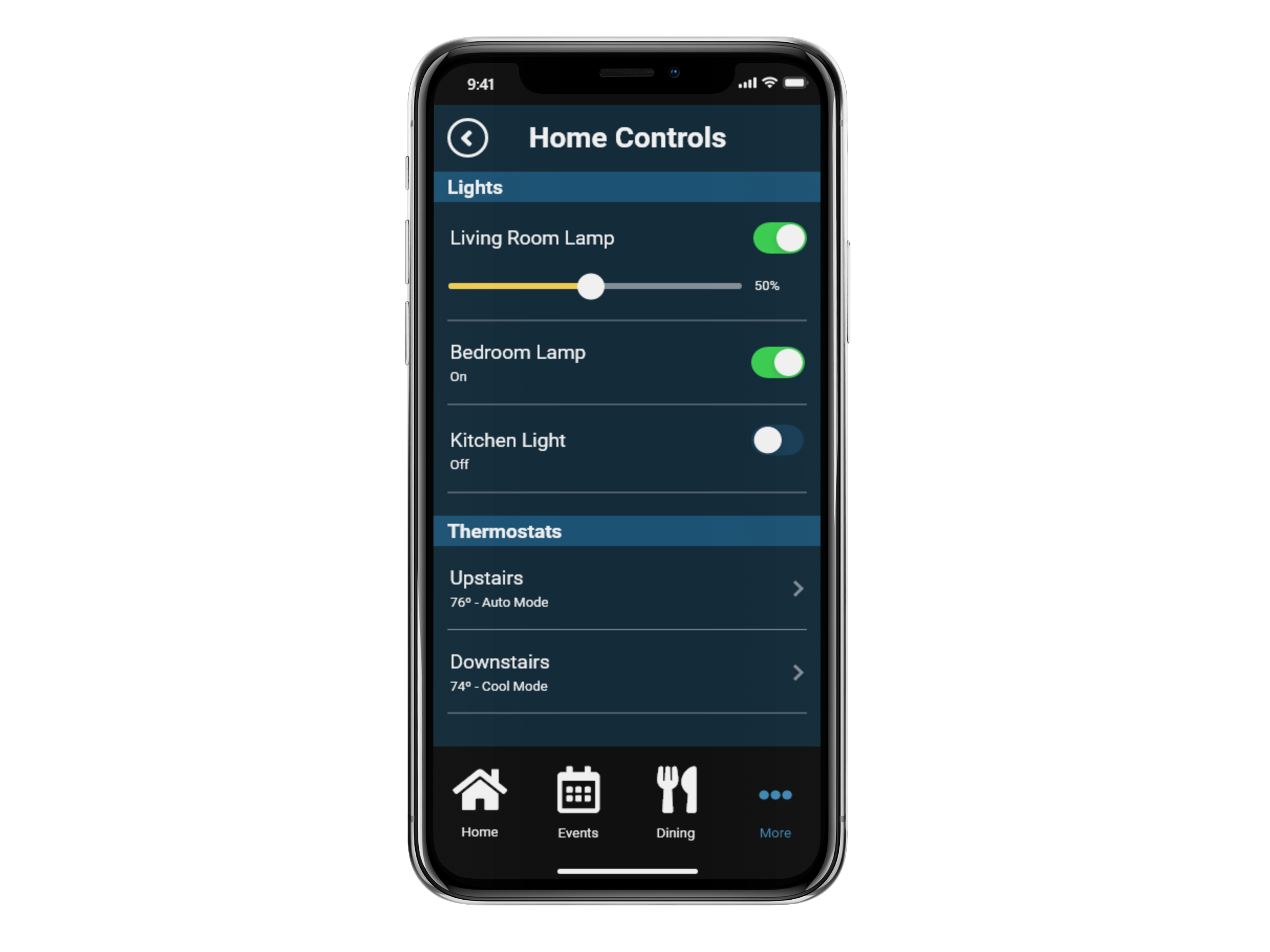
The profile page allows residents access to view and edit their K4Community profile including editing the color theme of the app (light vs. dark). Residents can edit their Bio which allows them to share more about themselves with their fellow residents. It also allows them to opt out of the Resident Directory if they wish. Residents can also log out of the app here, if needed.
The profile picture and contact information, including Address, is managed by community staff in the Team Hub.